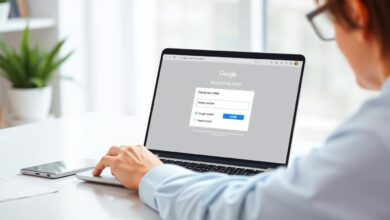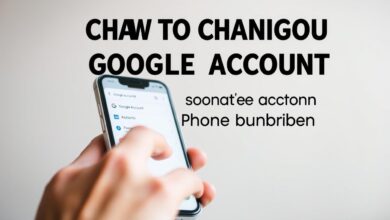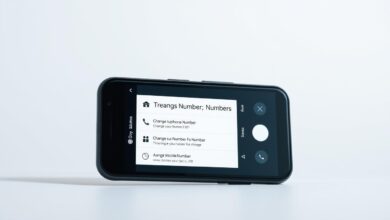How Can I Change My Google Account Phone Number?
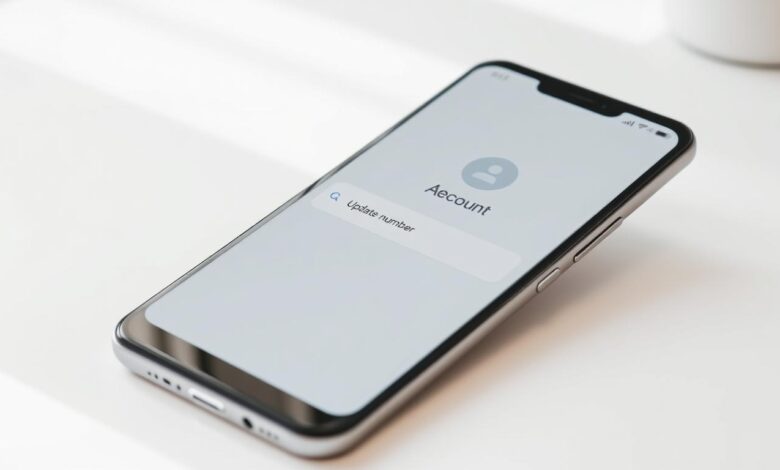
Keeping your Google account information up-to-date is key for account security. It also helps you recover your account if you forget your password.
If you’ve changed your phone number, update it in your Google account settings. This is easy and takes just a few steps.
Updating your phone number helps keep your account safe. You’ll get important security notifications and verification codes. In this article, I’ll show you how to change your Google phone number. I’ll also explain why it’s good to keep this info current.
Key Takeaways
- Updating your Google account phone number enhances account security.
- The process is simple and can be completed in a few steps.
- Keeping your phone number up-to-date ensures you receive important security notifications.
- You’ll be able to recover your account more easily if you forget your password.
- Regularly reviewing your account information is a good practice for maintaining overall account security.
Why Update Your Google Account Phone Number?
Your Google account phone number is key for account recovery and security. It’s important to update it. This way, you can get back into your account if you forget your password or if someone else tries to access it.
Updating your phone number does more than just help with recovery. It also makes your Google experience better. With the right number, you get important notifications and codes. This helps you manage your account safely.
Benefits of Keeping Your Info Updated
Updating your Google account phone number has many benefits. These benefits focus on security and managing your account better. Here are some main advantages:
- Enhanced Security: A current phone number helps Google verify your identity. This adds extra security to your account.
- Improved Account Recovery: If you lose access to your account, a current phone number makes it easier to get back in.
- Timely Notifications: Google can send you important notifications about your account. This keeps you informed and in control.
Impacts on Account Recovery
Your Google account phone number is crucial for account recovery. If it’s not up to date, you might struggle to get back into your account. Here’s how updating your phone number affects recovery:
| Recovery Method | With Updated Phone Number | Without Updated Phone Number |
|---|---|---|
| Receiving Verification Codes | You can get verification codes via SMS or phone call, making recovery easy. | You might not get verification codes, making recovery harder. |
| Account Access | It’s easier to get back into your account if you forget your password or if someone else tries to access it. | It’s harder to get back into your account because you lack verification methods. |
“Keeping your account information up-to-date is crucial for maintaining security and ensuring that you can recover your account if needed.” – Google Support
Enhancing Security Features
Google’s security features are strong and always getting better. By keeping your phone number updated, you get better security. This includes:
- Two-Factor Authentication (2FA): This adds an extra layer of security by requiring a verification code sent to your phone.
- Account Alerts: Google can alert you to potential security threats. This helps you stay ahead of problems.
By keeping your phone number current, you improve your account’s security. You also make your Google experience smoother.
Steps to Change Your Google Account Phone Number
Changing your Google account phone number is easy. Google offers several ways to update your number. This makes it flexible and convenient for you.
Via Desktop Browser
To change your Google account phone number on a desktop, follow these steps:
- Sign in to your Google account.
- Navigate to the Google Account settings page.
- Click on “Personal info” and then select “Phone.”
- Click on the “+” or “Edit” next to your current phone number.
- Enter your new phone number and follow the prompts to verify it.
Verification is key to keep your account safe. Google will send a code to your new number.
Using the Google App
Update your Google account phone number on your mobile device with the Google app:
- Open the Google app on your device.
- Tap on “More” (usually represented by three dots or lines).
- Navigate to “Settings” and then “Google Account.”
- Select “Personal info” and then “Phone.”
- Update your phone number and verify it as prompted.
Using the Google app makes it easy to manage your account settings on the go.
Alternate Methods
You can also change your Google account phone number through other Google services. This includes Gmail or Google Drive. However, the steps might vary slightly depending on the service.
It’s important to keep your account information up-to-date across all Google services. This ensures your account works smoothly and securely.
Preparing for the Change
Before you update your Google account phone number, it’s important to get ready. You need to take a few steps to keep your account safe and easy to use.
Verifying Your Current Number
First, make sure your current phone number is right. Google uses this number for account recovery and security notifications. Check your Google account settings to see if your number is correct. If it’s not, update it before you make any changes.
Backup Options for Security
It’s also key to set up backup options for your account security. Add an alternative email address or a backup phone number. These can help you get back into your account if you run into problems. To add these, go to the “Security” section of your Google account settings and follow the instructions.
Understanding Google’s Policies
Knowing Google’s rules about changing phone numbers is important. Read Google’s terms of service and account recovery policies. For more info, check out this guide on changing your phone. It offers more tips on managing your Google account settings.
By checking your current number, setting up backups, and knowing Google’s rules, you’re ready to change your phone number. Good Google account management means keeping up with these steps. This way, your account stays safe and easy to use.
Accessing Your Account Settings
It’s important to know how to get to your Google account settings. This is where you can change your account info, like your phone number.
First, log in to your Google account. Then, go to the account settings. You can find this by clicking on your profile picture or initial in the top right corner of the Google homepage or any Google service page.
Navigating to Security Settings
Once you’re in your account settings, look for the security settings section. This is where you manage your account’s security, including your phone number.
To navigate to the security settings:
- Click on “Security” from the navigation panel.
- Scroll down to the “Signing into Google” section.
- Look for “Phone” or “Phone number” within this section.
As Google says, “Your phone number is used to help you access your account and to help keep it secure.” This shows why it’s key to keep your phone number current.
Finding Your Phone Number Information
In the security settings, you can see and change your phone number. This is where you update the phone number linked to your Google account.
A Google support page notes, “You can update your phone number in your Google Account settings.” This change is vital for account recovery and security.
“Keeping your account information up to date is essential for maintaining account security and ensuring you can recover your account if you forget your password.”
Here’s a simple table to summarize the steps:
| Step | Description |
|---|---|
| 1 | Log in to your Google account. |
| 2 | Access your account settings. |
| 3 | Navigate to the security settings. |
| 4 | Find and update your phone number information. |
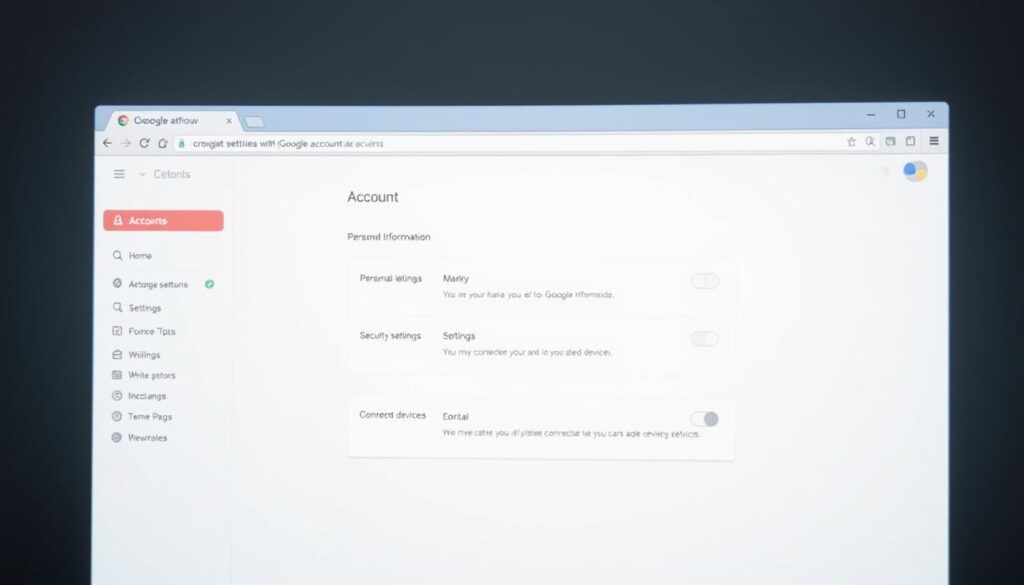
Changing Your Phone Number on Desktop
Updating your phone number on your Google account from a desktop is easy and important. It boosts your account’s security and helps you get back into your account if you lose access.
Step-by-Step Guide
To change your Google account phone number on a desktop, first sign into your Google account through a web browser. Then, go to the Google Account settings page. This page lets you manage your account’s details.
On the Google Account settings page, find the Personal info & privacy section. There, you can edit your phone number.
Click on the Phone section. You’ll see a page to add, edit, or remove phone numbers from your Google account. To update your phone number, click the right option and enter your new number as prompted.
As
“Keeping your account information up-to-date is crucial for maintaining security and ensuring you can recover your account when needed.”
This shows why it’s key to check your account settings often.
Common Issues and Solutions
Some users might face problems when changing their Google account phone number on a desktop. A common issue is not getting the verification code. Make sure your phone number is correct and your network is working well.
- Double-check that your new phone number can get SMS or calls.
- See if your account has any restrictions that block the change.
- Try sending the verification code again or use another verification method if you can.
If you still have trouble, looking at Google’s support resources might help.
Updating Your Number via Mobile App
The Google mobile app makes it easy to update your phone number. This boosts your account’s security. It’s a simple process that you can do in a few steps.
Detailed Instructions
To update your Google account phone number via the mobile app, just follow these steps:
- Open the Google app on your mobile device.
- Tap on the menu icon (usually three lines or dots) and go to your account settings.
- Select “Personal info” and then find the “Phone” section.
- Tap on “Phone” and then choose to update your phone number.
- Enter your new phone number and verify it using the verification code sent by Google.
Verification is a crucial step as it ensures that the new number is legitimate and associated with your account.
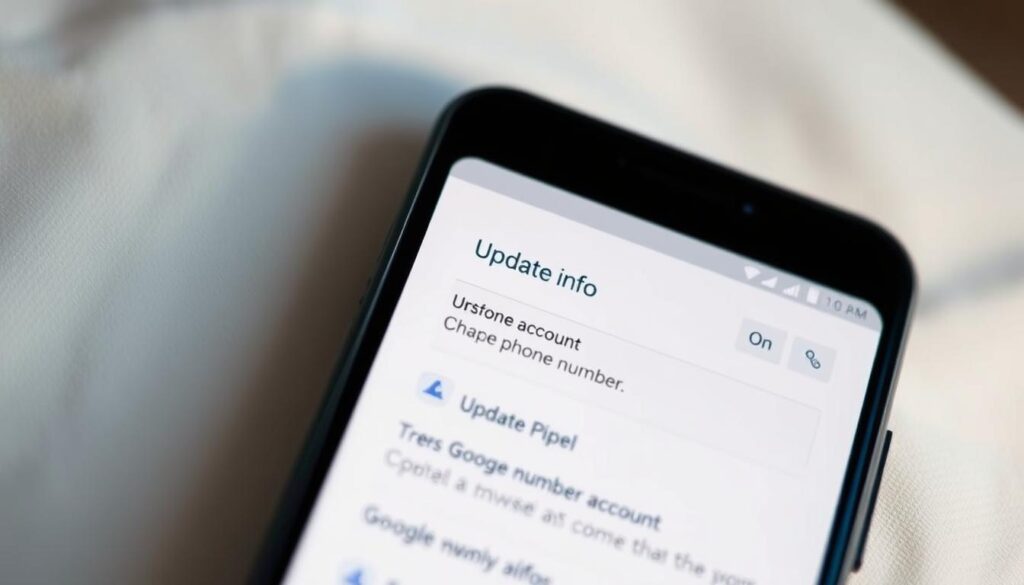
Troubleshooting App Issues
If you run into problems while updating your phone number via the Google app, here are some tips:
- Make sure your app is updated to the latest version.
- Check your internet connection; a stable connection is required.
- If you’re using a VPN, try disabling it temporarily.
- Clear the app cache and data, then restart the app.
Regularly updating your app and checking your internet connection can prevent many common issues.
| Issue | Solution |
|---|---|
| App not responding | Restart your device or clear the app cache. |
| Verification code not received | Check your spam folder or request the code again. |
| Unable to update phone number | Ensure you’re using the latest app version and check your internet connection. |
Verification Process After Change
It’s important to verify your new phone number after changing it. This keeps your Google account safe and lets you get important notifications. It also helps you recover your account if you forget your password or lose access.
Receiving a Verification Code
Google will send a verification code to your new number after you change it. This code makes sure you have access to the new number and keeps your account safe. Make sure your phone is connected well and that you’ve allowed Google to send SMS or calls.
To verify your number: Just enter the code Google sends you into the field. If you use two-factor authentication (2FA), you might need to do an extra step to prove who you are.
Handling Errors in Verification
If you run into trouble verifying your number, don’t worry. First, double-check that you’ve typed the code right. Typos happen a lot. If it still doesn’t work, try asking for a new code or switching how you get it, like from SMS to a call.
Common problems include: Bad network, wrong code, or issues with your messaging app. Fixing these can usually fix the problem.
What If You Don’t Receive a Code?
If you don’t get a code, first check your phone’s signal and messaging app. You can also ask for the code again or try a different method, like a call.
Sometimes, delays happen because of network problems or carrier issues. If you still can’t get the code, reach out to your carrier for help. Or, look into other ways to recover your account that Google offers.
Updating Recovery Options
Updating your recovery options is key to keeping your Google account safe after changing your phone number. It makes sure you can get back into your account if you forget your password or lose access.
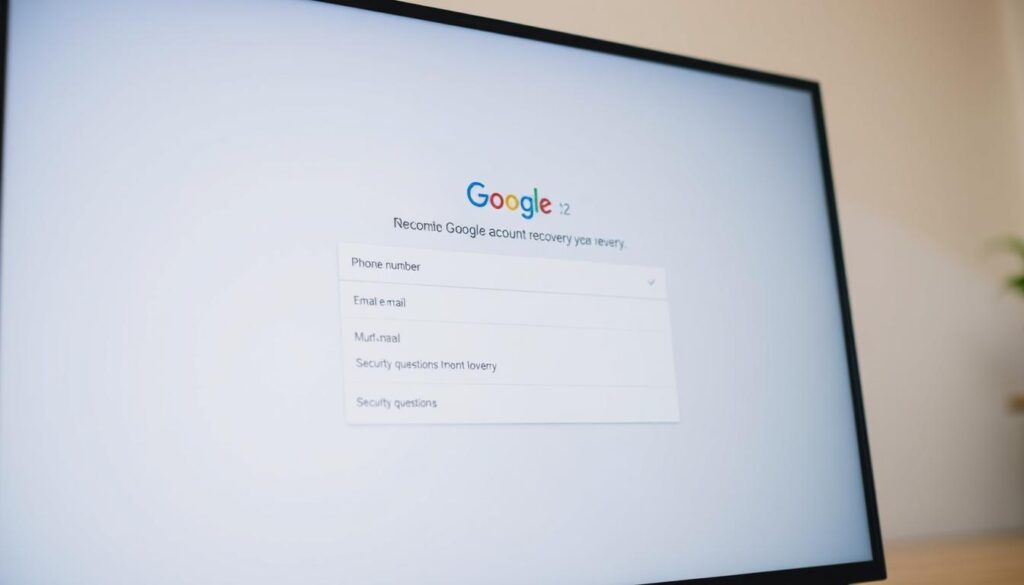
Adding Alternative Contact Methods
To boost your account recovery options, add other contact methods. You can add another phone number or an email address for account recovery. For more on updating recovery info, check Google’s support page.
Having more recovery options lowers the chance of being locked out. It’s smart to check and update this info often to keep it current.
Importance of Recovery Information
Having the latest recovery information is very important. It helps you get back into your account and is vital for Google account management. Keeping your recovery info up-to-date greatly lowers the risk of someone else getting into your account.
Also, updating your recovery options is a big part of keeping your account safe. It’s a simple step that helps a lot, along with other security measures like two-factor authentication.
Frequently Asked Questions
Many users wonder about changing their Google account phone number. We’ll answer some common questions to make things clearer.
Can I Change My Number Multiple Times?
Yes, you can change your Google account phone number many times. But, make sure each change is verified to keep your account safe. Google says, “keeping your account information up-to-date is crucial for security and recovery purposes.”
How Long Does It Take to Update?
The update usually happens right after you verify the change. Most users see the change in a few minutes. But, sometimes it takes longer because of server loads or network issues.
Will My Contacts See This Change?
No, changing your Google account phone number won’t tell your contacts. It’s mainly for keeping your account safe and easy to recover. Google explains, “your account information is used to help you recover your account and to keep it secure.”
For more info on managing your Google account settings, check out Google’s official support resources.
Common Pitfalls to Avoid
To keep your Google account safe and current, it’s key to steer clear of certain mistakes when changing your phone number. Updating your phone number is a big step in keeping your account secure. It also helps you get back into your account if you lose access.
Not Verifying New Number
One major error is not verifying your new phone number after changing it. Google will send a code to your new number to make sure it’s yours. Failing to verify your new number can cause problems with your account’s security and how you can get back into it.
Forgetting Recovery Option Updates
Another mistake is forgetting to update your recovery options after changing your phone number. It’s vital to keep your recovery info up-to-date and correct to avoid being locked out. Regularly checking your recovery options can help you avoid this problem.
Ignoring Account Settings Notifications
Google often sends alerts when you make changes to your account settings, like updating your phone number. Ignoring these notifications or not recognizing them can cause delays if there’s a problem with your account. It’s important to stay alert and act quickly to these alerts.
By knowing these common mistakes and avoiding them, you can make updating your Google account phone number smooth. This way, you keep your account safe and secure.
Maintaining Your Account Security
Keeping your Google account safe is more than just updating your phone number. It’s about protecting it from many threats. You must stay active in using your account’s security tools.
Enabling Two-Factor Authentication
One key way to boost your Google account’s security is by turning on two-factor authentication (2FA). This adds a second layer of protection. You’ll need your password and a code sent to your phone or an app. To start 2FA, go to your Google account settings, then the “Security” tab. Follow the steps to set it up. For more help, check Google’s support page on 2FA.
Recognizing Phishing Attempts
It’s also vital to know how to spot phishing attempts. Phishing is when attackers try to get your login details. Watch out for emails or messages that ask for your personal info or suspicious links. Google never asks for your password or codes via email. Always check the sender’s email and look for fraud signs.
To stay safe, make sure your recovery info is current. This includes your recovery email and phone number. Keeping up with your account’s security settings and knowing about new phishing tricks can really help protect your account.
Conclusion and Final Tips
Updating your Google account phone number is easy and makes your account safer. Just follow the steps in this article to keep your Google account info safe and up-to-date.
Recap of Key Takeaways
To update your Google account phone number, go to your account settings. Then, verify your identity and add your new phone number. Also, update your recovery options to keep your account secure.
Best Practices for Google Account Management
It’s important to check your account settings often for security. Turn on two-factor authentication and watch out for phishing scams. Being proactive and informed is key to managing your Google account well.
Staying Secure with Updated Info
Keeping your Google account info current is vital for security. Update your phone number and recovery options regularly. This simple step greatly improves your Google account security.
FAQ
Can I change my Google account phone number multiple times?
Yes, you can change your Google account phone number many times. But, remember, too many changes might make Google ask for your ID.
How long does it take to update my Google account phone number?
Updating your phone number is usually quick. But, it might take a few minutes for all Google services to show the change.
Will my contacts see the change in my phone number?
No, your contacts won’t get a direct notice of your new number. But, they might find it if they search for you or if you share it with them.
What happens if I don’t verify my new phone number?
If you skip verifying your new number, you might not get full access to some Google services. These services often need verification.
Can I change my Google account phone number without a verification code?
Usually, you need a code to change your phone number. But, Google might have other ways to verify you if you can’t get a code.
How do I update my recovery options after changing my phone number?
To update your recovery info, go to your Google account settings. Then, click on “Security” and follow the steps to add or change your recovery details.
What are the benefits of enabling two-factor authentication on my Google account?
Two-factor authentication adds extra security to your Google account. It makes it harder for others to get into your account, even if they know your password.
How can I recognize phishing attempts targeting my Google account?
Watch out for emails or messages that ask for your Google login or code. Never click on strange links or download files from unknown places.