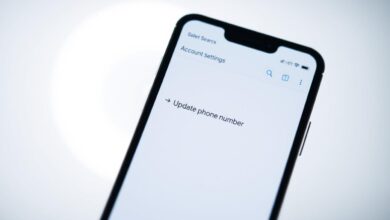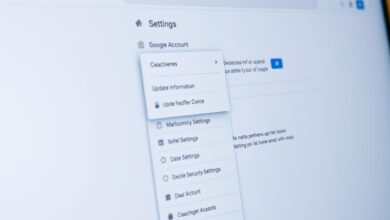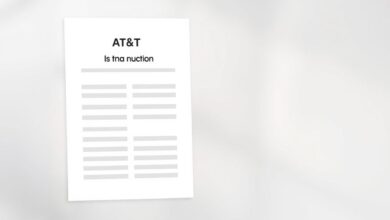how to change your phone number on iphone
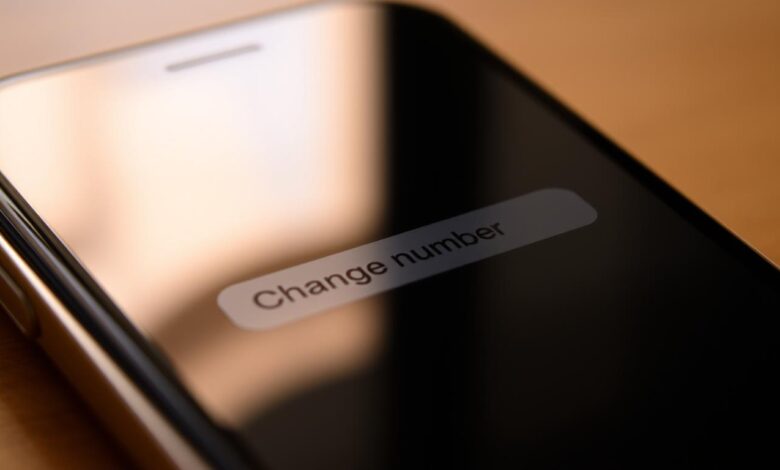
Many users need to update their iPhone number at some point. This could be for a new SIM card, eSIM, or just a carrier update. The steps are easy to follow.
I’ll show you how to change your iPhone number smoothly. You’ll need to do a few simple steps. These can be done on your device or through your carrier’s help.
Key Takeaways
- Understand the different methods to update your iPhone number.
- Learn how to change iPhone number using SIM or eSIM.
- Discover the role of your carrier in updating your number.
- Follow simple steps to ensure a smooth transition.
- Troubleshoot common issues that may arise during the process.
Understanding Phone Numbers on iPhones
It’s important to know how your phone number works with your iPhone. Your phone number is key to how you talk and use Apple services. It affects how you communicate and use different Apple features.
Difference between phone number and Apple ID
It’s crucial to know the difference between your phone number and Apple ID. Your Apple ID helps you get into Apple services like iCloud and the App Store. But, your phone number is for calling, texting, and using iMessage and FaceTime. Apple notes that your Apple ID is your sign-in for Apple services, showing they are different.
How your phone number integrates with iOS
Your phone number works closely with iOS. It lets you use iMessage and FaceTime. When you set up your iPhone, your phone number connects to these services. So, if you change your phone number, you need to update these services too.
Phone number functions across iPhone services
Your phone number does many things on your iPhone. It’s for calling, texting, and getting messages on iMessage. It also helps with video calls on FaceTime. It’s important to keep your phone number updated across these services for smooth communication.
Why You Might Need to Change Your Phone Number
There are many reasons you might need a new phone number on your iPhone. Knowing these can make the change easier and smoother.
Moving to a new location
When you move to a new place, you might need a new phone number. This is true if you’re moving to a different area or country. Your old number might not work there, or you could face extra charges.
Privacy concerns
Some people change their numbers because of privacy concerns. If you’re getting too many unwanted calls or texts, a new number can help. It’s a way to protect your personal space and keep your information safe.
Switching carriers
Switching carriers is another reason for a new number. When you switch, you might get a new number. This is often the case if the new carrier uses a different network or if your old number isn’t transferable.
Business or personal separation needs
For some, a new phone number is about keeping work and personal life separate. Having different numbers for work and personal calls can help you stay organized. It also helps you keep a better balance between your work and personal life.
Preparing to Change Your Phone Number
Before you change your phone number, it’s smart to get your iPhone ready. This way, you won’t lose any important data or face service problems.
Backing up your iPhone
Start by backing up your iPhone to keep your data safe. You can use iCloud or iTunes for this. For iCloud, go to Settings, tap your name, then iCloud, and iCloud Backup. Make sure iCloud Backup is on and tap “Back Up Now.”
For iTunes, connect your iPhone to your computer. Open iTunes, select your device, and click “Back Up Now” under “Backups.”
Notifying important contacts
Next, let your important contacts know about your new number. Send a group message or email to your closest friends and family. You can use a template to make it quicker, like: “Hello, I’m changing my phone number. My new number is [new number]. Please update your contacts.”
Checking linked accounts and services
Then, check your linked accounts and services to see where your old number is used. This includes social media, banking apps, and other services that need your number. Make a list to update your number on these services.
Creating a transition plan
Finally, make a plan for the change. Pick a date, update your number everywhere, and check that everything works after the change. A good plan helps avoid problems and makes the change smooth.
By doing these steps, you’ll make changing your phone number on your iPhone easy and hassle-free.
How to Change Your Phone Number on iPhone Through Your Carrier
Changing your phone number on your iPhone is easier through your carrier. This method uses the carrier’s help to update your number quickly.
Contacting Your Carrier’s Customer Service
Calling your carrier’s customer service is a direct way to change your number. You can also use their website’s chat service. Make sure you have your account details ready.
Here’s a comparison of the different methods to contact your carrier:
| Method | Response Time | Convenience Level |
|---|---|---|
| Phone Call | Immediate | High |
| Email Support | Within 24 hours | Medium |
| Live Chat | Immediate | High |
Using Your Carrier’s Mobile App or Website
Many carriers let you change your number through their app or website. It’s easy and can be done from home. Just log in, find the right section, and follow the steps.
Visiting a Carrier Store in Person
For a personal touch or complex issues, visit a carrier store. The staff can help you and answer your questions.
Required Documentation and Verification
Be ready with the needed documents and verification, no matter how you choose to change your number. You’ll need ID and proof of account ownership.
Changing Your Number with a New SIM Card
Changing your iPhone number is easy with a new SIM card from your carrier. This is great if you switch carriers or want a new number for any reason.
Purchasing a new SIM card
To begin, you need to buy a new SIM card that fits your iPhone. Make sure the SIM card is the right type for your device.
- Check your iPhone model to find the right SIM card type.
- Go to your carrier’s store or website to buy the correct SIM card.
How to properly insert a SIM card in your iPhone
Putting a SIM card in your iPhone is simple. First, find the SIM card tray on your iPhone’s side. Use a paper clip or SIM ejector tool to open it. Then, put the SIM card in the tray, making sure it’s aligned right.
Activating your new SIM card
After putting in the new SIM card, you need to activate it. You can do this by calling your carrier’s customer service or using their app. Just follow the instructions to activate your new SIM card and link it to your new number.
Differences between SIM types (nano, micro)
iPhones use nano and micro SIM cards. The main difference is size: nano SIMs are the smallest, used in most modern iPhones. Micro SIMs are a bit bigger. Make sure you get a SIM card that fits your iPhone.
By following these steps, you can easily change your iPhone number with a new SIM card. Don’t forget to back up your data and tell your contacts about your new number for a smooth transition.
Using eSIM to Change Your Phone Number
iPhone users can now change their phone numbers easily with eSIM. This digital SIM card alternative is popular for its convenience and flexibility.
Understanding eSIM Technology
eSIM, or embedded SIM, lets you activate a cellular plan digitally. You don’t need a physical SIM card. This is great for changing your phone number without going to a store or waiting for a new SIM.
Key Benefits of eSIM:
- Convenience: Change your phone number digitally without a physical SIM.
- Flexibility: Easily switch between carriers or plans.
- Space Savings: No need for a physical SIM slot.
iPhone Models Supporting eSIM
Not all iPhones support eSIM. Check Apple’s list to see if your iPhone is compatible. Most iPhone models from iPhone XS onwards have eSIM technology.
| iPhone Model | eSIM Support |
|---|---|
| iPhone XS | Yes |
| iPhone XR | Yes |
| iPhone XS Max | Yes |
Setting Up an eSIM on Your iPhone
To set up an eSIM on your iPhone, follow these steps:
- Go to Settings > Cellular/Mobile Data.
- Tap “Add Cellular Plan” or “Add eSIM.”
- Scan the QR code provided by your carrier or enter the details manually.
- Follow the on-screen instructions to complete the setup.
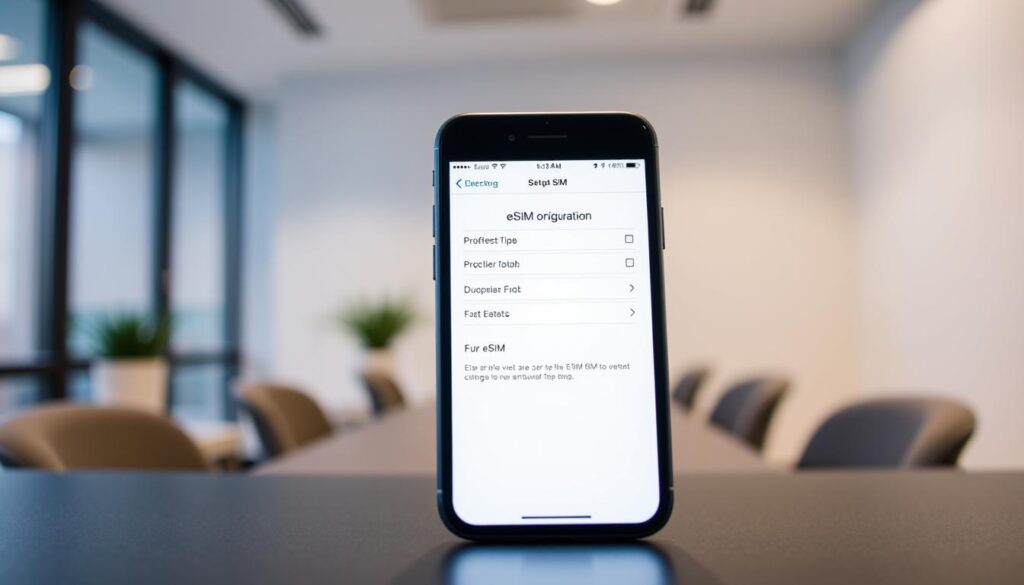
Managing Multiple Numbers with eSIM
eSIM lets you manage multiple phone numbers on one device. This is great for those who want to keep personal and work numbers separate. It’s also useful for frequent travelers.
“The eSIM technology has been a game-changer for our business, allowing us to manage multiple lines efficiently on a single iPhone.” –
iPhone users can enjoy a more streamlined experience with eSIM. It makes changing phone numbers easy and flexible.
Step-by-Step: How to Change Your Phone Number on iPhone Settings
You can update your phone number on your iPhone easily. Just follow a few simple steps.
Accessing Phone Number Settings
To change your phone number, open the Settings app. Scroll down and tap on Phone or Cellular. This depends on your iOS version and where you live. Then, find the My Number or Phone Number option and tap it.
Verifying Your New Number
After you enter your new number, Apple will send a verification code. This code comes via SMS or phone call. Just enter it on your iPhone to finish the verification.
Apple Support says, “Verification is key. It makes sure your new number is linked to your iPhone and services right.”
“Verification is a crucial step to ensure that your new number is correctly linked to your iPhone and associated services.” – Apple Support
iOS Version-Specific Instructions
The steps to change your phone number might differ based on your iOS version. For example, in iOS 14 or later, go to Settings > Cellular > My Number. Check your iOS version by going to Settings > General > About. Then, follow the right steps.
| iOS Version | Steps to Change Phone Number |
|---|---|
| iOS 14 or later | Settings > Cellular > My Number |
| iOS 13 or earlier | Settings > Phone > My Number |
Troubleshooting Settings Issues
If you run into problems, try restarting your iPhone or updating your software. Still having trouble? You might need to reach out to your carrier for help.
By following these steps, you should be able to change your phone number on your iPhone without any issues.
How Your New Phone Number Affects iMessage and FaceTime
Changing your phone number on your iPhone affects iMessage and FaceTime. These services use your phone number for communication. It’s important to update them to keep in touch with your contacts.
Updating iMessage Settings
To update iMessage, check your new phone number in Settings > Messages. Make sure it’s listed under “Send & Receive.” If not, tap “Add Another Apple ID” or enter your Apple ID to update.
Reconfiguring FaceTime
Update FaceTime settings with your new phone number. Go to Settings > FaceTime and check if your new number is there. You might need to sign in with your Apple ID again.
Managing Message Delivery Options
It’s key to manage how messages are delivered. You can forward messages to your new number or keep old ones. Go to Settings > Messages > Send & Receive to adjust these settings.
Ensuring Continuity of Conversations
Tell your contacts about your new number to keep conversations going. Send a group message or update your address book. Also, make sure your new number is set up in iMessage and FaceTime.
Updating Your Phone Number for Apple ID and iCloud
When you change your phone number on your iPhone, it’s important to update it in your Apple ID and iCloud settings. This keeps all Apple services working smoothly. Your phone number is key for verification and is linked to your Apple ID.
Accessing Apple ID Settings
To update your phone number in your Apple ID, start by going to the Settings app. Tap on your name at the top and then choose “Password & Security.” Here, you can edit your phone number.
Changing Phone Number for Verification
Changing your phone number for verification is easy. In the “Password & Security” section, tap on “Phone Number” and then “Edit.” Enter your new phone number. Apple will send a verification code to your new number to confirm the change.
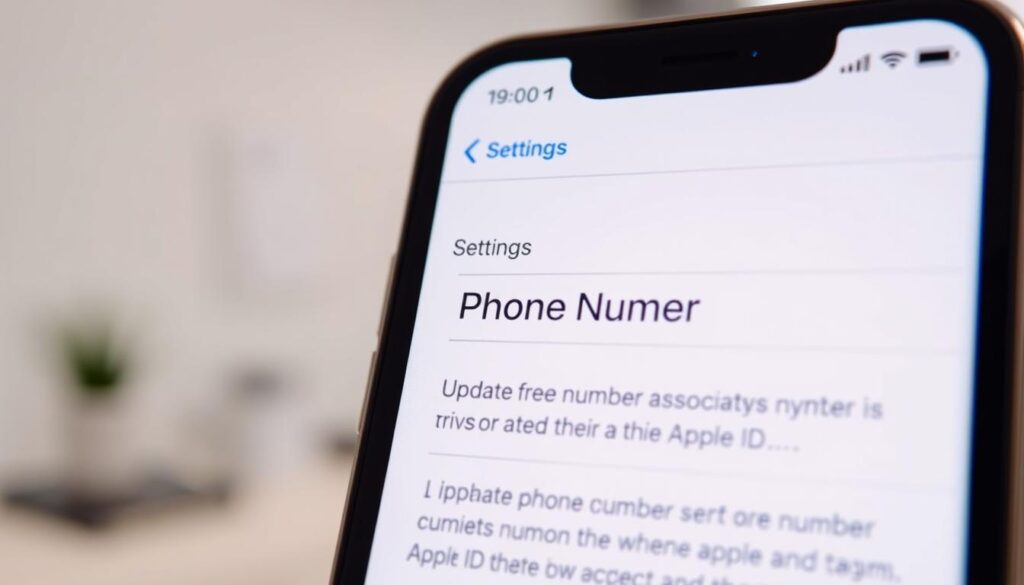
Updating Recovery Options
It’s also important to update your recovery options. This includes your phone number and recovery email address. Keeping this information current helps prevent you from being locked out of your account.
Security Implications
Updating your phone number is a big deal for security. It makes sure you get important security notifications and verification codes from Apple. This boosts the security of your Apple ID and services.
| Action | Purpose | Benefit |
|---|---|---|
| Update Phone Number in Apple ID | Verification and Security | Ensures receipt of verification codes and security notifications |
| Review Recovery Options | Account Recovery | Prevents account lockout by ensuring recovery information is current |
| Confirm Changes | Verification | Ensures that changes are authorized and legitimate |
By following these steps, you can keep your Apple ID and iCloud settings up to date with your new phone number. This keeps your Apple ecosystem secure and working well.
Updating Your Phone Number in Apps and Services
After changing your phone number on your iPhone, it’s important to update it in many apps and services. These platforms use your number for security, verification, or to send messages. If you don’t update it, you might miss important messages or face security issues.
Banking and Financial Apps
Begin with your banking and financial apps. They often use your number for 2FA or to send alerts. To update, open the app, go to settings, and find the phone number option. For example, in some apps, you can update your number in the ‘Profile’ or ‘Account Settings’ section.
If you can’t find it, check the app’s support or FAQ section for help.
Social Media Accounts
Then, update your phone number on social media. Many platforms link a phone number to your account for recovery or notifications. To do this, go to your account settings, usually under ‘Profile’ or ‘Account’ settings, and find the ‘Phone Number’ or ‘Security’ section.
For example, on some platforms, you can update your number by going to ‘Settings & Privacy’ > ‘Security and Login’ > ‘Change Phone Number’.
Two-Factor Authentication Services
If you use 2FA services like Google Authenticator or Authy, update your phone number there too. This ensures you keep getting verification codes. Open the app, go to settings, and update your number.
For more info, check the Verizon support page on managing your phone number across services.
Creating a Checklist of Essential Updates
To avoid missing any updates, make a checklist of apps and services needing your new number. This includes banking, social media, and any other verification or communication services. By going through this list, you’ll ensure a smooth transition to your new number.
Transferring Your Old Number to Your New One
Modern phones let you keep your number when you switch devices or carriers. This is called number portability. It keeps your contacts and saves you from telling everyone your new number.
Understanding Number Portability
Number portability lets you keep your phone number when you change carriers or phones. It’s great for keeping your professional or personal identity.
Required Documentation for Porting
To move your number, you’ll need to give your new carrier some info. This includes your current carrier’s account details, like your account number and PIN. The FCC says carriers must help you port your number quickly.
“Consumers have the right to port their numbers to a new carrier, and carriers are required to facilitate this process in a timely manner.” – FCC
For more on how to transfer your number, check out wikiHow.
Timeline and Expectations
The time it takes to port your number varies. It can be a few hours or a few days. Start the process early to avoid service disruptions.
Carrier-Specific Requirements
Each carrier has its own rules for porting numbers. Always check with your new carrier about what they need from you.
Knowing how number portability works helps you switch smoothly. You’ll keep your number and avoid hassle.
Troubleshooting Common Issues When Changing Your Phone Number
Changing your iPhone’s phone number can sometimes cause unexpected problems. But, most of these can be fixed with some basic steps.
Activation Problems
Activation issues are common after changing your phone number. If your new number won’t activate, try restarting your iPhone. Also, make sure your SIM card is in right and your iPhone is online.
Steps to resolve activation issues:
- Restart your iPhone
- Check your SIM card insertion
- Contact your carrier’s customer support
Service Interruptions
Changing your phone number can sometimes cause service problems. If you’re getting dropped calls or no signal, try Airplane Mode or reset your network settings. If it still doesn’t work, it might be your carrier’s problem.
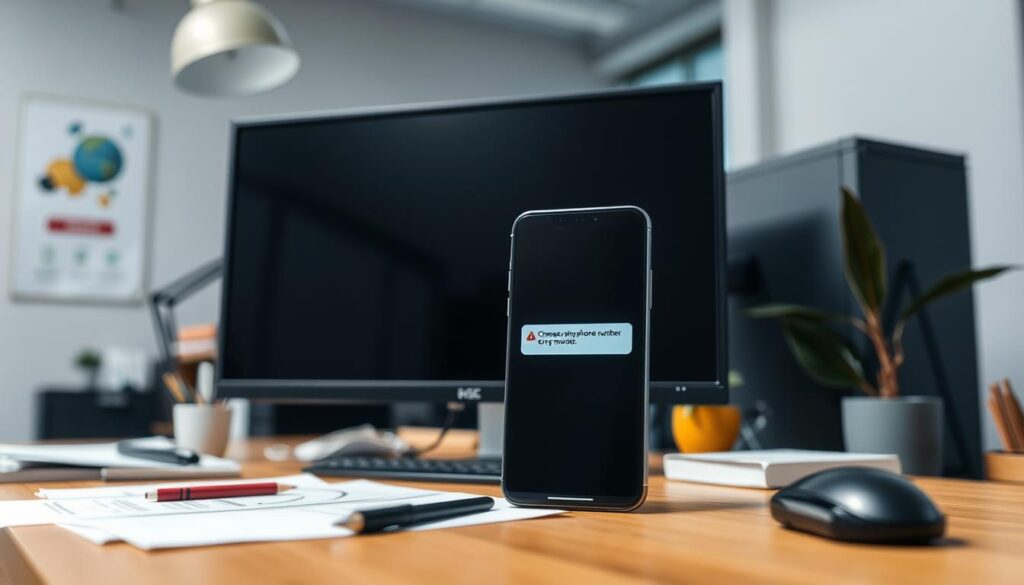
Missing Text Messages or Calls
If you’re missing texts or calls, check your iPhone’s settings. Make sure your new number is set up right. Also, check with your carrier to see if they’ve updated your number.
Carrier vs. Apple Support: Who to Contact
Knowing who to call is key when you’re having trouble with your phone number. For carrier service issues, like activation, call your carrier. For iPhone problems, reach out to Apple Support.
By knowing who to contact and how to fix common problems, you can avoid big issues when you change your phone number.
Privacy and Security Considerations After Changing Your Number
Changing your phone number is more than just updating your iPhone. It’s about keeping your personal info safe online. This is crucial for your digital security and privacy.
First, you need to update your secure accounts. This includes your banking apps, social media, and any service that uses your phone number.
Updating Secure Accounts
Start by checking your account settings on apps linked to your old number. Update your number on:
- Banking and financial apps to keep your service and security safe.
- Social media platforms to ensure your account stays accessible and secure.
- Two-factor authentication services that use your phone number.
Managing Who Has Access to Your New Number
It’s important to control who knows your new number. Be careful about sharing it, especially on public platforms or with people you don’t know well. Use a secondary number or email for non-essential sign-ups.
Protecting Your Digital Identity
Keeping your digital identity safe means being proactive. Regularly check your online presence and adjust your privacy settings. Watch out for phishing attempts or scams targeting your new number.
Preventing SIM Swapping Attacks
SIM swapping is a big risk when you change your number. Make sure your carrier has strong security, like a PIN or password for SIM changes. Always watch your accounts for any odd activity.
By following these steps, you can greatly improve your privacy and security after changing your phone number on your iPhone.
Managing Multiple Phone Numbers on One iPhone
Having multiple phone numbers on one iPhone can change your life. It’s great for work and personal stuff. You can use Dual SIM and apps to manage different numbers easily.
Using Dual SIM functionality
Dual SIM lets you have two numbers on one phone. It’s perfect for work and personal life or traveling. Make sure your iPhone can do Dual SIM and follow the setup in settings.
Third-party apps for additional numbers
Apps can also help with extra numbers. They give you virtual numbers for calls and texts. These are good for temporary or extra numbers.
Business vs. personal number management
It’s key to keep work and personal calls separate. Use call and text filters to sort your messages. This makes managing your numbers easier.
Call and text message filtering
iPhone has features for filtering calls and texts. You can set it to sort messages based on your needs. This helps you focus on what’s important.
Conclusion
Changing your phone number on an iPhone might seem hard, but it’s easy if you follow the right steps. I’ve shown you how to get ready for the change, update your apps, and services. This makes the whole process smooth.
To change your phone number on an iPhone, you need to update your carrier info and iPhone settings. You also have to tell your contacts and possibly switch your old number to the new one. Don’t forget to update your Apple ID and iCloud, and adjust settings for iMessage and FaceTime.
By following these steps carefully, you can avoid problems. This ensures your new number works on all your devices and services. This guide gives you a clear overview, helping you change your phone number on iPhone confidently.
FAQ
How do I change my phone number on my iPhone?
You can change your phone number by contacting your carrier’s customer service. You can also use their mobile app or website. Or, visit a store in person. You can also use eSIM or insert a new SIM card.
What is the difference between my phone number and Apple ID?
Your phone number is for calls, texts, and iMessage and FaceTime. Your Apple ID is for Apple services like iCloud and the App Store.
How do I update my phone number in iMessage and FaceTime?
To update your phone number in iMessage and FaceTime, go to your iPhone settings. Then, navigate to the respective sections and verify your new number.
What should I do if I encounter activation problems after changing my phone number?
If you have activation problems, try restarting your iPhone. Check your SIM card or eSIM. Contact your carrier’s customer support for help.
How do I manage multiple phone numbers on my iPhone?
You can manage multiple phone numbers using Dual SIM functionality. Or, use third-party apps. This helps you keep business and personal numbers separate.
What are the security implications of changing my phone number?
Changing your phone number affects your security. Update your secure accounts and manage access to your new number. Protect your digital identity.
How do I transfer my old number to a new carrier or plan?
To transfer your old number, understand number portability. Gather required documentation. Follow your carrier’s specific requirements.
Can I change my phone number directly through my iPhone settings?
Yes, you can change your phone number through your iPhone settings. The steps depend on your iOS version and carrier.
What should I do to prevent SIM swapping attacks after changing my phone number?
To prevent SIM swapping attacks, update your secure accounts. Enable two-factor authentication. Monitor your account activity regularly.
How do I update my phone number for Apple ID verification?
To update your phone number for Apple ID verification, go to your Apple ID settings. Navigate to the account security section. Follow the prompts to verify your new number.