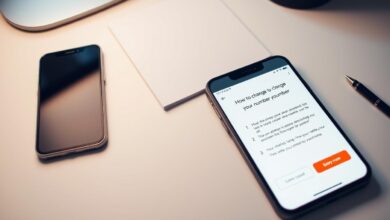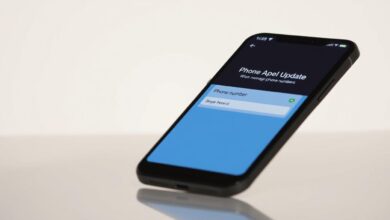My Step-by-Step Guide to Changing My iPhone Number
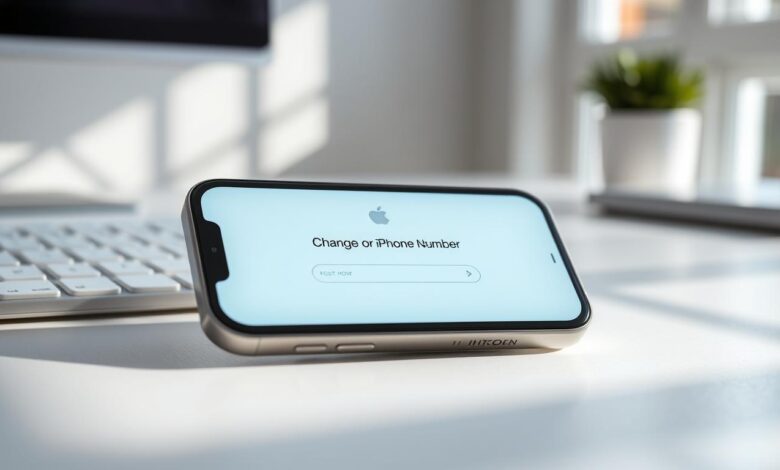
Changing your iPhone number is easy and can be needed for many reasons. This includes switching carriers or getting a new number. It’s important to keep your number up to date for messages, calls, and services like iMessage and FaceTime. In this guide, I’ll show you how to change your iPhone number and what you need to know.
First, you need to know that updating your number affects Apple services. For help with Messages and FaceTime, check Apple’s official support page. It has all the details you need to update your number on all your devices.
Key Takeaways
- Understand the reasons and implications of changing your iPhone number.
- Learn the step-by-step process to update your iPhone number.
- Discover how to manage your number across Apple services like iMessage and FaceTime.
- Find out how to ensure seamless integration across all your Apple devices.
- Identify resources for troubleshooting common issues related to changing your iPhone number.
Why You Might Need to Change Your iPhone Number
Changing your iPhone number can be needed for personal, professional, or security reasons. It’s not a decision made lightly. But knowing why you might need to change can help you decide.
Personal Reasons for Changing a Phone Number
Changing your iPhone number might be needed if you move to a new area. This is especially true if you’re moving to a different region or country. If you’re getting too many unwanted calls or messages, a new number can offer protection and peace of mind.
As Apple Support advises, keeping your personal info, like your phone number, safe is key to digital security.
Professional Considerations
Professionally, you might need a new iPhone number when you switch jobs or industries. Your old number might be tied to your old job or company. A new number can help you separate your work life from your personal life.
It can also be part of rebranding yourself for a new career.
Security and Privacy Concerns
Security and privacy are big reasons to change your iPhone number. If your number has been hacked or you’ve been a victim of fraud, a new number can help. A recent cybersecurity report shows that keeping personal data safe, like phone numbers, is very important.
Understanding the Implications of Changing Your Number
Before you change your iPhone number, it’s important to know how it might affect your Apple devices. Changing your number can change how you use your device and interact with Apple services.
Impact on Apple ID and iCloud Services
Your Apple ID is key to all Apple services, like iCloud. Changing your iPhone number can change how you get notifications and verification codes for your Apple ID. Make sure to update your Apple ID with your new number to keep using iCloud services without trouble.
Effects on Two-Factor Authentication
Two-Factor Authentication (2FA) adds extra security to your Apple ID. When you change your iPhone number, update your 2FA settings to avoid being locked out. This means verifying your new number with Apple to keep getting authentication codes.
Considerations for iMessage and FaceTime
iMessage and FaceTime are key for talking to others. Changing your iPhone number can mess with these services if not updated right. Make sure your new number is set up with iMessage and FaceTime to keep using them without problems.
| Service | Impact of Number Change | Action Required |
|---|---|---|
| Apple ID | Verification codes may not be received. | Update Apple ID with new number. |
| iCloud | Potential disruption in service notifications. | Ensure Apple ID is updated. |
| Two-Factor Authentication | Authentication codes may not be received. | Update 2FA settings with new number. |
| iMessage and FaceTime | Services may not function correctly. | Register new number with iMessage and FaceTime. |
By knowing these effects and taking the right steps, you can switch to your new iPhone number smoothly. This way, you won’t mess up your Apple experience.
Preparing to Change Your iPhone Number
Before you change your iPhone number, get your device and accounts ready. This helps avoid any problems. It makes switching to your new number easy.
Backing Up Your iPhone Data
Backing up your iPhone is key before making big changes, like changing your number. It keeps your data safe if something goes wrong.
Using iCloud Backup
To back up your iPhone with iCloud:
- Go to Settings > [Your Name] > iCloud > iCloud Backup.
- Turn on iCloud Backup if it’s not already on.
- Tap Back Up Now to start the backup.
Using iTunes/Finder Backup
You can also back up your iPhone with iTunes or Finder on a computer:
- Connect your iPhone to your computer.
- Open iTunes or Finder, depending on your system.
- Select your iPhone and click Back Up Now.
Notifying Important Contacts
Tell your important contacts about your number change. This prevents confusion or missed messages. You can:
- Send a message to all your contacts.
- Post about it on social media.
- Call or text your closest friends and family.
Checking Account Verifications Tied to Your Number
Many services verify your phone number. Before changing your number, update or check these verifications for:
- Banking and financial services.
- Social media accounts.
- Other important services that verify with your phone number.
How to Change My Number on iPhone: Available Methods
iPhone users have several ways to change their number. You can contact your carrier, use eSIM, or replace your SIM card. The best method depends on your situation, carrier support, and device capabilities.
Through Your Mobile Carrier
Changing your iPhone number is easy by contacting your carrier. Most carriers have different ways to change your number, such as:
- Visiting a carrier store
- Calling customer service
- Using the carrier’s mobile app
- Managing your account online through the carrier’s website
When you call your carrier, have your account info ready. Tell them why you want to change your number. They will help you and tell you about any fees.
Using eSIM Technology
If your iPhone has eSIM, you can change your number digitally. Here’s how:
- Open the Settings app on your iPhone
- Tap on “Cellular” or “Mobile Data”
- Select “Add Cellular Plan”
- Scan the QR code provided by your carrier or enter the details manually
eSIM technology has many benefits. It lets you store and switch between multiple phone numbers easily.
Physical SIM Card Replacement
If your iPhone doesn’t have eSIM or you prefer a physical SIM, you can change your number by replacing your SIM card. Here’s what to do:
- Contact your carrier to request a new SIM card with your desired number
- Remove your existing SIM card using a SIM ejector tool
- Insert the new SIM card into your iPhone
- Follow the carrier’s instructions to activate the new number
Choosing the Right Method for Your Situation
When choosing how to change your iPhone number, think about your carrier’s eSIM support, device capabilities, and fees. Make sure your new number is updated everywhere.
Knowing your options helps you pick the best way to change your number. It should fit your needs and preferences.
Changing Your Number Through AT&T
Changing your iPhone number through AT&T is easy. You can do it in several ways, making it convenient for everyone.
Online Account Management Method
Changing your number online is one of the best ways. You can do it from home, making it super convenient.
Step-by-Step Process
- Log in to your AT&T account on their official website.
- Navigate to the “Manage My Account” or “My Account” section.
- Look for the “Phone Number” or “Account Details” section.
- Select the option to change your phone number.
- Follow the prompts to choose a new number or enter a specific number if available.
Verification Requirements
AT&T wants to make sure it’s really you. They might ask for:
- Answering security questions.
- Entering a verification code sent to your email or phone.
- Providing personal identification details.
In-Store Number Change Process
Visiting an AT&T store is another good option. AT&T reps can help you change your number right away.
AT&T Customer Service Phone Method
Changing your number over the phone is also an option. Just call AT&T’s customer service, and they’ll help you out.
| Method | Convenience Level | Support Available |
|---|---|---|
| Online Account Management | High | Online Help, FAQs |
| In-Store Visit | Medium | Personal Assistance |
| Customer Service Call | Medium | Phone Support |
AT&T’s customer service says, “Changing your phone number is a simple process that can be done through various channels to suit your needs.” They make sure you can update your iPhone number easily, offering many ways to do it.
Changing Your Number Through Verizon
As a Verizon customer, you can easily change your iPhone number. You can do this through the My Verizon app, the Verizon website, or by visiting a store. Each option makes it simple to update your number.
Using the My Verizon App
The My Verizon app makes managing your account easy. This includes changing your iPhone number. Just navigate to the number change options in the app.
Navigating to Number Change Options
First, open the My Verizon app and log in. Then, find the “Manage” or “Settings” section. There, you’ll see options for your account and phone number.
Completing the Process
After finding the number change option, enter your new number and confirm. You might get a verification code to finish the process.
Verizon Website Method
Changing your iPhone number is also possible on the Verizon website. Log in, go to the right section, and follow the steps to update your number.
Verizon Store Assistance
If you’d rather get help in person, visit a Verizon store. A representative can help you change your iPhone number.
| Method | Steps | Notes |
|---|---|---|
| My Verizon App | 1. Log in 2. Navigate to settings 3. Change number |
Requires verification code |
| Verizon Website | 1. Log in 2. Find account settings 3. Update number |
Similar to app process |
| Verizon Store | 1. Visit store 2. Ask for assistance 3. Provide new number |
Personal assistance available |
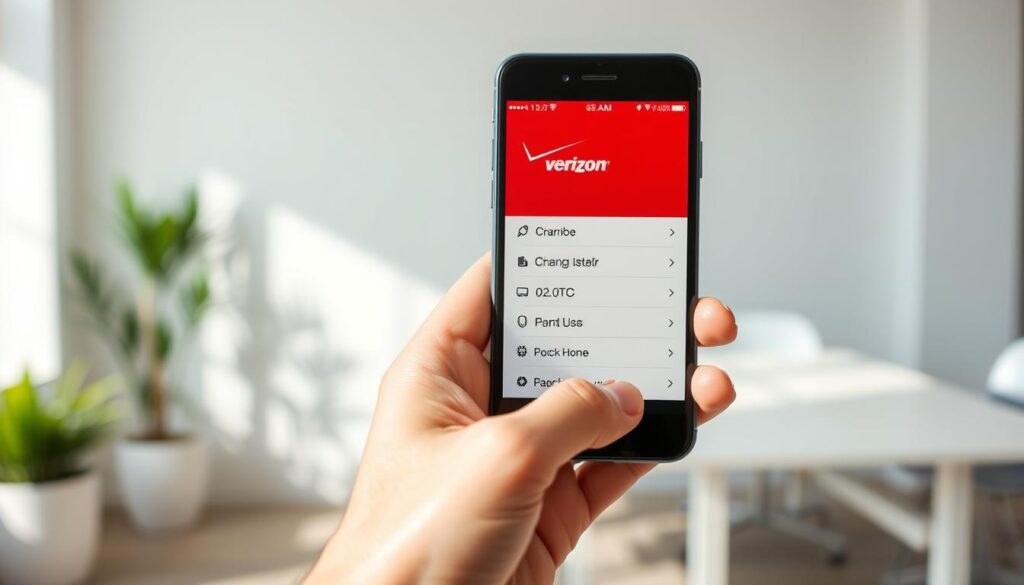
Changing Your Number Through T-Mobile
T-Mobile users have several ways to change their iPhone number. You can use the T-Mobile app, visit the T-Mobile website, or get help from T-Mobile stores or customer service. This makes it easy to pick the method that fits your needs.
T-Mobile App Instructions
To change your number with the T-Mobile app, just follow these steps:
Finding the Number Change Feature
Open the T-Mobile app and go to the account or settings section. Look for the option to change your number.
Verification Steps
You might need to verify your identity. This could be with a verification code sent to your current number or other security steps.
T-Mobile Website Process
Changing your iPhone number on the T-Mobile website is easy. Just log into your account, go to the right section, and follow the prompts to update your number.
In-Store and Phone Support Options
If you like a more personal touch or have trouble with digital methods, you can visit a T-Mobile store. Or, you can call T-Mobile’s customer service for help.
| Method | Steps | Advantages |
|---|---|---|
| T-Mobile App | Open app, navigate to settings, find number change option | Convenient, quick |
| T-Mobile Website | Log in, go to relevant section, follow prompts | Accessible from any device |
| In-Store | Visit a T-Mobile store, ask for assistance | Personal support, immediate help |
| Phone Support | Call T-Mobile customer service | Direct assistance, helpful for complex issues |
Choosing the best method for you makes changing your iPhone number through T-Mobile easy.
Changing Your iPhone Number with eSIM Technology
eSIM technology lets you change your iPhone number easily. You don’t need to swap SIM cards anymore. This makes managing your phone number simpler and more convenient.
Understanding eSIM Benefits
eSIM technology has many advantages. It lets you store and switch between multiple phone numbers on one device. This is great for those who travel a lot or have personal and work numbers.
Converting Your Physical SIM to eSIM
To change your iPhone number with eSIM, start by converting your SIM. This step varies by carrier. You might need to call customer service or use their app to begin the process.
Changing Numbers on an Existing eSIM
Changing your number on an eSIM is easy if you already have one. You can do it through your carrier’s app or by calling customer support. Some carriers also let you manage your eSIM online.
Carrier-Specific eSIM Processes
Carriers have different ways to handle eSIMs. Some might ask you to scan a QR code, while others have a manual process. Always check with your carrier for their specific steps.
Troubleshooting eSIM Activation
Activating an eSIM can sometimes go wrong. Issues like not scanning the QR code or trouble with carrier settings updates can happen. Try restarting your iPhone, checking for updates, or contacting support for help.
| Carrier | eSIM Activation Method | Support Contact |
|---|---|---|
| AT&T | QR Code Scan or Manual Entry | 1-800-331-0500 |
| Verizon | QR Code Scan | 1-800-922-0204 |
| T-Mobile | QR Code Scan or App | 1-877-453-1304 |
Physical SIM Card Replacement Process
Changing your iPhone number with a physical SIM card is easy. It’s great for those who travel, want more privacy, or need to switch carriers.
Obtaining a New SIM Card
To start, get a new SIM card with the number you want. Call your carrier or visit their store. They’ll give you a new SIM that fits your iPhone.
Safely Removing Your Old SIM
To take out your old SIM, find the SIM tray on your iPhone. The steps vary by model.
Finding the SIM Tray on Different iPhone Models
The SIM tray is usually on the right side of most iPhones. But, the iPhone 4 and 5 have it there too, with a slightly different mechanism. Check your manual or Apple’s site for exact steps.
Using the SIM Ejection Tool
After finding the SIM tray, use the SIM ejection tool or a paper clip. Push it into the small hole next to the tray. This will make it come out. Then, pull out the tray and take out the SIM card.
Installing and Activating Your New SIM
Put the new SIM card into the tray, making sure it fits right. Then, push the tray back into your iPhone until it clicks. Your iPhone will then ask you to activate the new SIM. Just follow the instructions on the screen.

Once your new SIM is activated, your iPhone number will change. You can use your new number right away. Don’t forget to update your contacts and other services with your new number for a smooth transition.
Updating Your iPhone Settings After Changing Your Number
To keep your iPhone services running smoothly after a number change, updating your settings is key. This involves several important steps. These steps make sure all your Apple services and features work well with your new number.
Reconfiguring iMessage and FaceTime
First, update your iMessage and FaceTime settings. Go to Settings > Messages. Make sure your new number is set as the Send & Receive option. For FaceTime, go to Settings > FaceTime. Update your phone number and Apple ID info there.
Updating Apple ID Phone Number
Updating your Apple ID phone number is crucial. It ensures you get important notifications and verification codes on your new number. Visit the Apple ID account page and sign in. Then, go to Account > Edit to update your phone number.
Adjusting Two-Factor Authentication Settings
If you have two-factor authentication (2FA) enabled, update your trusted phone number. Go to Settings > [your name] > Password & Security. Tap on Trusted Phone Number to add your new number and remove the old one if needed.
Verifying Carrier Settings Updates
Carrier settings updates are vital for keeping your iPhone connected and working right with your new number. To check for updates, go to Settings > General. Then, tap on About. If an update is available, you’ll be asked to install it.
By following these steps, you can make sure your iPhone settings are updated correctly after changing your number. This ensures a smooth experience with all your Apple services.
Notifying Contacts About Your New Number
Telling your contacts about your new iPhone number is key after switching. It makes sure you get all important messages and calls.
Using the Contacts App to Share Your New Number
The Contacts app lets you share your new number with contacts. Open the app, pick a contact, and choose to share your info. Some iPhones let you send this info via message or email.
Mass Messaging Options
For a quicker way, use mass messaging. You can send a group message through the Messages app or other messaging apps. This is great for telling many contacts at once.
Social Media Announcements
Social media is also good for telling lots of people about your new number. Post a message on Facebook, Twitter, or Instagram to let your followers know.
Email Notifications
Another good option is sending an email. This is especially useful for work contacts or those who like emails. You can send a general email or personal messages, depending on your relationship with them.
| Method | Description | Best For |
|---|---|---|
| Contacts App | Sharing new number directly with contacts | Personal contacts |
| Mass Messaging | Sending group messages | Large groups |
| Social Media | Posting status updates | Wide audience |
| Email Notifications | Sending emails | Professional contacts |
Updating Your Number in Essential Apps and Services
After changing your iPhone number, it’s important to update it in various apps and services. This keeps you informed and ensures you can access your accounts.
Banking and Financial Apps
Updating your phone number in banking apps is key for security and staying in touch. Most banks have mobile apps where you can manage your account details. For example, you can use Chase Mobile or Bank of America Mobile Banking to update your number. Just log in, go to your account settings, and find the option to update your phone number.
Social Media Accounts
Social media platforms need your updated phone number for security and notifications. You can update this by going to the app’s settings or account info. For instance, on Facebook, go to Settings > Account Settings > Security and Login to update your number.
Email and Communication Services
Email services like Gmail or Outlook use your phone number for recovery. Updating this info helps you get back into your account if you forget your password. Look for the account or security settings in the app to update your number.
| Service Type | Examples | How to Update Number |
|---|---|---|
| Banking Apps | Chase, Bank of America | Through the app’s account settings |
| Social Media | Facebook, Twitter | Via the app’s settings or account info section |
| Email Services | Gmail, Outlook | In the account or security settings |
Subscription Services
For services like Netflix or Spotify, update your phone number through their websites or apps. Just go to the account settings.
Government and Healthcare Portals
Government and healthcare portals, like health insurance or tax services, also need your current phone number. Check the portal’s account or profile settings to update it.
Updating your phone number in these apps and services keeps you informed and ensures access to your accounts without issues.
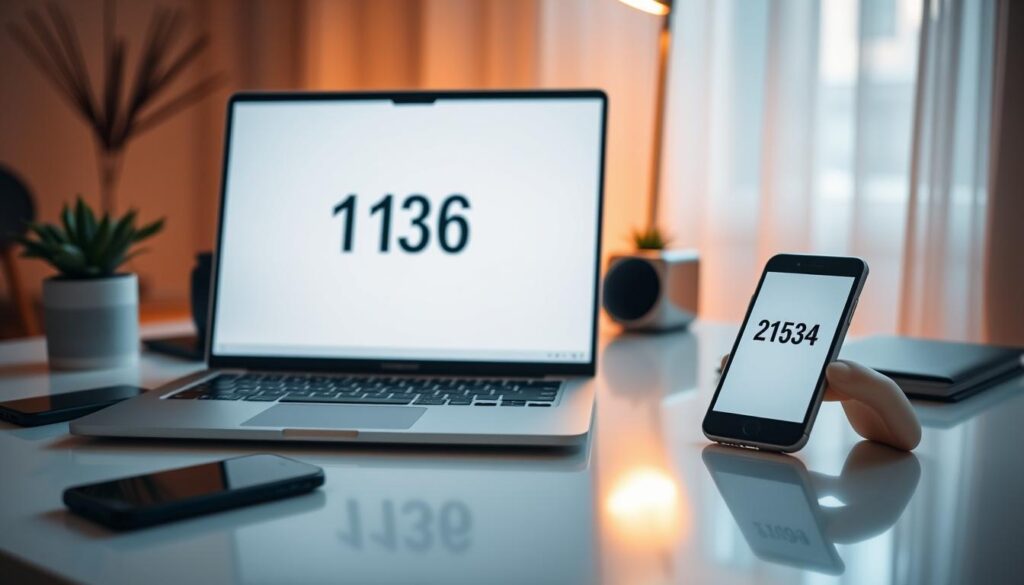
Troubleshooting Common Issues When Changing iPhone Numbers
Changing your iPhone number can sometimes cause unexpected problems. But, most of these can be fixed with the right steps.
Activation Problems
Activation issues are common after changing your iPhone number. These can stem from SIM card problems or carrier activation issues.
Error Messages and Solutions
Understanding error messages is key when faced with activation errors. Common ones include “Invalid SIM” or “Activation Locked.” For “Invalid SIM,” try restarting your iPhone or reinserting your SIM card. If it still doesn’t work, reach out to your carrier for a new SIM.
Contacting Carrier Support
If you can’t fix activation issues yourself, call your carrier’s support. Have your iPhone’s IMEI number and other details ready to help them solve the problem.
Missing Text Messages
Missing text messages can be annoying, especially if they’re important. This might happen due to wrong settings or iMessage problems.
To fix missing text messages, check your iMessage settings. Go to Settings > Messages and make sure iMessage is on. Also, ensure your new number is linked to iMessage.
iMessage and FaceTime Connectivity Issues
iMessage and FaceTime might not work right after changing your number. To fix this, go to Settings > Messages and Settings > FaceTime. Make sure your new number is listed.
If problems continue, try restarting your iPhone or signing out and back into your Apple ID.
App Verification Challenges
Some apps need verification through your phone number. If you’re having trouble, check that your new number is correct in the app’s settings. You might also need to contact the app’s support for help.
By following these steps, you should be able to fix most issues with changing your iPhone number. If problems keep happening, you might need to visit an Apple Store or carrier store for more help.
Security Measures After Changing Your iPhone Number
After changing your iPhone number, it’s key to check your account security. This keeps your personal data safe.
Reviewing Account Security
First, look at the security settings of your Apple ID and other important accounts tied to your new iPhone number. Make sure your password is strong and different from others. Also, think about turning on two-factor authentication (2FA) if you can.
Two-factor authentication adds an extra layer of security. It makes it tougher for people you don’t know to get into your accounts.
Updating Password Managers
If you use a password manager, update your passwords to match your new number. This keeps your autofill info safe and right. Password managers like LastPass or 1Password can help you make and keep track of strong passwords.
| Action | Description | Benefit |
|---|---|---|
| Review Account Security | Check Apple ID and other account security settings | Enhanced security against unauthorized access |
| Update Password Managers | Change stored passwords to match new iPhone number | Accurate autofill information and added security |
| Check for Unauthorized Access | Monitor account activity for suspicious behavior | Early detection of potential security breaches |
Checking for Unauthorized Access
Keep an eye on your account activity for anything odd. If you spot something strange, act fast to protect your account.
Setting Up New Security Questions
Change your security questions to avoid getting locked out. Pick questions and answers that are hard for others to guess but easy for you to remember.
Conclusion
Changing your iPhone number might seem hard, but it’s doable with the right help. This guide has covered why you might change your number, what it means, and how to get ready.
By following the steps we’ve shared, you can easily switch to a new iPhone number. This includes using your carrier or eSIM technology. Remember to update your settings, tell your contacts, and check your account security after the change.
In short, this guide has given you a detailed look at how to change your iPhone number. With these steps, you can switch your number safely and keep your device and data secure.
FAQ
What are the reasons for changing my iPhone number?
You might need to change your iPhone number for many reasons. This includes moving to a new area, switching jobs, or dealing with harassment.
How does changing my iPhone number affect my Apple ID and iCloud services?
Changing your number can change how you use your accounts. I’ll show you how to keep things running smoothly with your new number.
What are the available methods to change my iPhone number?
You can change your number in a few ways. You can contact your carrier, use eSIM technology, or replace your SIM card. The best method depends on your situation and carrier.
How do I change my iPhone number through AT&T?
AT&T customers can change their number online, at a store, or by calling customer service.
How do I change my iPhone number through Verizon?
Verizon users can change their number through the My Verizon app, on the Verizon website, or at a store.
How do I change my iPhone number through T-Mobile?
T-Mobile users can change their number through the T-Mobile app, on the T-Mobile website, or with help from stores or customer service.
What is eSIM technology, and how can it help me change my iPhone number?
eSIM technology lets you change your number without swapping SIM cards. You can switch to eSIM or change numbers on an existing eSIM.
How do I update my iPhone settings after changing my number?
After changing your number, update iMessage and FaceTime. Also, update your Apple ID, adjust two-factor authentication, and check carrier settings.
How do I notify my contacts about my new iPhone number?
You can share your new number with contacts in the Contacts app, send mass messages, or make social media posts.
What should I do if I encounter issues when changing my iPhone number?
If you have problems, try troubleshooting tips or contact your carrier. You can also resolve app verification issues.
What security measures should I take after changing my iPhone number?
After changing your number, check your account security. Update your passwords, look for unauthorized access, and set up new security questions.
How do I update my number in essential apps and services?
Update your number in banking apps, social media, email services, and subscriptions. This ensures you can keep using these services without interruption.