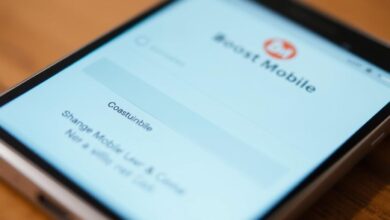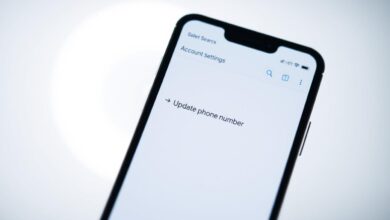how to change my phone number google account
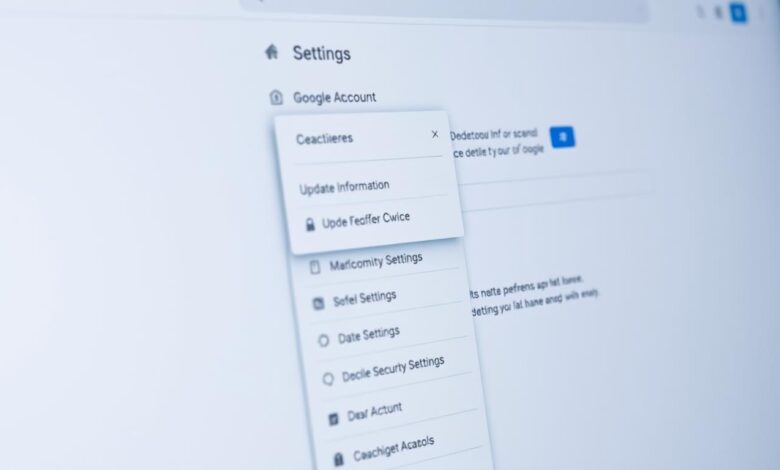
Keeping your Google account info up-to-date is key for security and using Google services. It’s important to make sure your phone number is current. If you’ve changed your phone number recently, update it in your Google account settings. This prevents any issues.
For a detailed guide on updating your phone number, check out this resource. It gives a full overview of the steps for different devices.
I’ll show you why updating your phone number is crucial. I’ll also guide you through the process. This way, you can enjoy Google services without any problems.
Key Takeaways
- Update your phone number in Google account settings to maintain security.
- The process varies slightly across Android, iPhone, and computer.
- Verification may be required to update your phone number.
- Google uses your phone number for two-step verification and account recovery.
- It may take about a week for your new number to be used for sensitive actions.
Understanding Google Account Phone Numbers
Your phone number is key to your Google account’s security and features. Google uses it to boost security, help with recovery, and offer personalized services.
Primary vs. Recovery Phone Numbers
Google has two types of phone numbers for your account: primary and recovery.
What Each Type is Used For
The primary phone number is for Google services like Google Voice and Google+. It also gets verification codes and other messages from Google.
The recovery phone number is for getting back into your account if you forget your password. Google sends a recovery code to this number to help you log back in.
How They Affect Account Security
Both phone numbers help keep your account safe. The primary number is used for two-factor authentication, adding extra security when you log in. The recovery number lets you get back into your account if you lose your password or device.
Why Your Phone Number Matters for Security
Your phone number is a vital part of your Google account’s security.
Two-Factor Authentication
With two-factor authentication, Google sends a code to your phone when you log in from a new device. This makes it much harder for others to get into your account.
Account Recovery Options
Having a recovery phone number means you can get back into your account if you forget your password. Google will send a recovery code to this number, helping you reset your password and access your account again.
Before You Change Your Phone Number
Before you update your phone number on Google, there are a few things to do. Changing your number is more than just updating digits. It’s about keeping your account safe and easy to use.
Backing Up Important Information
First, back up any important info tied to your current number. This includes contacts and other account data linked to your number.
What Data is Linked to Your Phone Number
Your number might be connected to services like Google Contacts and Google Drive. Make sure you check these links to avoid losing access to your data.
Creating Necessary Backups
To back up, use Google’s tools or third-party apps. For example, the Google Contacts app can help you export contacts. Also, enabling two-factor authentication (2FA) on your Google account adds security. For more tips, check out Android Police.
- Export contacts from Google Contacts
- Enable two-factor authentication for added security
- Review other Google services linked to your phone number
Ensuring Access to Alternative Recovery Methods
It’s also important to have backup ways to get back into your account. This is crucial if you run into problems while updating your number.
Setting Up Recovery Email
Setting up a recovery email is easy through your Google account settings. This adds an extra layer of security and a way to get back into your account if needed.
Creating Backup Codes
Creating backup codes for your Google account is another key step. These codes help you access your account if you can’t get verification codes by phone. Keep them in a safe place.
“Using backup codes can be a lifesaver when you’re unable to access your account through other means. Make sure to generate and store them securely.”
By taking these steps, you can change your phone number on Google smoothly. This keeps your account safe and easy to use.
How to Change My Phone Number Google Account on Desktop
To change your Google account phone number on a desktop, start by accessing your account settings. You’ll need to go through your Google account dashboard to update your phone number.
Accessing Google Account Settings
First, sign in to your Google account on your desktop browser. Then, navigate to your account settings.
Finding Your Account Dashboard
To find your account dashboard, click on your profile picture or initial in the top right corner. Then, select “Google Account” or “My Account.”
Navigating Security Options
Once you’re in your account dashboard, look for the “Security” tab. This tab has various security settings, including your phone number.
Navigating to Personal Info Section
To update your phone number, go to the “Personal info” section of your Google account.
Locating Phone Number Settings
In the “Personal info” section, find the “Phone” or “Phone numbers” section. Here, you can view and edit your account’s phone numbers.
Understanding the Interface
The interface might look a bit different depending on your device and browser. But, the layout is mostly the same, making it easy to find what you need.
Updating Your Phone Number
Once you find the phone number settings, you can update your phone number.
Verification Process
Google will send a verification code to your new phone number. This ensures it’s valid and accessible by you. Enter this code to verify your new number.
Confirming the Change
After verifying your new phone number, your Google account will be updated. You can check the change by looking at your account settings again.
Here’s a quick summary of how to update your Google account phone number on desktop:
- Sign in to your Google account.
- Access your Google account dashboard.
- Navigate to the “Personal info” section.
- Locate the phone number settings.
- Update your phone number and verify it.
- Confirm the change in your account settings.
Changing Your Google Account Phone Number on Android
To keep your Google account safe, it’s key to update your phone number on Android. This boosts your account security and helps you get back into your account if you forget your password.
Using the Settings App
The Settings app on your Android is a simple way to change your Google account phone number. Here’s how:
Finding Google Account Options
First, open the Settings app on your Android. Look for “Google” or “Google Account” in the menu. Tap it to get to your Google account settings.
Navigating to Personal Info
In the Google account settings, you’ll see many options. Tap on “Personal info” to manage your account details, like your phone number.
Completing the Update Process
In the Personal info section, find “Phone” or “Phone number.” Tap it to add, edit, or remove your number. Enter your new number and verify it to keep your two-factor authentication active.
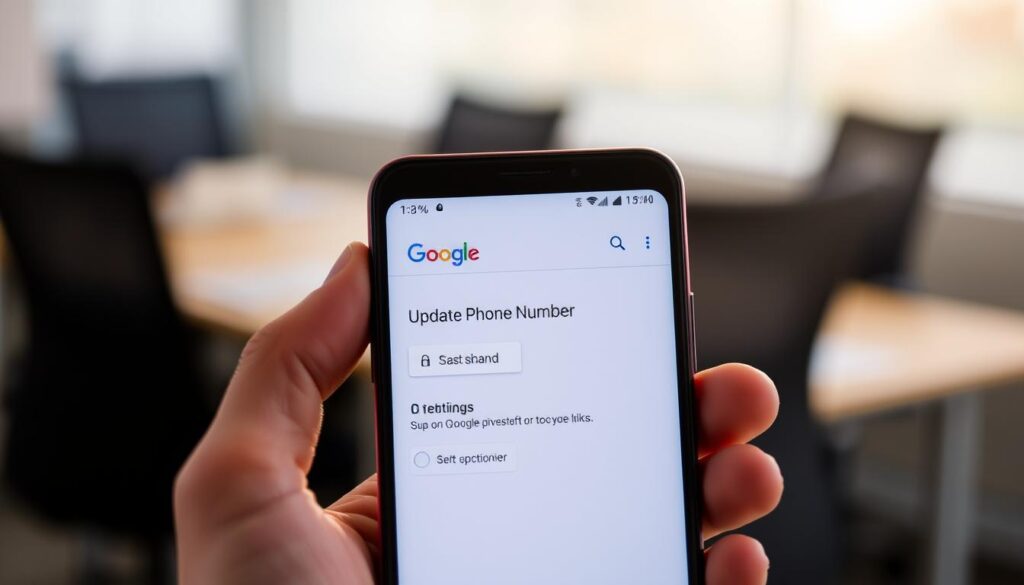
Using the Google App
You can also update your phone number through the Google app. It’s easy and has a friendly interface.
Accessing Account Settings
Open the Google app on your Android. Tap “More” (three dots or lines) and then “Settings” or “Google Account” to get to your account settings.
Changing Phone Number Details
In the Google app settings, go to “Personal info” or “Account.” Here, you can manage your phone number. Tap it to update your number.
Verifying Your New Number
After adding your new number, Google will send a verification code. Enter this code in the Google app to finish the update. This step links your new number to your Google account, keeping it secure.
By following these steps, you can easily update your Google account phone number on Android. This keeps your account safe and easy to access.
Updating Your Phone Number on iPhone/iPad
iPhone and iPad users can update their Google account phone numbers easily. You can use the Gmail app or a web browser. This makes it easy to find the method that works best for you.
Using the Gmail App
The Gmail app makes updating your phone number simple. Just access your account settings through the app.
Finding Account Settings
To find your account settings in the Gmail app, follow these steps:
- Open the Gmail app on your iPhone or iPad.
- Tap on the menu icon (usually three lines or a profile picture) at the top left corner.
- Scroll down and select “Settings.”
- Choose the Google account for which you want to update the phone number.
Navigating to Phone Number Options
In the settings, go to the “Personal info” or “Account” section. Here, you can manage your phone number for better recovery options.
Verification Steps for iOS
After updating your phone number, verify it. You’ll get a verification code via SMS or phone call. Enter it in the field to secure your Google account and recover it if needed.
Using a Web Browser
Using a web browser, you can update your phone number on the Google account settings page.
Accessing the Mobile Site
To access the Google account settings page on your iPhone or iPad using a web browser:
- Open Safari, Chrome, or your preferred web browser.
- Navigate to the Google account settings page.
- You may need to log in to your Google account if you’re not already signed in.
Browser-Specific Considerations
Some browsers might have different interfaces or requirements. For example, you might need to request the desktop version in Safari.
Completing the Process
Once you’ve accessed the account settings, update your phone number and verify it. This keeps your Google account secure and lets you use Google services without problems.
Here’s a summary of the key differences between using the Gmail app and a web browser to update your phone number:
| Method | Steps Involved | Verification Required |
|---|---|---|
| Gmail App | Open app, access settings, navigate to personal info | Yes, via SMS or phone call |
| Web Browser | Open browser, navigate to Google account settings | Yes, via SMS or phone call |
Removing a Phone Number from Your Google Account
At times, you might want to remove your phone number from your Google account. This could happen if you change your phone number, have security concerns, or just don’t want to link that number to your Google account anymore.
When to Remove vs. Update Your Number
Think about whether updating your phone number is better than removing it. If your number has changed, updating is usually the best choice. But, if you’re worried about security, removing your old number might be safer.
Security Implications of Removal
Removing your phone number can affect your account’s security. As Google says, “Phone numbers help keep your account secure.” Without a number, you might need to use other ways to recover your account. Make sure you have backup recovery options before you remove your number.
Alternative Contact Methods
If you remove your phone number, make sure you have other ways to contact your Google account. This could be an email address or other recovery info. Google’s support page suggests having multiple ways to recover your account. This helps if you lose access to your main contact info.
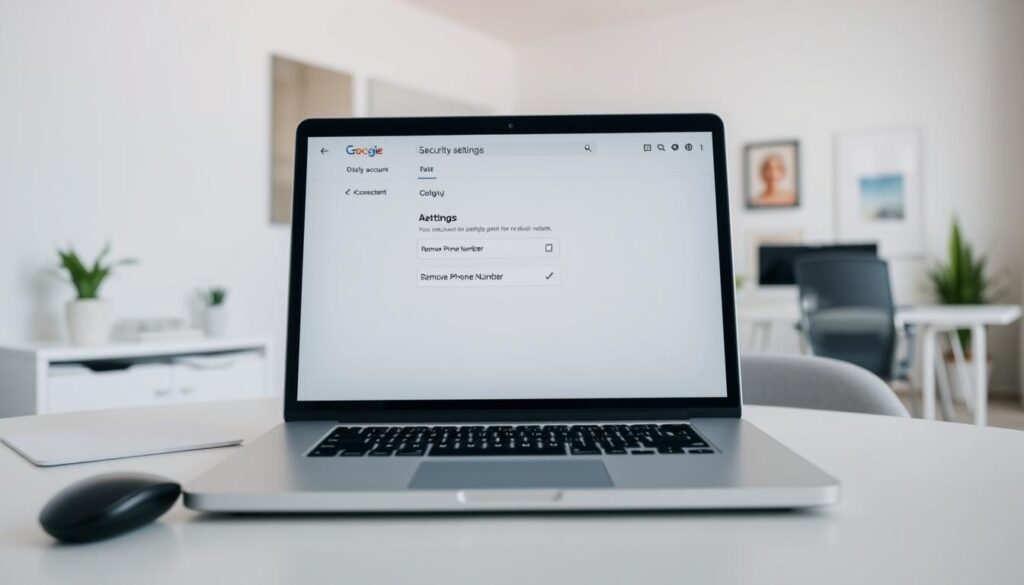
Step-by-Step Removal Process
Removing your phone number from Google works on both desktop and mobile devices.
Desktop Method
To remove your phone number on a desktop, go to your Google Account settings. Then, find the “Personal info” section and edit your phone number.
Mobile Method
On a mobile device, you can remove your phone number through the Google Account app or your device’s settings. Make sure you’re logged in with the right account. Then, follow the steps to edit your personal info and remove your phone number.
Adding a New Phone Number to Your Google Account
You can easily add a new phone number to your Google account. This adds an extra layer of security and recovery options. It’s a simple process that can be done in a few steps.
Adding a Secondary Number
Having more than one phone number on your Google account is useful. It lets you have a main number for everyday use and a backup number for specific needs.
Benefits of Multiple Numbers
Having multiple numbers makes your account more secure and flexible. For example, you can use a local number when traveling to save on roaming charges. Also, a secondary number can be a backup if your main number is not working.
How to Add Additional Numbers
To add a new phone number to your Google account, follow these steps:
- Go to your Google account settings.
- Navigate to the “Personal info” section.
- Click on “Phone” and then “Add a new phone number.”
- Enter the new phone number and follow the prompts to verify it.
For more detailed instructions, you can visit Google’s support page.
Verifying Your New Number
Verifying your new phone number is key when adding it to your Google account. Google checks this to make sure the number is yours.
SMS Verification Process
The most common way to verify is through an SMS code. You’ll get a text with a code that you need to enter on the Google account settings page.
Voice Call Verification Options
If you don’t want to use SMS or can’t get texts, Google has a voice call option. You can get an automated call with the verification code.
| Verification Method | Description | Use Case |
|---|---|---|
| SMS Verification | Receive a verification code via text message | Preferred for most users, quick and straightforward |
| Voice Call Verification | Receive a verification code via an automated voice call | Useful for those unable to receive SMS or preferring voice calls |
Troubleshooting Common Issues
Changing your phone number can sometimes lead to unexpected issues. This includes verification code problems and number conflicts. I’ll guide you through troubleshooting these common issues to ensure a smooth transition to your new phone number.
Verification Code Problems
One of the most common issues when changing your phone number is problems with verification codes. These codes are crucial for securing your Google account, but they can sometimes be problematic.
Codes Not Arriving
If you’re not receiving verification codes, check that your phone number is entered correctly. Also, make sure you have a stable network connection. Ensure that your phone is able to receive SMS or calls, depending on the verification method chosen.
“If you’re having trouble receiving verification codes, it’s often due to a simple issue like a wrong phone number or poor network connectivity,” says Google Support.
Expired or Invalid Codes
Verification codes are time-sensitive and can expire if not used promptly. If you receive an expired or invalid code, request a new code and try again. Make sure to use the latest code provided.
Number Already Associated with Another Account
Sometimes, the phone number you’re trying to use is already linked to another Google account. This can cause conflicts and prevent you from updating your number.
Identifying Conflicting Accounts
To resolve this, you’ll need to identify which Google account is associated with the number. Check your other Google accounts (if you have multiple) to see if the number is linked to any of them.
- Sign in to each account and check the phone number associated with it.
- If you find the number linked to another account, you’ll need to remove it from that account or use a different number.
Resolving Number Conflicts
Once you’ve identified the conflicting account, you can either remove the number from that account or use a different number for the new account. Ensure that you’re using a unique phone number for each Google account to avoid future conflicts.
Unable to Access Old Number
If you’ve lost access to your old phone number, you can still update your Google account using alternative verification methods.
Alternative Verification Methods
Google provides alternative verification methods for situations like this. You can use another phone number or email associated with your account to verify your identity.
- Go to your Google Account settings.
- Select the “Security” tab.
- Look for “2-Step Verification” or “Recovery options” to update your information.
Contacting Google Support
If none of the above solutions work, it may be necessary to contact Google Support for further assistance. They can provide personalized help to resolve the issue.
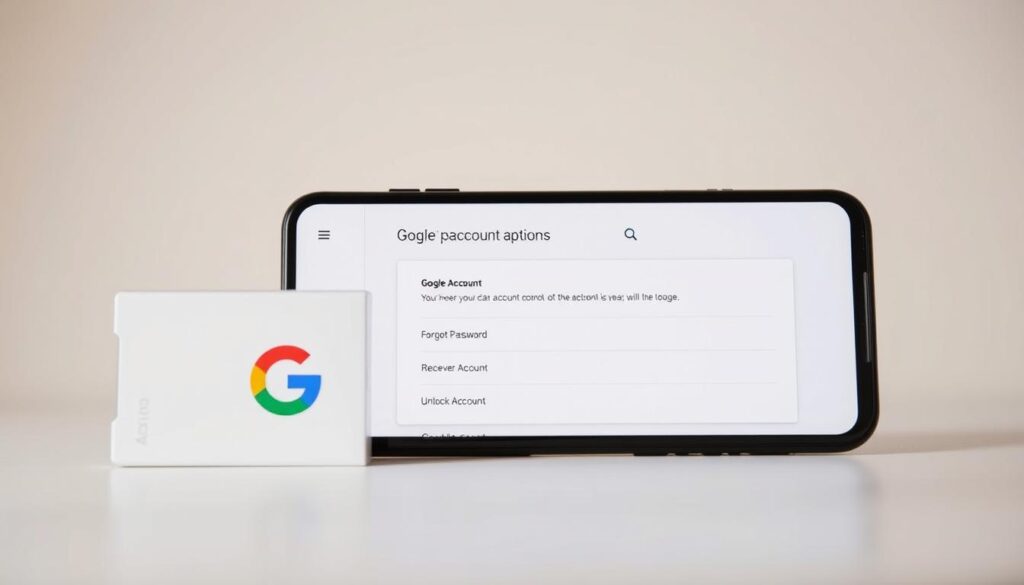
By following these troubleshooting steps, you should be able to resolve common issues related to changing your phone number on Google Account. Remember to keep your account information up-to-date to avoid any future issues.
Security Implications of Changing Your Phone Number
Changing your phone number affects your account’s security. Your phone number is key for securing your Google account. It’s important for two-factor authentication and account recovery.
Two-Factor Authentication Updates
Two-factor authentication (2FA) adds extra security to your account. When you change your phone number, update your 2FA settings. This keeps your account secure.
Reconfiguring Authentication Apps
If you use apps like Google Authenticator, update them with your new number. This ensures your 2FA works smoothly.
Updating SMS Verification Settings
For SMS verification, updating your phone number is key. Check your Google account settings to update your SMS verification number. This prevents any issues with receiving codes.
Account Recovery Options
Your phone number helps recover your Google account. When you change your number, update your recovery options. This ensures you can get back into your account if needed.
Updating Recovery Settings
To update recovery settings, go to your Google account settings. Look for the “Recovery phone” section. Here, add your new number and remove the old one if needed.
Testing New Recovery Methods
After updating your recovery phone number, test it. Try to recover your account using the new number. This checks if you can get recovery codes successfully.
Updating your two-factor authentication and account recovery after changing your phone number keeps your Google account secure.
How Changing Your Phone Number Affects Google Services
Changing your phone number with your Google account affects many Google services. Google’s services are connected, and your phone number is key in many of them.
Impact on Google Pay
Changing your phone number can change your Google Pay experience. Two main areas are affected:
Payment Verification Changes
Your phone number is used for payment verification. Updating your number keeps you getting verification codes for transactions.
Updating Payment Profiles
It’s important to update your payment profile with your new phone number. This keeps your Google Pay service running smoothly.
| Service | Impact of Phone Number Change | Action Required |
|---|---|---|
| Google Pay | Payment verification and profile update | Update phone number in Google Pay settings |
| Google Voice | Forwarding settings and linked number updates | Review and update forwarding settings |
| YouTube | Channel verification and notification settings | Verify channel with new phone number if required |
Changes to Google Voice
Google Voice settings change with a phone number update. You need to check:
Forwarding Settings
Make sure your forwarding settings are updated with your new number. This keeps you getting calls and messages.
Linked Number Updates
If your old number is linked to other services through Google Voice, update these links. This keeps your service uninterrupted.
Effects on YouTube and Other Services
Your phone number change also affects YouTube and other Google services. Key areas to focus on include:
Channel Verification
If you’ve used your phone number for YouTube channel verification, you may need to re-verify with your new number.
Notification Settings
Update your notification settings to reflect your new phone number. This ensures you keep getting important notifications.
Understanding how changing your phone number affects Google services helps you make a smooth transition.
Managing Multiple Phone Numbers
Managing multiple phone numbers on your Google account is key to keeping it safe. It also helps you recover your account if you need to.
Setting a Primary Number
Having many phone numbers linked to your Google account? Picking a primary number is essential. This number will be your go-to for Google services and account recovery.
Designating Your Main Contact
To choose a primary number, visit your Google account settings. Go to the “Personal info” section. There, pick the phone number you want as your main contact.
Prioritizing Verification Methods
Choosing a primary number also sets your verification methods in order. This means important notifications and verification codes will go to your most important number. It boosts your account’s security.
Using International Numbers
Got phone numbers from different countries linked to your Google account? It’s important to know how Google deals with international numbers.
Country Code Considerations
When adding or changing international numbers, make sure to include the right country code. This helps Google verify your number correctly.
International Verification Processes
Google might have special steps for verifying international numbers. Be ready to get verification codes or calls. Also, make sure your international number is set up right to get these verifications.
By managing your phone numbers well and knowing how Google handles them, you can make your account safer. This way, you can easily recover it if you need to.
Privacy Considerations When Updating Phone Numbers
When you update your phone number, it’s important to think about privacy. Your phone number is key to accessing many Google services and linked accounts. Keeping it secure is vital.
Who Can See Your Phone Number
It’s key to know who can see your phone number. This includes Google services and third-party apps.
Google Services Visibility
Google services use your phone number for things like account recovery and two-factor authentication. Some services might show your number to others, based on your settings. For example, if you use Google Voice, your number could be seen by contacts.
Third-Party Access
Apps linked to your Google Account can also see your phone number. When you give these apps permission, they might use your number for their own needs. This could include contacting you or checking your identity.
Controlling Phone Number Visibility
To keep your number private, you need to control who sees it. Google lets you manage this.
Privacy Settings Adjustment
You can change your Google Account’s privacy settings to limit who sees your number. This means checking the permissions for Google services and third-party apps. Regularly reviewing these settings helps prevent your number from being shared too widely.
Limiting Number Sharing
To protect your privacy, think about who you share your number with. Be careful about sharing it online and offline. Using Google Voice can also help manage who sees your number.
By paying attention to these privacy tips and managing your number’s visibility, you can boost your account security. This keeps your personal info safe across Google services.
Conclusion
Updating your phone number in your Google account settings is key for keeping your account safe. It also makes sure you can keep using Google services without any issues. By following the steps in this article, you can easily update your phone number and keep your account safe.
To update your phone number on Google, first go to your Google account settings. Then, find the personal info section and change your phone number. You can do this on a desktop, Android, or iOS device. Remember, changing your phone number also means you might need to update your two-factor authentication and account recovery options.
Keeping your Google account settings, including your phone number, up to date is important. It helps protect your account from unauthorized access. It also makes sure you can get back into your account if you forget your password. Checking your account settings and updating your info regularly is a smart way to keep your account secure.
After updating your phone number, check your Google account settings again. Make sure everything is current and secure. This simple action can greatly improve your account’s security and give you peace of mind.
FAQ
How do I change my phone number on my Google account?
To change your phone number on Google, go to your account settings. Then, find the personal info section and update your number. You can do this on desktop, Android, or iOS.
What is the difference between a primary and recovery phone number?
A primary phone number is used for Google services. A recovery phone number helps you get back into your account if you forget your password.
Why is it essential to update my phone number on my Google account?
Updating your phone number is key. It lets you get important notifications and verification codes. This keeps your account safe.
Can I add multiple phone numbers to my Google account?
Yes, you can add many phone numbers to your Google account. You can pick one as your primary number.
How do I verify my new phone number on Google?
To verify your new number, use SMS or voice call verification.
What should I do if I encounter verification code problems?
If you have trouble with verification codes, try different methods. Or, reach out to Google support for help.
How does changing my phone number affect Google services like Google Pay and YouTube?
Changing your number might affect Google Pay and YouTube. It could change payment verification and notification settings.
Can I remove a phone number from my Google account?
Yes, you can remove a phone number from your Google account. But, think about the security risks and other contact options.
How do I manage multiple phone numbers on my Google account?
To manage multiple numbers, set a primary number. Choose your main contact and prioritize verification methods.
What are the privacy considerations when updating my phone number?
When updating your number, think about who can see it. Consider Google services and third-party access. Adjust your privacy settings as needed.
How do I update my two-factor authentication settings after changing my phone number?
After changing your number, update your two-factor settings. Reconfigure apps and SMS verification to keep your account secure.