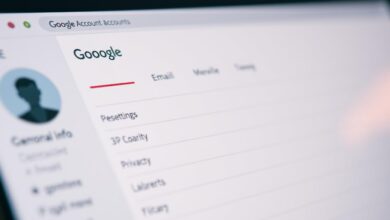how to change my phone number in google account
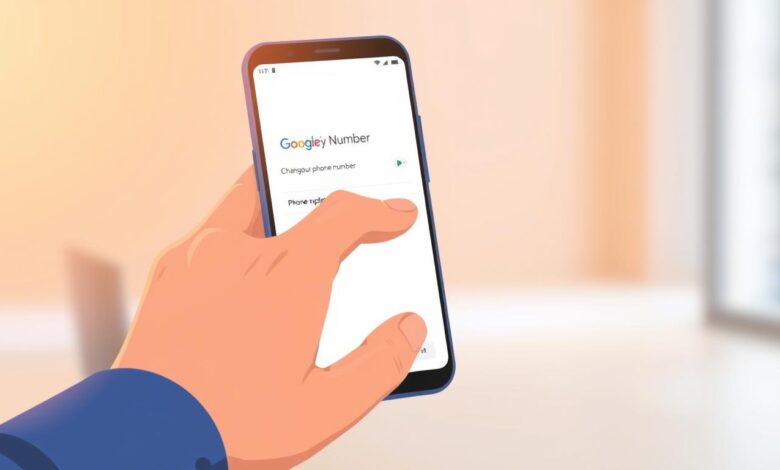
As a Google account holder, it’s important to keep your phone number updated. This is for security and to help you recover your account if needed. I’ll show you how to update your phone number in your Google account. You’ll see why this is so important and beneficial.
Having the right phone number lets you get back into your account if you forget your password. It’s a simple step that makes your account more secure. By changing your Google account phone number, you’ll get important notifications and codes.
Key Takeaways
- Updating your phone number enhances your Google account’s security.
- A current phone number helps you recover your account in case of issues.
- You will receive important notifications and verification codes.
- The process is straightforward and easy to follow.
- Keeping your information up-to-date is crucial for account integrity.
Why You Might Need to Change Your Phone Number in Google
There are many reasons to update your phone number in Google. Your phone number is key for Google services like account recovery and security alerts.
Common Reasons for Updating Your Google Account Phone Number
Updating your Google account phone number is common. You might get a new SIM card, move to a new country, or just want to change your contact info. For example, if you switch mobile carriers or get a new phone number, you should update your Google account phone number. This ensures you get important notifications and can recover your account if needed.
Benefits of Keeping Your Phone Number Updated
Updating your phone number with Google has many benefits. It boosts your security and makes account recovery easier. With a current phone number, you can regain access to your account if you forget your password or get locked out. It also helps Google verify your identity and protect your account from unauthorized access.
Understanding How Phone Numbers Work with Google Accounts
Managing your Google account means knowing how your phone number keeps it safe. Your phone number is key to many security features. These features help protect your account from unwanted access.
Recovery Phone Numbers vs. 2-Step Verification Numbers
A recovery phone number helps you get back into your Google account if you’re locked out. A phone number for 2-step verification adds more security. It requires a code sent to your phone when you sign in. Both are important for keeping your account safe, but they do different jobs.
How Google Uses Your Phone Number for Security
Google uses your phone number to make your account more secure. It sends verification codes and recovery info to your phone. This keeps your account safe even if someone guesses your password.
Key security benefits include: better protection against unauthorized access, easier account recovery, and extra verification when signing in.
Before You Begin: Important Preparations
To make the transition smooth, it’s key to prepare your Google account for a phone number change. This step helps prevent any issues or data loss during the update.
Ensuring Access to Your Current Phone Number
Make sure you can reach your current phone number linked to your Google account. Google might send verification codes to this number. Without access, updating your number could be tough.
Backing Up Important Google Account Data
Backing up your Google account data is a smart move. This includes contacts, emails, and other vital info. Changing your phone number shouldn’t harm this data, but a backup is always safe. Google offers tools to help you export and save your data.
Preparing Your New Phone Number
Make sure your new phone number is active and ready for your Google account. It should be able to receive SMS or calls. Google might use these to confirm your identity.
| Preparation Step | Description | Importance Level |
|---|---|---|
| Access to Current Number | Ensure you can receive verification codes or calls. | High |
| Backup Account Data | Use Google tools to export and back up your data. | Medium |
| Verify New Number | Check that your new number is active and correctly formatted. | High |
https://www.youtube.com/watch?v=V72xZTl0g7E
How to Change My Phone Number in Google Account via Web Browser
You can change your Google account phone number online easily. This is important for keeping your account safe, especially if your phone number has changed.
Step-by-Step Instructions for Desktop Users
To update your phone number, start by accessing your Google account online. Use a desktop web browser for this.
Logging into Your Google Account
First, log into your Google account with your email and password. Make sure you use the right account details.
Navigating to Phone Settings
After logging in, go to the Google Account settings page. Look for the “Personal info” or “Security” section. This is where you can update your phone number.
Entering and Verifying Your New Number
Find the phone number section and enter your new number. Google will send a verification code to your new number. Enter this code to confirm the change.
- Make sure your new number is correct to avoid verification problems.
- Keep your verification code ready to complete the process easily.
Browser Compatibility Considerations
When changing your phone number online, use a compatible browser. Google works well with the latest Chrome, Firefox, and Safari. An outdated browser might cause problems, so keep it updated.
Key considerations for browser compatibility:
- Always use the latest version of your favorite browser.
- Stay away from browsers known to have issues with Google services.
- Clear your browser cache often for better performance.
Changing Your Phone Number Through the Google Account Settings
Google lets you update your phone number from your account settings. This keeps your info current. Just go to the personal info settings and edit your contact details.
Navigating to Personal Info Settings
To begin, sign into your Google account on a web browser. Look for the “Personal info & privacy” or “Personal info” section. It’s usually on the left or by clicking your profile picture.
Clicking this will take you to a page for managing your account. Make sure it says “Personal info” at the top.
Editing Contact Information
In the Personal info settings, find the contact info section. This is where you can update your phone number for your Google account.
Removing Your Old Number
To remove your old phone number, go to the “Phone” section. You’ll see an option to edit or remove it. Click it and choose to remove the old number.
Adding Your New Number
After removing the old number, add your new one. Look for “Add phone number” or “Update phone number.” Enter your new number and verify it through SMS or call.
By following these steps, you can update your contact information in your Google account settings. Keeping your contact info current is key for account security and recovery.
Updating Your Phone Number via the Gmail App
Updating your phone number through the Gmail app is easy. It keeps your Google account safe and current. It’s great for those who like to manage their accounts on their phones.
Instructions for Android Devices
For Android users, updating your phone number is simple. Just access your account settings in the Gmail app.
Accessing Account Settings in Gmail
First, open the Gmail app on your Android. Tap the menu icon (usually three horizontal lines). Then, go to Settings. Choose your account and tap Manage your Google Account.
Updating Your Phone Number
In your account settings, go to Personal info. Then, select Contact info. Choose your phone number to add or edit. Follow the steps to verify your new number.
Instructions for iOS Devices
iOS users can update their phone number in the Gmail app too. The steps are similar.
Navigating to Account Settings on iPhone
Open the Gmail app, tap the menu icon, and find Settings. Pick your account and tap Manage your Google Account.
Changing Your Phone Number
In account settings, go to Personal info, then Contact info. Select your phone number to edit or add a new one. Verify your new number as instructed.
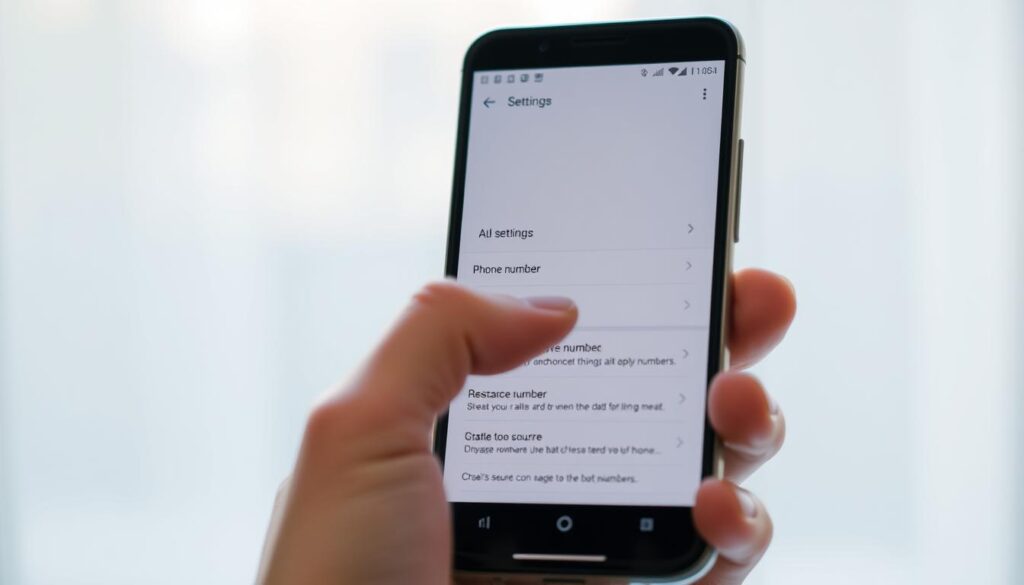
By following these steps, you can update your phone number in your Google account. Use the Gmail app on Android or iOS. This keeps your account safe and current.
Changing Your Recovery Phone Number
Updating your recovery phone number is key to keeping your Google account safe. This number helps you get back into your account if you’re locked out or if Google sees something odd. It’s important to keep this number up to date and correct for your account’s security.
Why Recovery Numbers Are Important for Account Security
A recovery phone number is vital for proving who you are and getting back into your Google account if you forget your password or if someone else tries to get in. It’s a big part of Google’s security, adding an extra layer to keep your account safe. For more on the dangers of using the same phone number for different accounts, check out Tom’s Guide.
Steps to Update Your Recovery Phone
Changing your recovery phone number is easy. First, you need to get into your Google Account settings.
Accessing Recovery Options
Start by signing into your Google Account and going to the “Security” tab. Then, look for the “Recovery phone” section.
Verifying Your Identity
Google will check if it’s really you, usually by sending a code to your current recovery phone or asking you questions.
Confirming Your New Recovery Number
After checking, you can put in your new recovery phone number. Google will send a code to this number to make sure it’s correct.
Modifying Your 2-Step Verification Phone Number
Keeping your 2-step verification phone number current is crucial for your Google account’s safety. This extra security step blocks unauthorized access to your account.
Understanding 2-Step Verification Security Benefits
2-step verification adds a strong security layer to your Google account. It requires your password and a code sent to your phone. This makes it tough for hackers to get into your account.
Key security benefits include:
- Enhanced protection against phishing attacks
- Reduced risk of unauthorized account access
- Improved security for sensitive information
Updating Your Verification Number
To update your 2-step verification phone number, follow these steps:
Accessing 2-Step Verification Settings
Go to your Google Account settings. Then, select “Security” and find the 2-step verification section.
Adding Your New Phone Number
Click on “Add phone” and enter your new phone number. You’ll get a verification code to confirm the change.
Removing Your Old Phone Number
After verifying your new number, you can remove your old phone number from the 2-step verification list.
The steps are easy and boost your account’s security. Here’s a summary in a table format:
| Step | Description |
|---|---|
| 1 | Access 2-Step Verification Settings |
| 2 | Add New Phone Number |
| 3 | Verify New Phone Number |
| 4 | Remove Old Phone Number |
Changing Phone Numbers for Google Voice
Google Voice lets you manage your communications in a unique way. Updating your number is easy. It’s important to know how to change your phone number for personal or work use.
How Google Voice Numbers Differ from Account Numbers
Your Google Voice number is different from your Google account number. Your Google account number helps with logging in and recovering your account. But, your Google Voice number is for calls, texts, and voicemail. It’s key to know this difference for better Google service management.
Google Voice numbers help with unified communication on various devices. Changing your Google Voice number is simple. But, you need to know where to find the settings.

Process for Updating Google Voice Numbers
To update your Google Voice number, you need to get into the Google Voice settings. It’s a few easy steps.
Accessing Google Voice Settings
First, sign in to your Google Voice account. Then, go to the settings menu, which is usually a gear icon or in the account menu.
Changing Your Linked Number
In the settings, find the phone numbers section. Here, you can add, remove, or change your linked numbers. To update your Google Voice number, enter your new number and verify it. This verification is important for security, making sure you control the new number.
| Step | Description |
|---|---|
| 1 | Sign in to Google Voice |
| 2 | Navigate to Settings |
| 3 | Edit Linked Numbers |
| 4 | Verify New Number |
Verifying Your New Phone Number
When you change your phone number, Google must verify it to keep your account safe. This step is key to protect your Google account from unauthorized access.
Methods Google Uses for Verification
Google uses a few ways to check your new phone number. The main methods are:
SMS Verification Process
Google sends a code to your new number via SMS. You must enter this code on the Google verification page to finish the check.
Voice Call Verification Process
If SMS isn’t possible, Google can call your number to verify it. This call will give you the code you need.
Troubleshooting Verification Issues
Issues can happen during verification. Here are some tips to help:
What to Do If You Don’t Receive a Verification Code
If you miss the code, check your phone’s signal. Make sure your messaging app works right. You can also ask for the code again.
Alternative Verification Methods
If problems persist, Google might suggest other ways to verify. This could be using a different number or answering security questions.
What Happens After You Change Your Phone Number
When you update your phone number in your Google account, many things happen in the background. This ensures a smooth transition. It’s important to know about these changes to manage your account well.
Notifications and Confirmations You’ll Receive
After changing your phone number, Google will send you post-update notifications. These can come by email, SMS, or through the Google Account dashboard. The goal is to keep you updated on your account’s status.
You might get an email saying your phone number has been updated. Google might also send an SMS to your new number to check if it’s working. These confirmations help keep your account safe.
Impact on Linked Services and Applications
Changing your phone number can affect linked services and apps tied to your Google account. For example, Google Drive, YouTube, and Google Photos might be impacted if they use your phone number for verification or communication.
| Service | Potential Impact | Action Required |
|---|---|---|
| Google Drive | Access to shared files might be affected if collaborators rely on your old number. | Update collaborators about your new number. |
| YouTube | Verification and recovery processes may need to be updated. | Review and update your YouTube account settings. |
| Google Photos | No direct impact, but sharing settings might need review. | Verify sharing settings to ensure smooth access. |
It’s wise to check the settings of these services after changing your phone number. This ensures everything is current. Taking this step can avoid any service or access issues.
Troubleshooting Common Issues When Changing Phone Numbers
Changing your phone number in Google is usually easy. But, some problems can happen. Knowing how to fix these issues can make the change smooth.
When You No Longer Have Access to Your Old Number
Changing your phone number in Google can be tough if you can’t reach your old number. Google’s security helps keep your account safe. But, it might make things harder for you. You can try using your recovery info or reach out to Google support for help.
It’s key to keep your recovery info current. This way, you won’t get locked out of your account. If you can’t get to your old number, Google might have other ways to verify your new number.
Resolving Error Messages During the Change Process
When you try to change your phone number, you might see error messages. These could be because of mistakes, network problems, or technical issues. First, check your input for errors. Make sure your internet is working well. Then, try again.
If you still have problems, try clearing your browser cache or using a different browser. Sometimes, talking to Google support can give you a better solution for your error.
Account Recovery Options If You’re Locked Out
If you can’t get into your Google account because of a phone number change, don’t worry. Google has ways to help you get back in. You might need to prove who you are by answering questions or using a recovery email.
To stay safe, update your recovery info often. Having more than one way to recover your account is a good idea.
| Issue | Solution |
|---|---|
| Lost access to old phone number | Use recovery information or contact Google support |
| Error messages during change | Check input, ensure stable internet, clear browser cache |
| Locked out of account | Use Google’s account recovery process |
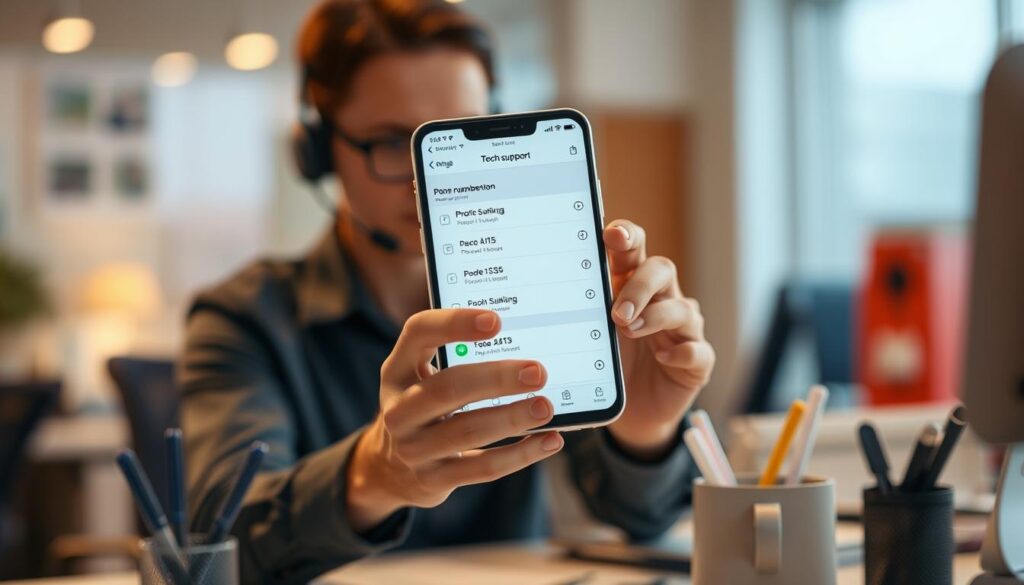
Security Considerations When Updating Your Google Account
Updating your Google account phone number is more than just a simple change. It’s about keeping your account safe. You need to know the security risks and how to avoid them.
Protecting Your Account During Number Changes
When you update your phone number, make sure you’re connected to a secure internet. Also, check that your device is clean from malware. It’s smart to review your account’s security settings and think about enabling two-factor authentication.
- Use strong, unique passwords for your Google account and related services.
- Regularly update your recovery information to ensure you can regain access if needed.
- Be cautious of suspicious emails or messages that ask for your login credentials or other sensitive information.
Recognizing Potential Phishing Attempts Related to Phone Updates
Phishing scams can rise when you update your phone number. Be wary of emails or messages claiming to be from Google that ask for your info or password. Google will never ask for your password or verification codes via email or text message.
Stay alert and take action to keep your Google account safe during the phone number update.
How Phone Number Changes Affect Other Google Services
Updating your phone number in your Google account has big effects on other services you use. Google’s services are all connected. So, changing one thing can change many others linked to your account.
Impact on YouTube, Drive, and Other Google Products
YouTube and Google Drive are connected to your Google account. Changing your phone number can change how you use these services. For example, YouTube might ask you to log in again or change your settings.
Sundar Pichai, CEO of Google, said security is very important. Keeping your phone number up to date is key to keeping your account safe.
Updating Numbers Across the Google Ecosystem
To keep things smooth across Google services, update your phone number everywhere. You can do this in each service’s settings or through your Google Account. Google’s support says, “Keeping your account info up to date helps keep it secure.”
Being consistent is important. Checking and updating your info in all Google services helps avoid problems.
Conclusion
Changing your phone number with Google is easy and makes your account safer. We’ve shown you how to do it using a web browser, Google Account settings, and the Gmail app. This ensures you get important notifications.
Updating your phone number is simple. Just follow the steps we provided. You’ll also learn how it affects services like YouTube and Google Drive. Keeping your number current is key to account security and using Google’s features.
After updating your phone number, check your account settings. Make sure everything is up to date. This step helps protect your account and keeps you connected with Google’s services. If problems arise, look back at the troubleshooting tips we shared.
By keeping your info current, you’ll have a smooth experience with Google. You’ll stay connected and secure across Google’s ecosystem.
FAQ
Why is it important to update my phone number in my Google account?
Updating your phone number in your Google account is key for security. It helps you get back into your account if you forget your password or get locked out.
How do I change my phone number in my Google account using a web browser?
To change your phone number online, first log in to your Google account. Then, go to the phone settings. Follow the instructions on the screen to verify your new number.
Can I update my phone number through the Gmail app on my Android or iOS device?
Yes, you can update your phone number through the Gmail app. This works on both Android and iOS devices. Just go to your account settings and follow the prompts to change your number.
What is the difference between a recovery phone number and a 2-Step Verification number?
A recovery phone number helps you get back into your Google account if you’re locked out. A 2-Step Verification number adds extra security when you sign in.
How do I update my recovery phone number?
To update your recovery phone number, go to your Google account recovery options. Verify your identity, then confirm your new recovery number.
What should I do if I don’t receive a verification code when trying to update my phone number?
If you don’t get a verification code, check your phone number is correct. Try resending the code. If problems continue, look for other ways to verify or contact Google support.
Will changing my phone number in Google affect other Google services I use?
Yes, changing your phone number in Google might affect other services like YouTube and Google Drive. Make sure to update your number everywhere in the Google ecosystem to keep things consistent.
How can I protect my Google account during the phone number update process?
To keep your account safe, watch out for phishing scams. Use a secure connection and keep your account info up to date. This helps avoid risks.
What happens after I change my phone number in Google?
After updating your phone number, you’ll get notifications and confirmations. The change might affect linked services and apps. It’s important to check these changes.
Can I change my Google Voice number, and how does it differ from my Google account number?
Yes, you can change your Google Voice number. It’s different from your Google account number. It’s used for Google Voice services. To change it, go to Google Voice settings.