how to fix my iphone speaker

Having trouble with your iPhone speaker can be really annoying. If the sound is muffled or doesn’t work, it can mess up your day.
I get how important it is to fix speaker problems fast. In this article, we’ll look at why your iPhone speaker might not work. We’ll also show you how to repair it step by step.
With this repair guide, you can find and maybe fix the issue. This will save you both time and money.
Key Takeaways
- Common causes of iPhone speaker issues
- Step-by-step guide to repairing iPhone speaker
- Tips to prevent future speaker problems
- Benefits of DIY repair
- When to seek professional help
Understanding iPhone Speaker Issues
It’s important to know the common problems with iPhone speakers. These issues can really affect how you use your phone.
Common Symptoms of iPhone Speaker Problems
Some common signs include sound that’s distorted, too quiet, or not there at all. Sometimes, it’s just a problem with one app or function. Other times, it might be something more serious with the hardware. Figuring out the problem is the first step to fixing it.
Different Types of iPhone Speakers and Their Functions
iPhones have more than one speaker, each with its own job. Knowing what each one does helps when you’re trying to find out what’s wrong.
Main Speaker vs. Earpiece Speaker
The main speaker is for music, videos, and calls on speakerphone. It’s at the bottom of the iPhone. The earpiece speaker is for phone calls, held up to your ear. Problems with either can mess up how your iPhone works.
Microphone and Speaker Interaction
The microphone and speaker work together for clear calls and recordings. If either one is broken or dirty, the sound quality can suffer. For example, a clogged microphone can make the sound bad.
| Speaker Type | Function | Common Issues |
|---|---|---|
| Main Speaker | Used for music, videos, and speakerphone calls | Distorted sound, low volume |
| Earpiece Speaker | Used for phone calls | No sound, muffled sound |
| Microphone | Used for calls, recordings, and voice commands | Poor sound quality, not picking up voice |
Why iPhone Speakers Malfunction
It’s important to know why iPhone speakers stop working. Many things can cause problems, from bad sound to no sound at all.
Physical Damage and Its Effects
Physical damage is a big reason for speaker problems. Dropping your iPhone can hurt the speaker. Look for any damage on your iPhone.
This is a key step in troubleshooting iphone speaker issues.
Software Glitches That Affect Speaker Performance
Software problems can also mess with your speaker. Things like old software or app conflicts can cause issues. Keep your iPhone’s software up to date.
Also, restarting your device often can help. These tips are great for iphone speaker repair.
Age-Related Deterioration
As your iPhone gets older, its speakers can wear out. This can make the sound quality go down. Knowing this can help you plan for repairs.
Environmental Factors
Things like water, dust, and extreme temperatures can harm your speaker. Water damage is especially bad. Be careful to avoid these things.
Essential Tools for iPhone Speaker Repair
To fix your iPhone speaker, you’ll need some key tools. These tools make the repair easier and help you find and solve the problem.
Basic Tools for DIY Fixes
For simple DIY repairs, you’ll need a few basic tools. These include:
- Cleaning Supplies: A soft-bristled brush, compressed air, and a microfiber cloth are key for cleaning the speaker grills.
- Software Diagnostic Tools: Use software tools to check sound settings or app problems.
Advanced Tools for Complex Repairs
For tougher repairs, you’ll need more advanced tools. These include:
- Precision Screwdrivers: You’ll need these to open your iPhone without harming the screws or casing.
- Spudgers and Opening Tools: Spudgers help pry open the iPhone, while opening tools guide you through the inside parts.
With these essential tools, you’re ready to handle many iPhone speaker problems. This includes simple cleanings or more detailed repairs. It’s all about effective DIY iPhone speaker fixes and useful iPhone speaker repair tips.
Initial Diagnostic Steps
Fixing iPhone speaker problems needs a step-by-step plan. This helps find out where the trouble lies. It’s key to follow a clear process to diagnose the issue.
Testing Your iPhone Speaker
Start by testing your iPhone speaker in different ways. Using Sound Check Features is a smart first step. You can turn on Sound Check in your iPhone settings to keep music and sounds at the same volume.
Using Sound Check Features
To turn on Sound Check, go to Settings > Music and flip the Sound Check switch. This tool makes music volume more consistent. It helps figure out if the speaker or the audio is the problem.
Testing Different Audio Sources
Play various sounds like music, videos, or voice messages. See if the problem happens with all types of audio. If it only happens with one, it might be a software or content issue, not a hardware problem.
Identifying the Specific Speaker Problem
After testing, find out what’s causing the problem. You need to know if it’s a hardware or software issue.
Distinguishing Hardware vs. Software Issues
To tell if it’s hardware or software, try restarting or restoring your iPhone. If it still doesn’t work, it’s likely a hardware issue. Also, check the speaker grills for dust or debris, as these can cause sound problems.
Quick Fixes for Common iPhone Speaker Issues
Many iPhone speaker problems can be solved with simple steps. If your iPhone speaker isn’t working, try these easy fixes first.
Adjusting Volume Settings and Sound Preferences
It might just be a volume setting issue. Make sure your iPhone’s volume is turned up. Use the volume buttons on the side to do this.
Also, check your sound settings in the Settings app. Make sure the volume limit isn’t on or that it’s not in silent mode by mistake.
Checking for Silent Mode and Do Not Disturb
It’s easy to forget if your iPhone is in Silent Mode or if Do Not Disturb is on. Check the switch on the top left of your iPhone. It should not be set to silent.
Also, go to Settings > Do Not Disturb. Make sure it’s turned off or set correctly.
Removing Debris from Speaker Grills
Dirt or dust in the speaker grills can mess with sound quality. Use a soft-bristled brush or a cotton swab to clean them. Be gentle to avoid pushing debris further in.
Disconnecting Bluetooth Devices
Connected Bluetooth devices can sometimes block your iPhone’s speaker. Go to Settings > Bluetooth and turn off any devices listed.
For more tips on fixing iPhone speaker problems, check out this resource.
How to Fix My iPhone Speaker Through Software Solutions
When your iPhone speaker has problems, trying software fixes can be easy and effective. Often, you won’t need to fix hardware, saving time and money.
Restarting Your iPhone
Restarting your iPhone is a simple fix. It can solve issues from software glitches. To restart, press and hold the sleep/wake button until you see “Slide to Power Off.” Drag it to the right, then wait a few seconds. Press and hold the sleep/wake button again until you see the Apple logo.
Updating iOS to the Latest Version
Make sure your iPhone has the latest iOS version. Updates often fix bugs that cause speaker problems. To update, go to Settings > General > Software Update.
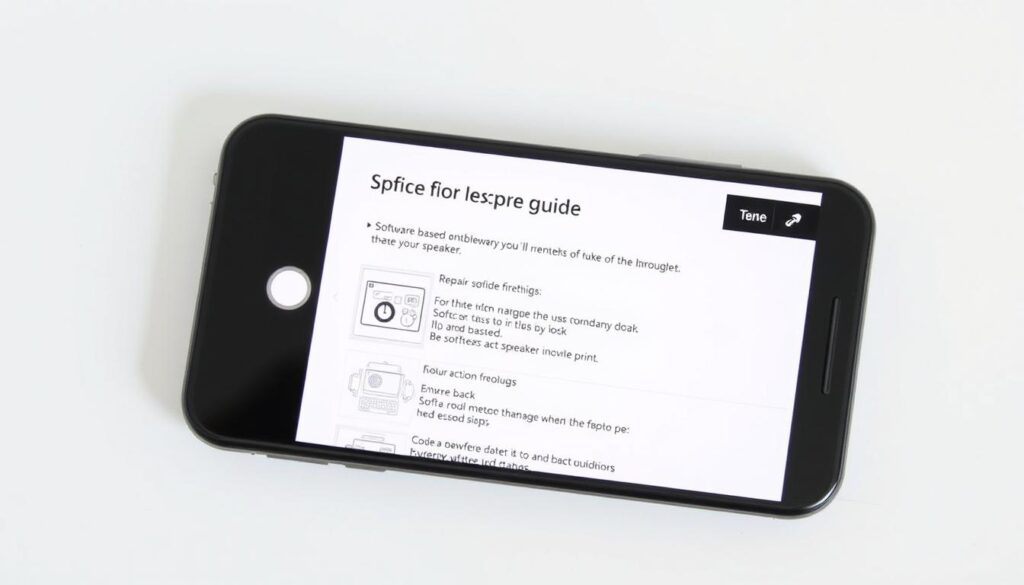
Resetting All Settings
If updates don’t work, try resetting all settings. This can fix issues from wrong settings. To reset, go to Settings > General > Reset > Reset All Settings. Remember, this will change your preferences, like Wi-Fi passwords and wallpaper.
Restoring iPhone as a Last Resort
If nothing else works, you might need to restore your iPhone. This should be a last choice, as it will erase all data. Make sure you have a backup before you start. To restore, connect your iPhone to a computer, open iTunes, and follow the prompts.
By trying these software fixes, you can often solve common iPhone speaker problems. As Apple Support says, “sometimes, a simple software update or reset can fix the issue.”
Cleaning Your iPhone Speaker Safely
Keeping your iPhone speaker clean can make a big difference in how you listen to music. Dust, dirt, and other stuff can build up in the speaker grills and mess with the sound. Cleaning it regularly is a simple way to fix common problems.
Recommended Cleaning Materials
You’ll need a few basic things to clean your iPhone speaker safely. A soft-bristled brush or a clean, dry toothbrush is great for gently removing debris from the speaker grills. You can also use compressed air to blow out dust and dirt. But make sure to avoid liquids or harsh materials that could harm your iPhone.
Step-by-Step Cleaning Process
First, turn off your iPhone and take off any cases or covers. Look at the speaker grills for any visible dirt.
Using Compressed Air
Hold the can of compressed air upright and spray it gently into the speaker grills. Move the can around to cover the whole area. This helps get rid of dust and dirt.
Using Soft Brushes
Then, use a soft-bristled brush to sweep away any remaining dirt. Be gentle so you don’t damage the speakers.
What to Avoid When Cleaning
Don’t use liquids, sharp objects, or harsh materials, as they can harm your iPhone’s speakers. Also, never stick anything into the speaker grills, as it can cause damage.
Addressing Water Damage to iPhone Speakers
If your iPhone got wet, you need to fix the speaker right away. Water can mess up the sound or even break the speaker.
Immediate Steps After Water Exposure
First, turn off your iPhone to avoid more damage. Take off any accessories or SIM cards. Then, dry the outside with a soft cloth. Don’t press on the speaker grills to avoid pushing water inside.
Drying Techniques for Water-Damaged iPhones
Drying your iPhone right is key to saving the speaker and other parts. There are different ways to dry it, but not all work well.
Rice Method: Fact vs. Fiction
The rice method is when you put your iPhone in rice to soak up moisture. But, it’s not always the best choice. Rice can’t dry everything inside, and it might leave dust behind.
Silica Gel and Alternative Drying Methods
Silica gel packets are better for drying because they soak up moisture without leaving a mess. You can also use a desiccant or a drying cabinet. These options might work better than rice.
Long-term Solutions for Water Damage
If your iPhone’s speaker still doesn’t work after drying, you might need a fix. This could mean fixing or replacing the speaker. Sometimes, you might need a pro to fix your iPhone.
Fixing iPhone Speaker Distortion and Static
Distortion or static from your iPhone speaker can be really annoying. It’s especially frustrating when you’re listening to music or on a call. Here, I’ll explain why audio distortion happens and how to fix it for clear sound.
Causes of Audio Distortion
There are many reasons for audio distortion on your iPhone. Knowing these can help you solve the problem.
Hardware-Related Distortion
Physical damage can cause distortion. If your iPhone has been dropped or got wet, the speaker might be damaged. This leads to a distorted sound.
Software-Related Distortion
Distortion can also come from software problems. This could be a glitch, a bad app, or wrong audio settings.
Troubleshooting Steps for Clear Sound
To fix distortion or static, try these steps.
Audio Settings Adjustments
First, check your iPhone’s audio settings. Make sure the volume isn’t too high. Also, try changing the EQ settings to see if it helps.
Third-Party App Conflicts
Apps can sometimes mess with your sound. Close all apps and see if the problem goes away. If it does, open apps one by one to find the bad one.
| Troubleshooting Step | Description | Expected Outcome |
|---|---|---|
| Adjust Audio Settings | Check and adjust volume and EQ settings | Improved sound quality |
| Close Third-Party Apps | Identify and close problematic apps | Resolution of distortion issue |
| Restart iPhone | Restart your iPhone to resolve software glitches | Potential fix for software-related distortion |

By following these steps, you should be able to find and fix the distortion or static issue with your iPhone speaker.
Resolving iPhone Speaker Volume Issues
Many iPhone users face speaker volume problems. These issues can ruin your experience, whether you’re watching videos, listening to music, or making calls.
When Your iPhone Speaker Is Too Quiet
If your iPhone speaker is too quiet, there are a few potential causes and solutions to explore.
Volume Limit Settings
One common reason for low volume is the Volume Limit setting. To check this, go to Settings > Music > Volume Limit and ensure it’s not set too low.
EQ and Sound Enhancement Options
Adjusting the EQ settings can also impact your speaker’s volume. Navigate to Settings > Music > EQ and try different settings to see if they improve the volume.
Fixing Sudden Volume Changes
Sudden volume changes can be equally frustrating. Understanding the cause is key to resolving the issue.
Attention Aware Features
Some features, like Attention Aware Features, can affect volume levels. Check if this feature is enabled by going to Settings > Face ID & Passcode (or Touch ID & Passcode on older models) and toggling it off if necessary.
Volume Button Malfunctions
Faulty volume buttons can also cause inconsistent volume levels. If your volume buttons are not functioning correctly, it may be worth having them inspected or repaired.
| Issue | Potential Cause | Solution |
|---|---|---|
| Low Volume | Volume Limit Setting | Adjust Volume Limit in Settings |
| Sudden Volume Changes | Attention Aware Features | Disable Attention Aware Features |
| Inconsistent Volume | Faulty Volume Buttons | Inspect or Repair Volume Buttons |
Advanced DIY iPhone Speaker Repairs
If you enjoy fixing things, DIY iPhone speaker repairs are a great option. They save money and teach you a lot.
Opening Your iPhone Safely
Starting any DIY repair means opening your iPhone safely. You must handle it carefully to avoid breaking it.
Model-Specific Opening Techniques
Each iPhone model is different, needing its own way to open. For example, the iPhone 12 and later models need a special method. Always check a guide that matches your model.
Avoiding Common Mistakes
Don’t use too much force when opening your iPhone. This can harm the screen or inside parts. Also, make sure you’re grounded to avoid static damage.
Inspecting Internal Speaker Components
After opening your iPhone, look at the speaker parts for damage or dirt. This helps find out why your speaker isn’t working.
Replacing Speaker Components
If you find damaged parts, you need to replace them. This means getting the right parts and following a detailed guide.
Required Parts and Where to Find Them
To fix your speaker, you’ll need the right parts. Look for them at Apple’s official stores or trusted third-party sellers.
Step-by-Step Replacement Guide
The steps to replace parts vary by model. But, it usually involves taking out the old part and putting in the new one. A clear guide is key to avoid mistakes.
| iPhone Model | Speaker Component | Replacement Difficulty |
|---|---|---|
| iPhone 12 | Front Speaker | Moderate |
| iPhone 13 | Rear Speaker | High |
| iPhone 11 | Front Speaker | Moderate |
Troubleshooting Specific iPhone Models
Fixing iPhone speaker problems can change a lot based on the model. Each iPhone model is different, affecting how you solve speaker issues.
iPhone 13/14 Speaker Fixes
iPhone 13 and 14 models need special care for speaker repairs. Problems like distorted sound or low volume might be fixed by software updates or cleaning the speaker grills.
Common Issues in Newer Models
iPhone 13 and 14 models might face software or hardware problems. Make sure your device is running the latest iOS to fix many issues.
Model-Specific Solutions
For iPhone 13 and 14, clean the speaker grills and keep your software updated. Also, turn off Bluetooth and check app issues to solve speaker problems.
iPhone 11/12 Speaker Solutions
iPhone 11 and 12 models might have speaker issues from both hardware and software. Try rebooting, checking for debris, and looking for water damage to fix problems.
iPhone X/XS/XR Speaker Repairs
iPhone X, XS, and XR models might need deeper fixes for speaker problems. You might need to check internal parts and possibly replace the speaker.
Older iPhone Model Speaker Fixes
Even older iPhones can have speaker issues, often from wear and tear or debris. Simple fixes like cleaning and software resets work well. But, complex problems might need a pro.
When to Seek Professional iPhone Speaker Repair
If your iPhone speaker problems keep coming back, it’s time to think about professional iPhone speaker repair services. DIY fixes can save money and feel empowering. But, some problems need a pro’s touch.
Signs That DIY Isn’t Enough
Trying everything from cleaning to replacing parts but still having trouble? That’s a sign you need a pro. Also, if your iPhone got damaged, like a cracked screen or water damage, get it checked by a pro.
Finding Reputable Repair Services
Finding a good repair service is key. You should look at the type of service provider:
Apple Store vs. Authorized Service Providers
Apple Stores and authorized providers use Apple-trained pros and genuine parts. This keeps your iPhone under warranty and in top shape.
Third-Party Repair Shops
Third-party shops might be cheaper but quality can vary. Make sure to read reviews and check their parts.
| Repair Service | Cost | Warranty | Parts Quality |
|---|---|---|---|
| Apple Store | High | Yes | Genuine |
| Authorized Service Providers | Moderate | Yes | Genuine |
| Third-Party Shops | Low to Moderate | Varies | Varies |
Expected Costs for Professional Repairs
Professional iPhone speaker repair costs can differ a lot. It depends on your iPhone model, the problem, and who you choose. Expect to pay between $50 and over $200 on average.
Apple Warranty and AppleCare+ Coverage for Speaker Issues
It’s important to know about your iPhone’s warranty and AppleCare+ coverage for speaker problems. Apple’s warranty and AppleCare+ protect your iPhone, including its speaker, under specific conditions.
What’s Covered Under Standard Warranty
The standard Apple warranty covers manufacturing defects, including speaker issues. If your iPhone speaker has a manufacturing defect, Apple will fix or replace it for free.
AppleCare+ Benefits for Speaker Repairs
AppleCare+ extends your warranty and covers accidental damage, like drops or spills. With AppleCare+, you’ll pay a lower service fee for repairs. It’s a good choice for iPhone users.
How to Check Your Coverage Status
To see your iPhone’s warranty and AppleCare+ status, visit Apple’s support website. Just enter your device’s serial number. You’ll get all the details on your coverage.
Making a Warranty Claim
If your iPhone speaker is covered, you can claim by contacting Apple Support or visiting an Apple Store. Have your iPhone’s serial number and a detailed description of the problem ready.
| Coverage Type | What’s Covered | Cost |
|---|---|---|
| Standard Warranty | Manufacturing defects | Free |
| AppleCare+ | Accidental damage, including speaker issues | Reduced service fee |
Preventing Future iPhone Speaker Problems
Preventing iPhone speaker issues starts with taking proactive steps. By using protective measures, regular maintenance, and software adjustments, you can lower the risk of speaker damage. This ensures your iPhone sounds great.
Protective Cases and Accessories
A high-quality protective case can protect your iPhone’s speaker from harm. Look for cases with special speaker protection, like raised edges. Also, use a screen protector to prevent drops from causing damage.
Maintenance Best Practices
Cleaning your iPhone’s speaker regularly is key. Use a soft-bristled brush or a dry cloth to clean the speaker grills. Stay away from liquids or harsh chemicals that can harm the speaker.
| Maintenance Task | Frequency | Tools Required |
|---|---|---|
| Cleaning Speaker Grills | Weekly | Soft-bristled brush or dry cloth |
| Inspecting for Damage | Monthly | Visual inspection |
| Updating iOS | As available | iPhone settings |
Software Settings to Protect Speakers
Changing your iPhone’s software settings can also protect the speaker. For example, setting a lower volume limit can prevent damage from loud sounds. Go toSettings > Sounds and Haptics to do this.
Regular Cleaning Schedule
Having a regular cleaning schedule is important. Clean the speaker grills weekly and check for damage monthly. For moreiPhone speaker repair tips, check out other resources.

By following these tips and staying proactive, you can greatly reduce the chance of iPhone speaker problems. This ensures your iPhone sounds its best.
Conclusion
Fixing your iPhone speaker can be easy if you know the right steps. We’ve covered many ways to fix common problems. This includes simple fixes and more complex DIY repairs.
To fix your iPhone speaker, first figure out what’s wrong. Is the sound distorted, too quiet, or not there at all? Knowing the problem helps you find the right solution. You might need to clean the speaker, update your iOS, or reset your phone.
By using the troubleshooting steps from this guide, you can often fix issues on your own. But, if you need more help, knowing when to get professional repair is key. With the right steps, you can get your iPhone’s sound back to normal and enjoy your music and calls again.
FAQ
How do I know if my iPhone speaker is damaged?
Look for signs like distorted sound, low volume, or no sound at all. Test your speaker with different sounds and check for debris in the grills.
Can I fix my iPhone speaker myself?
Yes, you can try fixing it by cleaning the grills, adjusting volume, and checking for software issues. But if it doesn’t work, get professional help.
What are the common causes of iPhone speaker malfunction?
Physical damage, software glitches, age, and water exposure are common causes. These can all affect your speaker’s performance.
How do I clean my iPhone speaker safely?
Use a soft brush or compressed air to clean the grills. Stay away from liquids and harsh chemicals that can harm the speaker.
What should I do if my iPhone speaker is not working after water exposure?
Dry it out with silica gel or other drying methods. Don’t use rice, as it’s not very effective.
Can I replace my iPhone speaker components myself?
Yes, if you have the right tools and know-how. But if you’re unsure, it’s best to get professional help.
How do I check my Apple warranty and AppleCare+ coverage for speaker issues?
Visit the Apple Support website and enter your iPhone’s serial number. You can also call Apple Support for help.
What are the benefits of using AppleCare+ for speaker repairs?
AppleCare+ covers accidental damage, including speaker repairs. It also offers priority service and support, making it a good choice for iPhone users.
How can I prevent future iPhone speaker problems?
Use protective cases and accessories, keep your iPhone clean, and adjust software settings. Regular cleaning helps prevent debris buildup.



