How to Use an iPhone Unlocker: A Step-by-Step Guide for 2024

Finding yourself locked out of your iPhone can be incredibly frustrating. Whether you’ve forgotten your passcode, purchased a secondhand device with an existing Apple ID, or need to bypass Screen Time restrictions, an iPhone unlocker tool can be your solution. In this comprehensive guide, we’ll walk you through everything you need to know about iPhone unlockers in 2024, including which tools are most reliable and how to use them safely and effectively.
What is an iPhone Unlocker?
An iPhone unlocker is specialized software designed to help users regain access to their iOS devices when normal access methods aren’t working. These tools can remove various types of locks including screen passcodes, Apple ID restrictions, Screen Time passcodes, MDM locks, and even iCloud Activation Lock in some cases.
Common Scenarios Where You Might Need an iPhone Unlocker:
- Forgotten your iPhone screen passcode after multiple failed attempts
- Purchased a secondhand iPhone still linked to the previous owner’s Apple ID
- Can’t remember your Screen Time passcode
- Need to bypass Mobile Device Management (MDM) restrictions
- Forgotten the encryption password for your iTunes backup
- iPhone screen is damaged, preventing normal passcode entry
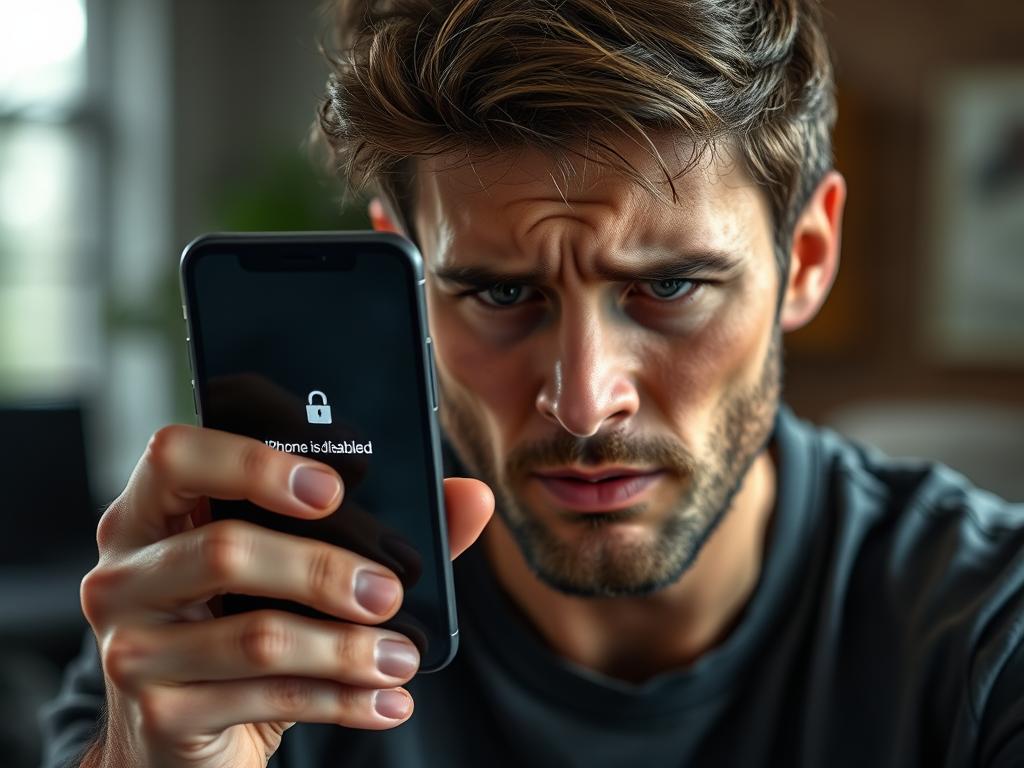
Important Note: iPhone unlocker tools should only be used on devices you legally own or have permission to unlock. Using these tools to access someone else’s device without consent may violate privacy laws and Apple’s terms of service.
Top 4 iPhone Unlocker Tools in 2024
After thorough testing and research, we’ve identified the most reliable iPhone unlocker tools currently available. Each offers different features and pricing options to suit various needs.
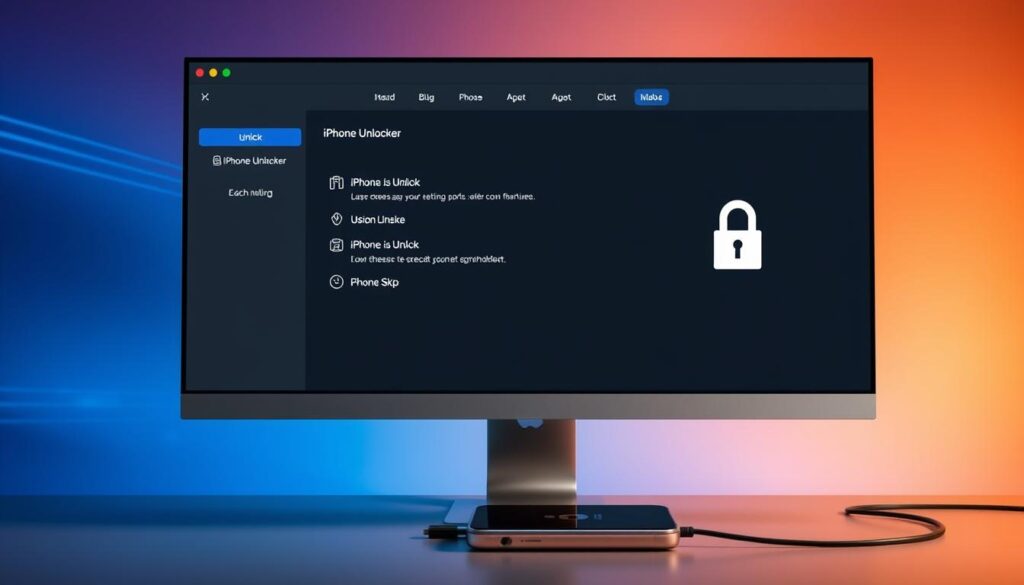
1. Aiseesoft iPhone Unlocker
Aiseesoft offers one of the most comprehensive unlocking solutions with support for the latest iOS versions including iOS 18. It can remove screen passcodes, Apple IDs, Screen Time restrictions, MDM locks, and iTunes backup encryption.
Pros
- Supports all iOS versions up to iOS 18
- Removes 5 different types of locks
- User-friendly interface with clear instructions
- 30-day money-back guarantee
Cons
- Premium version required for full functionality
- Data loss occurs with some unlocking methods
Pricing: 1-month license ($31.92), 1-year license ($55.96), Lifetime license ($65.96)
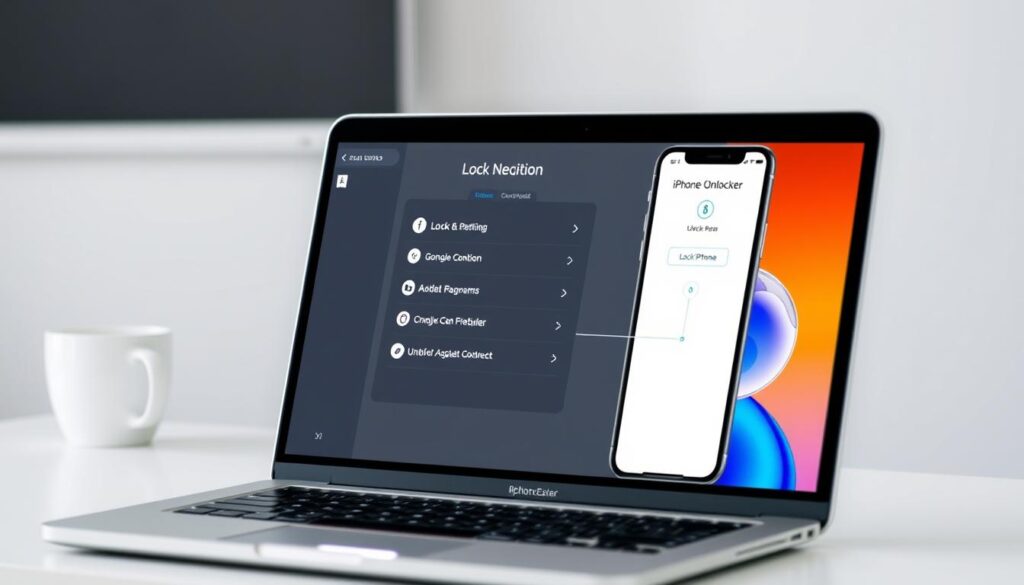
2. Passixer iPhone Unlocker
Passixer is a powerful all-in-one solution that can handle various unlocking scenarios. It’s particularly effective at bypassing iCloud Activation Lock and removing Apple IDs without passwords.
Pros
- Excellent for iCloud Activation Lock bypass
- Supports the latest iPhone 16 models
- No jailbreak required for most functions
- Removes Screen Time passcode without data loss
Cons
- Some features have device/iOS version limitations
- Higher price point than some competitors
Pricing: Starting at $39.95 for a single license
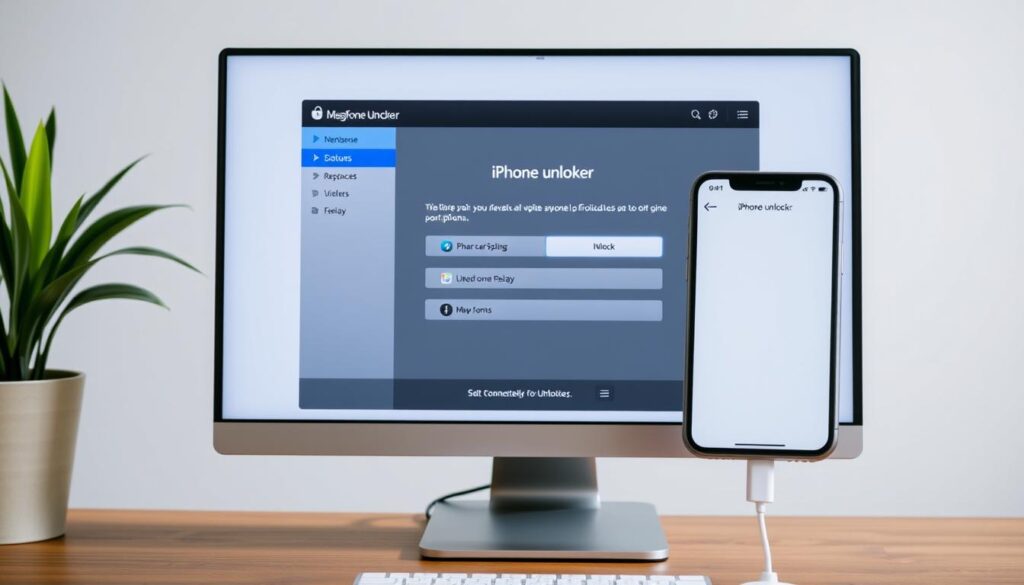
3. MagFone iPhone Unlocker
MagFone offers a straightforward solution for various iPhone unlocking needs with a user-friendly interface that makes it accessible even for non-technical users.
Pros
- Extremely user-friendly interface
- Supports iOS 18
- Effective for Screen Time passcode removal
- Good customer support
Cons
- Limited iCloud Activation Lock capabilities
- Success rate varies by device model
Pricing: Starting at $35.95 for a single license
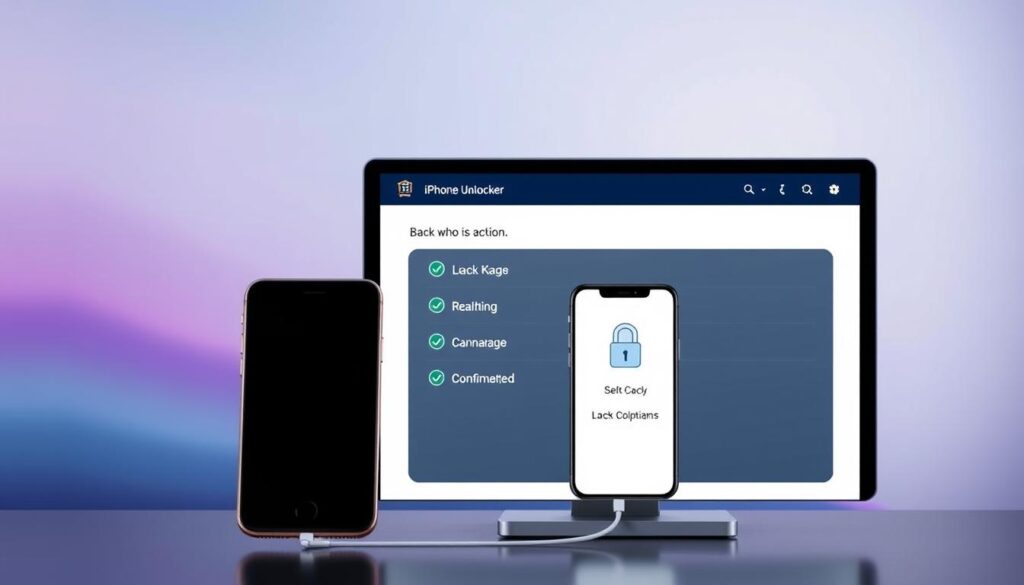
4. Tenorshare 4uKey
Tenorshare 4uKey is a well-established iPhone unlocking solution with a proven track record. It specializes in screen passcode removal and Apple ID unlocking with high success rates.
Pros
- High success rate for screen passcode removal
- Regular updates for new iOS versions
- Excellent technical support
- Intuitive step-by-step process
Cons
- Limited MDM removal capabilities
- Data loss occurs with most unlocking methods
Pricing: Starting at $35.95 for a 1-month license
Ready to unlock your iPhone?
Our top recommendation is Aiseesoft iPhone Unlocker for its comprehensive features, high success rate, and excellent compatibility with the latest iOS versions.
Step-by-Step Guide: How to Use an iPhone Unlocker
For this tutorial, we’ll use Aiseesoft iPhone Unlocker as our example, but the process is similar for most unlocking tools. We’ll focus on the most common scenario: removing a forgotten screen passcode.

Removing a Forgotten Screen Passcode
-
Download and Install the Software
Visit the official Aiseesoft website and download the iPhone Unlocker. Install it on your Windows PC or Mac following the on-screen instructions.
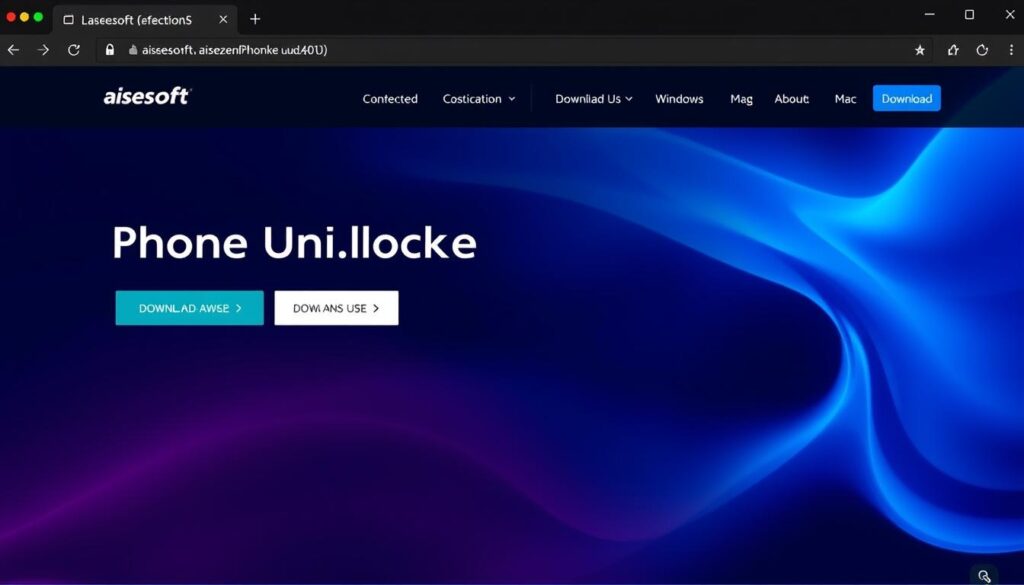
-
Launch the Program and Select “Wipe Passcode”
Open the software and select the “Wipe Passcode” option from the main interface. This function removes the screen lock passcode from your device.
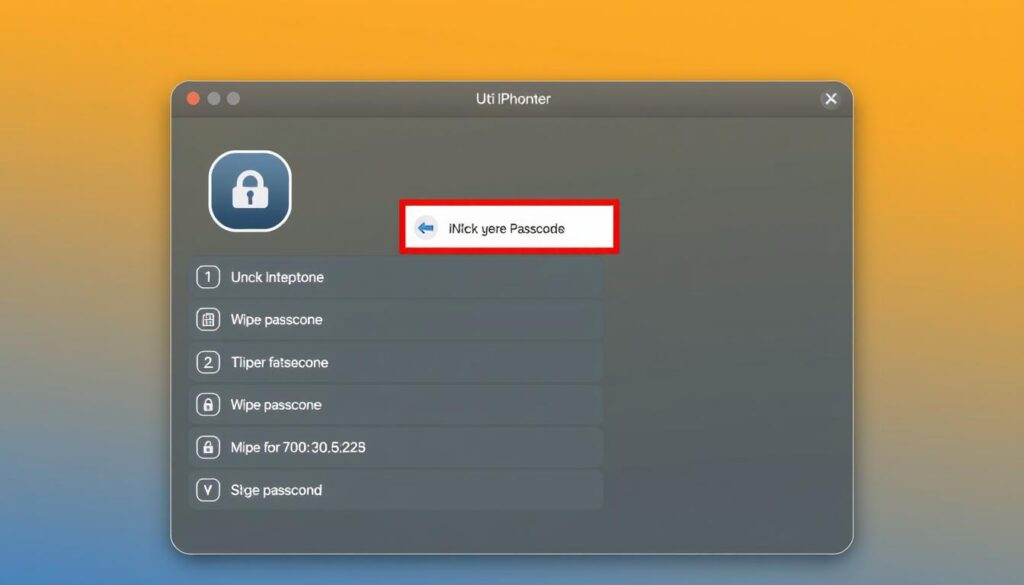
-
Connect Your iPhone to the Computer
Use a USB cable to connect your iPhone to your computer. Make sure you’re using a reliable cable to prevent connection issues during the process.

-
Put Your iPhone in Recovery/DFU Mode
The software will prompt you to put your device in Recovery or DFU mode. Follow the on-screen instructions specific to your iPhone model:
For iPhone 8 or later:
- Press and quickly release the Volume Up button
- Press and quickly release the Volume Down button
- Press and hold the Side button until the recovery mode screen appears
For iPhone 7/7 Plus:
- Press and hold the Side and Volume Down buttons simultaneously
- Keep holding until the recovery mode screen appears
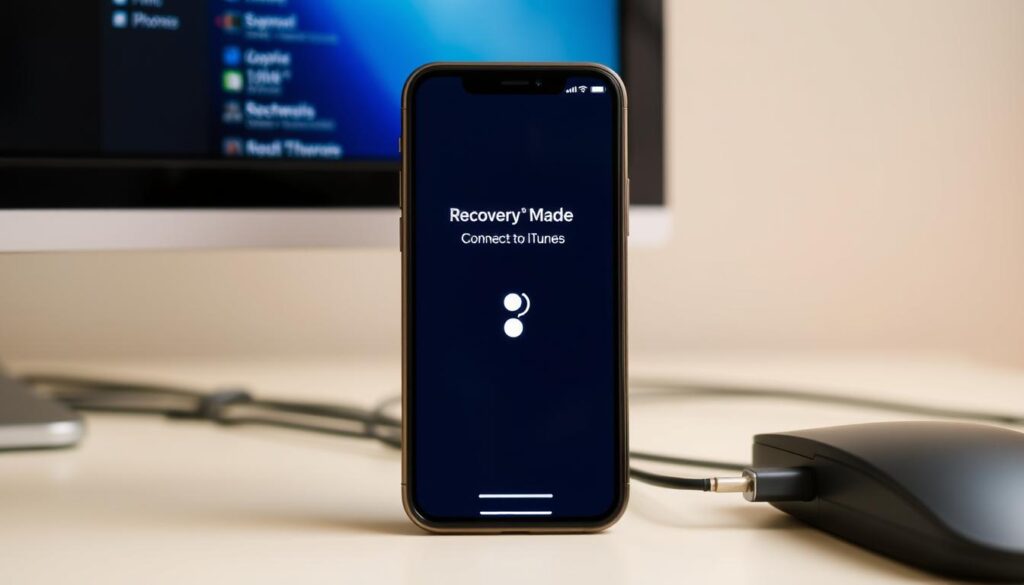
-
Confirm Device Information
The software will detect your device. Verify that the displayed information (model, iOS version) is correct. If not, manually select the correct information from the dropdown menus.
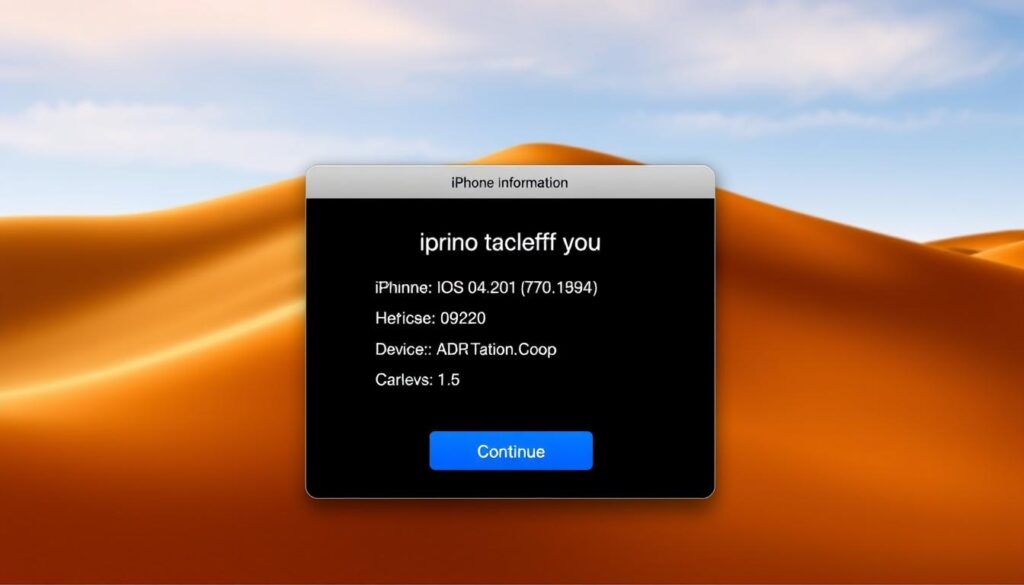
-
Download Firmware Package
The software needs to download the appropriate firmware for your device. Click “Download” and wait for the process to complete. This may take several minutes depending on your internet speed.
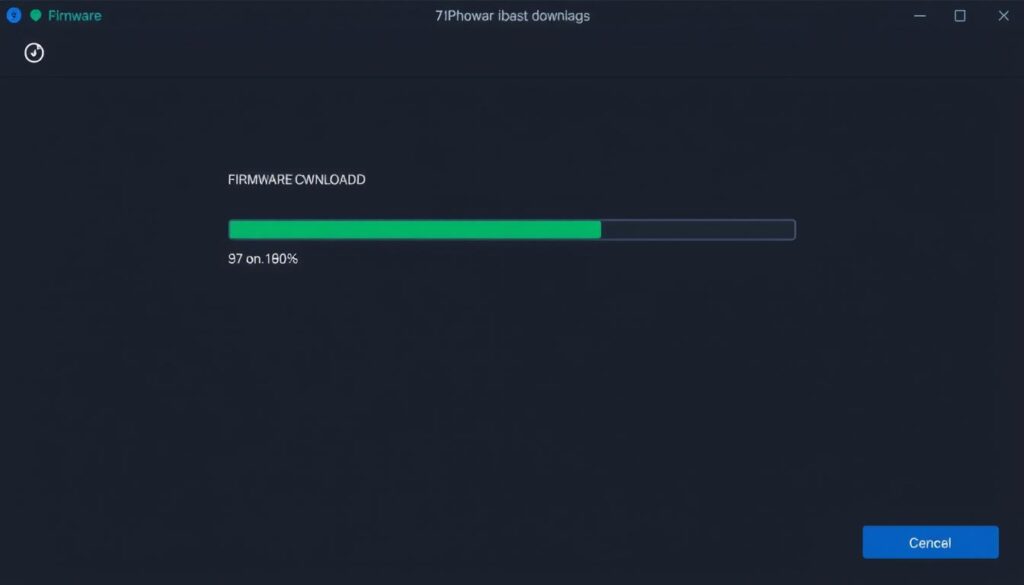
-
Start the Unlocking Process
After the firmware download is complete, click “Start Unlock” to begin removing the passcode. You’ll need to enter “0000” in the confirmation field to proceed, acknowledging that this process will erase your device data.
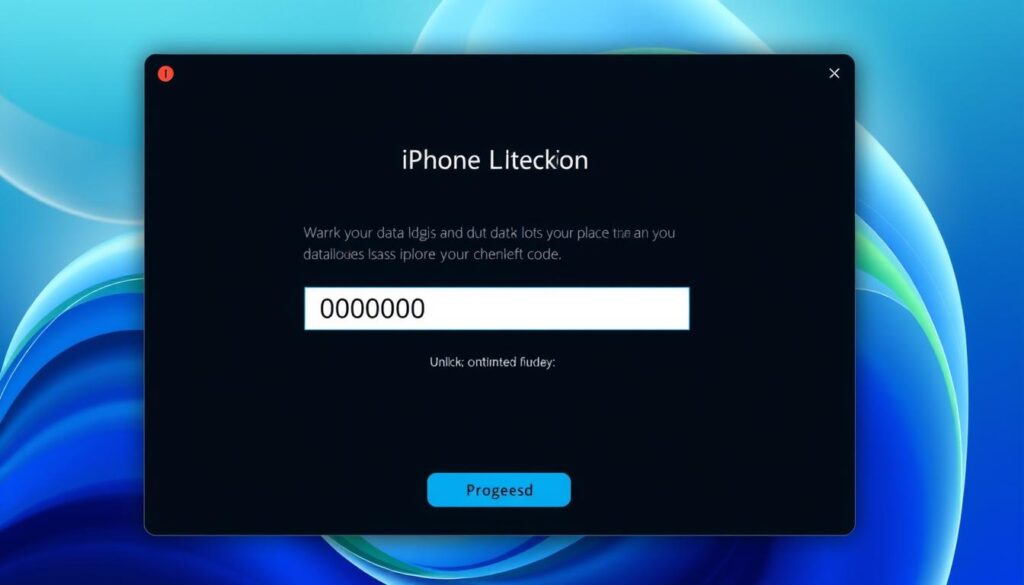
Warning: This process will erase all data on your iPhone. Make sure you have a backup if possible before proceeding.
-
Wait for the Process to Complete
The unlocking process will begin and may take several minutes. Keep your device connected and don’t interrupt the process.
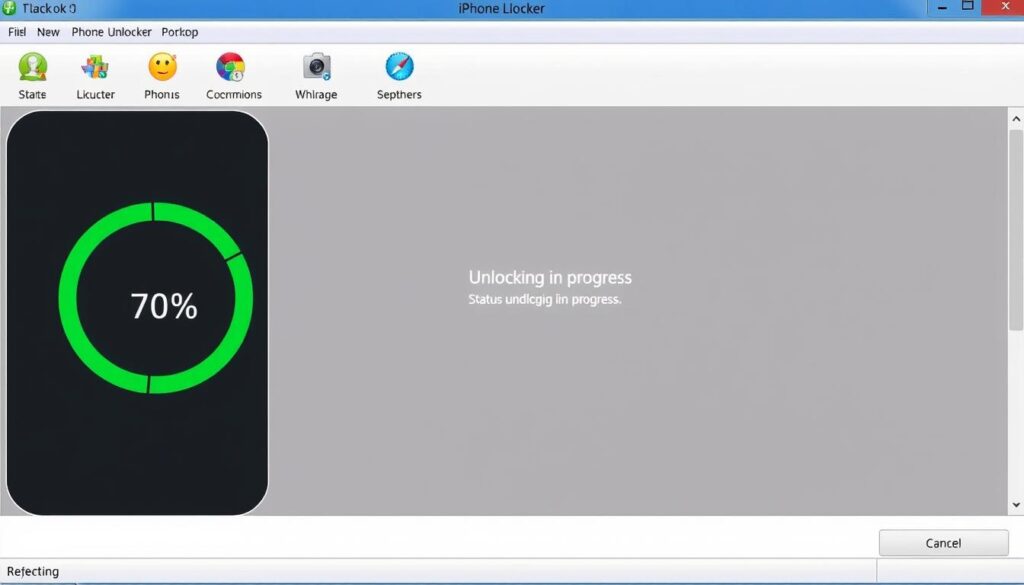
-
Set Up Your iPhone
Once the process is complete, your iPhone will restart and boot to the setup screen. You can now set up your device as new or restore from a backup.
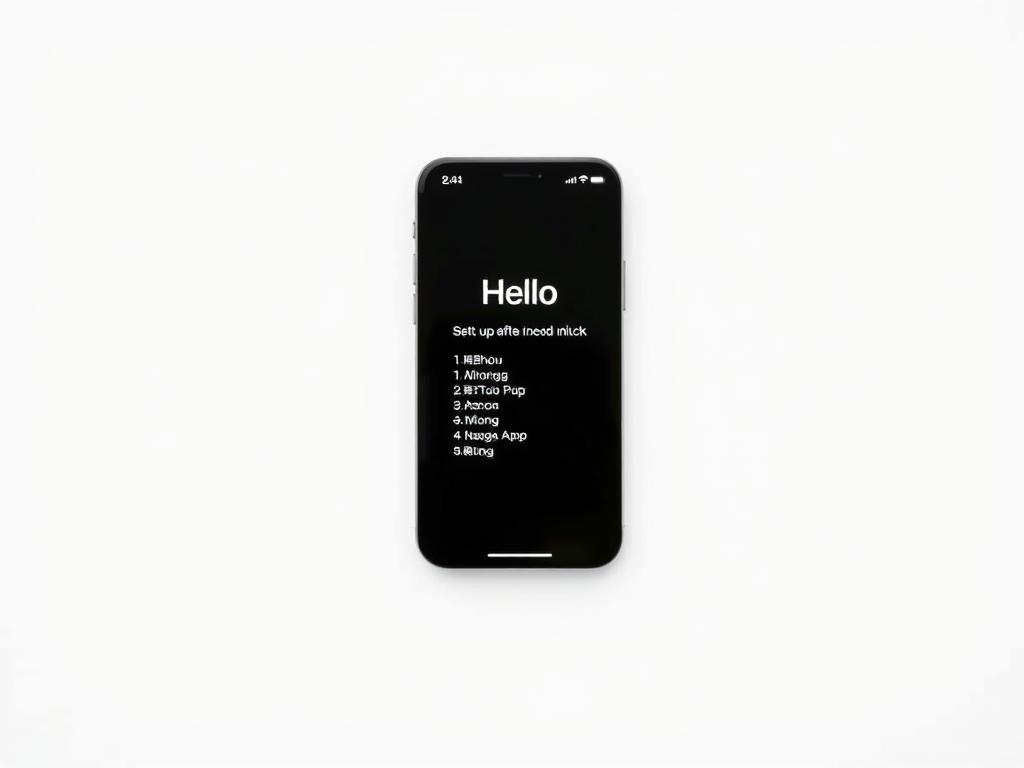
Need to unlock your iPhone now?
Download Aiseesoft iPhone Unlocker and follow our step-by-step guide to regain access to your device.
Legal and Ethical Considerations
Before using any iPhone unlocker tool, it’s important to understand the legal and ethical implications:
Legal Considerations
- Ownership: Only use unlocking tools on devices you legally own or have explicit permission to unlock.
- Warranty Impact: Using third-party unlocking software will likely void your Apple warranty.
- Terms of Service: Bypassing Apple’s security measures may violate their Terms of Service.
- Regional Restrictions: Some countries have specific laws regarding device unlocking. Check your local regulations.
Ethical Guidelines
- Never use unlocking tools to access someone else’s device without their knowledge and consent.
- Avoid purchasing devices you suspect might be stolen.
- Consider official Apple support options before resorting to third-party tools.
- Be transparent when selling previously locked devices that have been unlocked using these methods.
“While iPhone unlocker tools serve legitimate purposes for device owners who are locked out, they should never be used to circumvent security measures on devices you don’t own or to access someone else’s private data without consent.”
Troubleshooting Common iPhone Unlocker Issues
Even with the best iPhone unlocker tools, you might encounter some challenges. Here are solutions to common problems:
“iPhone Unavailable” Message Persists
If your iPhone shows “iPhone Unavailable” or “Security Lockout” even after attempting to use an unlocker:
- Ensure your device is properly connected and recognized by the software
- Try putting your device in DFU mode instead of Recovery mode
- Check that you’re using the latest version of the unlocking software
- Try a different USB cable and port
Device Not Recognized
If the unlocking software doesn’t detect your iPhone:
- Install the latest iTunes or Apple drivers on your computer
- Try a different USB cable (preferably an original Apple cable)
- Restart both your computer and iPhone
- Check for and install any available software updates for the unlocker tool
Firmware Download Failures
If the firmware download fails or gets stuck:
- Check your internet connection and try a more stable connection
- Temporarily disable antivirus or firewall software that might be blocking the download
- Clear the software’s temporary files and restart the process
- Try downloading at a different time when servers might be less busy
Unlock Process Fails
If the unlocking process starts but fails to complete:
- Ensure your device has sufficient battery (at least 50% recommended)
- Don’t disconnect your device during the process
- Check if your device is compatible with the software version you’re using
- Try entering DFU mode again and restarting the process
Apple ID Removal Issues
If you’re having trouble removing an Apple ID:
- Verify that Find My iPhone is disabled (if possible)
- Check if your iOS version is supported for Apple ID removal
- Ensure Two-Factor Authentication status matches software requirements
- Contact the software’s customer support for specific guidance
Data Recovery Concerns
If you’re worried about data loss during unlocking:
- Understand that screen passcode removal typically erases all data
- For Screen Time passcode removal, choose tools that advertise “without data loss”
- Always attempt to back up your device before unlocking if possible
- Consider professional data recovery services for critical data
Frequently Asked Questions
Does using an iPhone unlocker void my warranty?
Yes, using third-party software to bypass Apple’s security measures typically voids your warranty. Apple’s warranty doesn’t cover devices that have been modified or tampered with using unauthorized software. If you need to send your device to Apple for service after using an unlocker, they may refuse service or charge for repairs that would otherwise be covered.
Can I unlock a carrier-locked iPhone with these tools?
No, the iPhone unlocker tools discussed in this article are designed to remove screen passcodes, Apple IDs, and other software locks—not carrier locks. Carrier unlocking (allowing your iPhone to work with different mobile carriers) requires a different process, typically through your current carrier or specialized carrier unlocking services.
Will I lose my data when using an iPhone unlocker?
It depends on the type of lock you’re removing. Screen passcode removal typically erases all data on the device as part of the process. However, some tools can remove Screen Time passcodes and iTunes backup encryption without data loss. Always check the specific feature description and, whenever possible, back up your device before using any unlocking tool.
Are free iPhone unlockers safe to use?
Free iPhone unlockers often come with significant limitations and potential risks. Many free tools have low success rates, limited feature sets, or may contain malware. Some might also collect your personal data. We recommend using reputable paid tools that offer free trials instead of completely free solutions. This gives you a chance to test the software before committing while ensuring better security and support.
Can these tools remove iCloud Activation Lock from any iPhone?
No, iCloud Activation Lock removal capabilities are typically limited to specific device models and iOS versions. Most tools can only remove Activation Lock from older iPhone models (often iPhone X and earlier) running specific iOS versions. Always check the compatibility information before purchasing a tool for this purpose. Additionally, you should only attempt to remove Activation Lock from devices you legally own.
What should I do if my iPhone is locked to a previous owner?
If you’ve purchased a secondhand iPhone that’s still linked to the previous owner’s Apple ID, the most legitimate approach is to contact the previous owner and ask them to remove the device from their account. If that’s not possible, you may need to provide proof of purchase to Apple Support, who can sometimes help remove the lock. Using third-party tools to bypass ownership locks should be a last resort and only for devices you’ve legally purchased.
Final Recommendation: The Best iPhone Unlocker for 2024
After thorough testing and comparison of the top iPhone unlocker tools available in 2024, Aiseesoft iPhone Unlocker stands out as our top recommendation. It offers the most comprehensive set of features, excellent compatibility with the latest iOS versions, and a user-friendly interface that makes the unlocking process straightforward even for beginners.
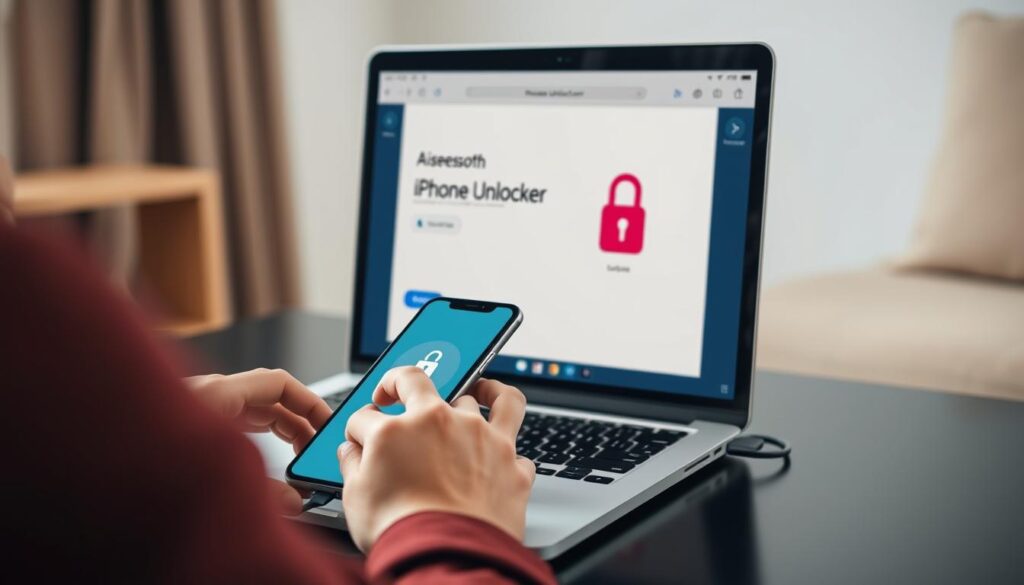
Key factors that make Aiseesoft iPhone Unlocker our top choice:
- Supports all iOS versions up to iOS 18
- Offers 5 different unlocking functions in one tool
- Provides clear step-by-step guidance throughout the process
- High success rate across different device models
- Excellent customer support and regular updates
- 30-day money-back guarantee for peace of mind
Remember that no matter which tool you choose, iPhone unlocking should only be performed on devices you legally own or have permission to unlock. Always consider the potential for data loss and, whenever possible, create backups before beginning the unlocking process.
Ready to unlock your iPhone?
Get started with our top recommended solution today.