iphone water eject

Water damage to my iPhone was a scary moment. I learned the fast action is key to reduce harm. The iPhone Water Eject feature is a big help, getting moisture out of the device.
Newer iPhone models have a water-resistant design. But, it’s not enough to stop all water damage. If your iPhone gets wet, you must act fast. This guide will show you how to use the iPhone Water Eject shortcut to remove water from your iPhone.
Key Takeaways
- Understand the iPhone Water Eject feature and its benefits
- Learn how to use the Water Eject shortcut on your iPhone
- Discover the importance of acting quickly to minimize water damage
- Explore the limitations of iPhone’s water-resistant design
- Find out how to check if your iPhone is water-resistant
Understanding iPhone Water Resistance
iPhone water resistance is a big deal, but what does it really mean? We use our iPhones near water a lot, like swimming or in the rain. Knowing how they handle water can help keep them safe and working well for longer.
IP Ratings Explained
The IP rating shows how well a device can handle solids and liquids. For iPhones, this rating is key. It tells us how well they protect against water and dust. The rating has two numbers. The first number is for dust, and the second is for water. For example, an iPhone with an IP68 rating is very protected against both.
Water Resistance vs. Waterproof: What’s the Difference?
“Water-resistant” and “waterproof” are not the same. Water-resistant means a device can handle water under certain conditions. But it’s not completely safe from water. Waterproof means a device can stay underwater forever without letting water in. iPhones are water-resistant, not waterproof. They can handle accidental water exposure but shouldn’t stay underwater too long.
Water Resistance Capabilities by iPhone Model
Each iPhone model has its own water resistance level. For example, newer iPhones like the iPhone 13 are more water-resistant than older ones. Knowing your iPhone’s water resistance is key to keeping it safe. Check your iPhone’s specs to see its IP rating and how it handles wet conditions.
How Water Damage Affects Your iPhone
Water damage can really hurt your iPhone’s performance. When your device meets water, it can face many problems. These might need iphone water damage repair.
Common Entry Points for Water
Water can get into your iPhone through different spots. This includes the charging port, SIM card slot, and speaker grills. To avoid water damage, be careful when using your device near water. A protective case, like an iphone waller case, can help keep water out.
Potential Internal Component Damage
When water gets inside your iPhone, it can harm the inside parts. This includes the logic board, battery, and other important parts. Corrosion can happen, causing permanent damage. This might need expensive fixes or make your device unusable.
Long-term Effects of Moisture Exposure
Long exposure to moisture can have lasting effects. It can trigger liquid damage indicators, which might void your warranty. Water damage can also lead to battery problems and less water resistance.
Knowing the risks of water damage is key. It helps you act fast and lessen the water damage effects on your iPhone.
Signs Your iPhone Has Water Inside
Water damage can sneak up on you, but spotting moisture in your iPhone is key to avoiding more harm. It’s not always easy to tell if water has gotten into your iPhone. Yet, there are clear signs to look for to see if water has damaged your device.
Visual Indicators of Water Intrusion
One clear sign of water damage is liquid damage indicators. These change color when they meet water or moisture. You can find these indicators in the SIM card tray or under the battery. If you see a color change, your iPhone has likely been wet.
Other signs include corrosion on the inside parts or water marks on the screen.
Performance Issues After Water Exposure
Water damage can also mess with your iPhone’s performance. You might see a wonky touchscreen, bad audio, or trouble connecting. Sometimes, your iPhone won’t even turn on. If you notice these problems after getting wet, act fast to prevent more damage.
Checking the Liquid Contact Indicator
To check the Liquid Contact Indicator (LCI), visit Apple’s support page for how-to. The LCI is in the SIM card tray or on the logic board. If it’s changed color, your iPhone has been wet. Knowing this can help you figure out what to do next.
| Indicator | Description | Action |
|---|---|---|
| Liquid Contact Indicator (LCI) | Changes color when exposed to liquid | Check LCI in SIM card tray or on logic board |
| Visual Inspection | Look for signs of corrosion or water spots | Inspect internal components and screen |
| Performance Issues | Malfunctioning touchscreen, distorted audio, or connectivity problems | Monitor iPhone’s performance after water exposure |
Immediate Actions When Your iPhone Gets Wet
When your iPhone gets wet, you must act fast. Quick action can help avoid damage. Here, we’ll cover the first steps to take.
Power Off Your Device Immediately
First, turn off your iPhone right away. This stops short circuits that can harm it. Press and hold the sleep/wake button until you see “slide to power off.” Then, slide it to the right. Avoid pressing the power button too many times, as it can cause more damage.
Remove Case, SIM Tray, and Accessories
Next, take off any case, SIM tray, and accessories. This makes drying easier and prevents water damage. Use a paper clip or SIM ejector tool to remove the SIM tray. Then, carefully remove any other accessories.

Critical Mistakes to Avoid
When your iPhone is wet, there are mistakes to avoid. Don’t charge it until it’s dry, as it can short circuit. Also, don’t use heat like hair dryers or ovens to dry it, as it can damage parts. Here’s a table of actions to take and avoid:
| Action | Recommended | Not Recommended |
|---|---|---|
| Powering Off | Immediate shutdown | Repeatedly pressing power button |
| Drying Method | Air drying or using desiccants | Using heat sources or compressed air |
| Accessory Removal | Remove case, SIM tray, and accessories | Leaving accessories connected |
By taking these immediate actions and avoiding mistakes, you can greatly improve your iPhone’s chances of recovery. Remember,
“The key to minimizing water damage is swift and appropriate action.”
, which shows how important it is to be ready and know what to do.
iPhone Water Eject: Using the Water Eject Shortcut
The iPhone Water Eject feature is a powerful tool for removing water from your device. It’s a quick and effective way to get rid of water after an accident. Many iPhone users find it helpful.
How the Water Eject Technology Works
The Water Eject technology uses sound frequencies to push water out of the iPhone’s speakers. When you run the shortcut, it plays a sound that creates vibrations. These vibrations help dislodge water trapped inside the device.
Effectiveness of the Technology: How well the Water Eject technology works depends on the amount of water and the iPhone model. For small splashes, it works well. But for bigger water damage, you might need professional help.
Step-by-Step Guide to Setting Up the Shortcut
To use the Water Eject shortcut, you need to set it up first. Here’s how:
- Open the Shortcuts app on your iPhone.
- Tap on the “+” icon to create a new shortcut.
- Search for “Water Eject” in the search bar and select the Water Eject action.
- Tap “Next” and then “Done” to save the shortcut.
- You can now access the Water Eject shortcut from the Shortcuts app or add it to your home screen for easier access.
Running the Water Eject Function Effectively
To get the most out of the Water Eject shortcut, follow these tips:
Immediate Action: Run the shortcut as soon as possible after water exposure to maximize its effectiveness.
Repeat if Necessary: Depending on the extent of water exposure, you may need to run the shortcut multiple times to ensure all water is ejected.
By following these steps and tips, you can effectively use the iPhone Water Eject shortcut. It helps remove water from your device and might save it from water damage.
Using Sound Frequencies to Remove Water
Sound frequencies can help get water out of your iPhone. This method uses special sound waves to push water out. It’s a unique way to rescue your device.
This method works because sound waves affect water physically. Certain sound waves can make water move out of your iPhone’s speakers and other areas.
The Science Behind Sound-Based Water Removal
Sound waves and water interact in a special way. Low-frequency sounds, below 200 Hz, work best to move water. Playing these sounds through your iPhone’s speakers can push water out.
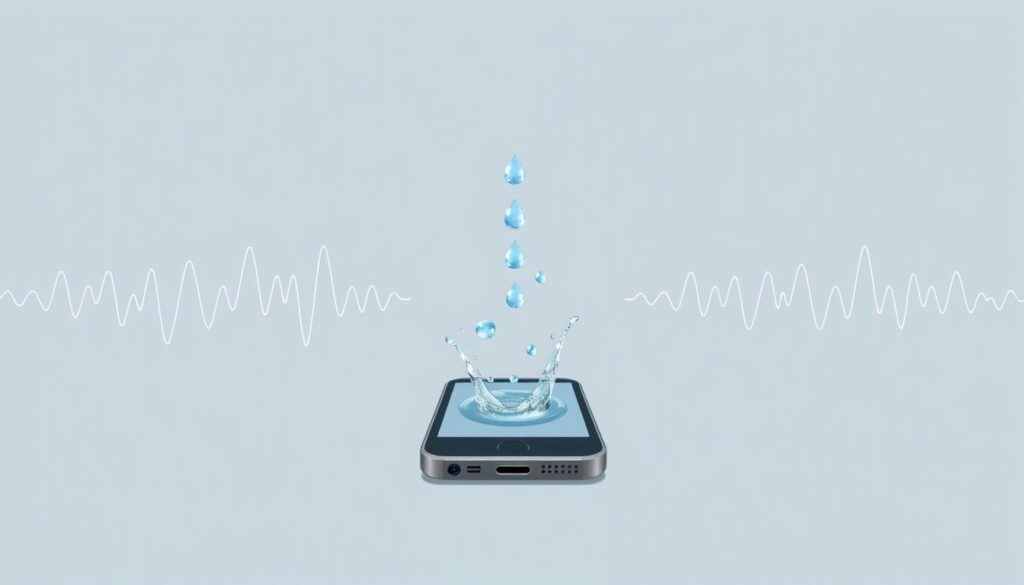
Best Third-Party Apps for Water Ejection
Many apps use sound frequencies to remove water. Some top ones are:
| App Name | Frequency Range | User Rating |
|---|---|---|
| Water Eject | 20 Hz – 200 Hz | 4.5/5 |
| SoundFix | 50 Hz – 500 Hz | 4.2/5 |
| Water Out | 30 Hz – 300 Hz | 4.0/5 |
Effectiveness and Limitations of Sound Methods
Sound methods can work well, but they have limits. They’re best for water in speakers and some external areas. But, they might not work for water deep inside your iPhone. Also, how well it works can depend on your iPhone model and how much water it got.
Manual Methods to Remove Water from iPhone
There are ways to dry your iPhone besides the Water Eject shortcut. These methods can help save your device after it gets wet.
The Gravity Method: Proper Positioning
Using gravity is a simple way to remove water from your iPhone. Turn it upside down to let gravity drain the water from the ports. Be patient and let gravity work its magic. This method works best right after your iPhone gets wet.
Using Absorbent Materials Safely
Using absorbent materials can help dry your iPhone, but do it safely. A soft, dry cloth can gently pat the outside of your iPhone. For better drying, silica gel packets can be used nearby to soak up moisture. But, don’t put anything into the iPhone’s ports to avoid damage.
Gentle Tapping Techniques to Dislodge Water
Gentle tapping can help get water out of your iPhone’s ports. Hold the port down and tap it gently against your hand. This can help water come out of the speakers and charging port. Don’t tap too hard to avoid damage. You want to help the water come out, not push it in.
Using these methods together can help dry out your iPhone. Remember, act fast and be gentle to prevent more harm.
Drying Your iPhone Properly
To save your iPhone from water damage, follow the right drying steps. Water can get into the inside parts, causing corrosion and problems. Using the right drying methods can help your iPhone survive water damage.
Air Drying Best Practices and Environment
Air drying is a simple way to dry your iPhone. Place it in a dry, well-ventilated spot. Avoid direct sunlight or heat sources as they can harm it. Keep it away from moisture.
The best place for air drying is a room with a stable temperature between 60°F to 80°F (15°C to 27°C) and low humidity.

Using Silica Gel and Other Desiccants
Silica gel packets are great at pulling moisture from the air. Put your device in a container with silica gel packets so it’s fully covered. Other desiccants like activated charcoal or calcium chloride can also work, but silica gel is best.
Drying Timeline: What to Expect
The time it takes to dry an iPhone varies. It depends on how much water it got and the drying method. Wait at least 48 to 72 hours before trying to turn it on.
This gives enough time for moisture to evaporate or be absorbed. Be patient and don’t turn on your iPhone too soon. This can cause short circuits and more damage.
Common Myths About Drying Wet iPhones
Drying a wet iPhone is often misunderstood. Many people use methods that don’t work and can harm their device. It’s key to know what not to do as well as the right steps.
The Rice Method: Effectiveness and Risks
Many think rice can dry out a wet iPhone. But, rice dust can damage the iPhone’s openings. Rice also doesn’t pull moisture from inside the phone well. Instead, use desiccants made for drying electronics, which are safer and more effective.
Heat Sources and Hair Dryers: Why They’re Dangerous
Using heat or hair dryers to dry an iPhone is a bad idea. Heat can damage the phone’s internal parts or push water deeper into it. This can cause corrosion or short circuits, making things worse.
Compressed Air: Helpful or Harmful?
Some think compressed air can get rid of water in the iPhone. But, it can also push moisture further into the device or harm parts with its force. It’s safer to avoid using compressed air to dry your iPhone.
Knowing these myths can help you dry your iPhone better and reduce water damage.
- Avoid using rice or other unproven methods.
- Refrain from applying heat.
- Do not use compressed air.
Choose proven methods like desiccants or follow professional repair guides. This ensures your iPhone is dried and restored properly.
Testing Your iPhone After Water Exposure
After drying your iPhone, it’s time to test it. This is key to see if it works right and is safe. It helps find any water damage.
Safe Power-Up Procedure and Timing
Make sure your iPhone is dry before turning it on. A wet iPhone can get damaged more. Wait at least 48 hours before trying to turn it on. Follow the Apple support guidelines for a safe start.
Comprehensive Function Testing Checklist
Once on, test your iPhone’s features. Check:
- Screen responsiveness
- Audio quality during calls and media playback
- Camera functionality
- Wi-Fi and Bluetooth connectivity
- Charging port functionality
Make sure everything works well.
Warning Signs That Professional Help Is Needed
Look out for these signs of trouble: corrosion, unresponsive buttons, or odd behavior. If you see these, get help from an Apple Store or an authorized service provider. They can help avoid more damage.
Data Recovery After Water Damage
When your iPhone gets wet, saving your data becomes the main goal. Water damage can cause you to lose your data. But, there are ways to get it back. Quick action and the right services can help you recover your important data.
Backup Options Before Repair
Before fixing your iPhone, look into backup options. If you’ve backed up your iPhone to iCloud or iTunes, you can restore your data. Regular backups are key to avoid losing data when accidents happen.
Professional Data Recovery Services
If you don’t have backups, professional data recovery services can help. They specialize in getting data from damaged devices, even those damaged by water. It’s important to pick a trusted service for the best results.
Preventative Measures for Future Incidents
To prevent data loss in the future, take steps now. Back up your iPhone regularly, use waterproof cases, and be careful around water. These steps can greatly lower the chance of losing data to water damage.
Professional Repair Options for Water-Damaged iPhones
Water damage can really mess up your iPhone. It’s important to know your repair options. If your iPhone gets wet, it might not work right or could even stop working. Getting help from a pro is usually the best move.
Apple Support vs. Third-Party Repair Services
Deciding between Apple’s support and a third-party service is key. Apple Support uses real parts and keeps your warranty valid, but it costs more. Third-party services are cheaper, but pick a good one to get quality work.
“Choosing the right repair service is crucial for ensuring that your iPhone is restored to its optimal functioning state.”
Cost Considerations and Estimates
How much it costs to fix a water-damaged iPhone depends on the damage and the service. Here’s a look at the prices:
| Repair Service | Screen Repair | Logic Board Repair | Water Damage Assessment |
|---|---|---|---|
| Apple Support | $279-$329 | $99-$299 | Free |
| Third-Party | $150-$250 | $50-$200 | $20-$50 |
What to Expect During Professional Water Damage Repair
When you get your iPhone fixed, the tech will first figure out what’s wrong. They might check how much water damage there is. They’ll replace broken parts, clean off corrosion, and make sure everything works right again. Always ask about the warranty and how long it’ll take to fix your phone.
iPhone Water Damage and Warranty Coverage
iPhone water damage is a big problem. It’s key to know your warranty details. If your iPhone gets wet, knowing your coverage can help you fix it.
Apple offers many warranty and coverage options, like AppleCare+. Knowing what’s covered and what’s not can save you money.
AppleCare+ Coverage for Liquid Damage
AppleCare+ is an extended warranty for iPhone users. It covers accidental damage, including water damage. With AppleCare+, you can get your iPhone fixed or replaced for a fee. Here are some benefits:
- Coverage for Accidental Damage: AppleCare+ covers up to two incidents of accidental damage, including liquid damage.
- Service Fee: You’ll pay a service fee for each incident, which is lower than out-of-warranty repairs.
- 24/7 Support: AppleCare+ offers 24/7 support, helping you anytime.
Standard Warranty Limitations and Exceptions
The standard Apple warranty doesn’t cover damage from liquids. If your iPhone gets wet and you don’t have AppleCare+, you’ll have to pay for repairs yourself. Knowing your warranty limits can help avoid surprise costs.
Some important points to remember:
- The standard warranty only covers manufacturing defects.
- Liquid damage is considered accidental damage, not a manufacturing defect.
- You can buy AppleCare+ within a certain time after buying your iPhone.
Third-Party Insurance Options for Water Damage
If you don’t have AppleCare+, third-party insurance might be a good option. These policies cover accidental damage, including water damage. When looking at third-party insurance, consider these points:
- Coverage Details: Know what’s covered and what’s not.
- Premium Costs: Compare the cost of premiums to potential repair costs.
- Deductibles: Check if there’s a deductible for claims.
Conclusion
Removing water from your iPhone is urgent and needs the right steps. Knowing how water-resistant your iPhone is helps avoid damage. This knowledge lets you protect your device better.
The Water Eject shortcut is a safe way to get water out of your iPhone’s speakers. It works by playing certain tones that shake the speaker. This pushes water out. You can find these sound frequencies on FixTheSpeaker.com to help you.
To keep your iPhone safe, follow drying steps carefully. Turn off your iPhone right away, remove any accessories, and dry it with absorbent materials. Being informed and ready helps protect your iPhone from water damage.
By caring for your iPhone and preventing water damage, it will last longer. Regular care, like using waterproof cases and staying away from water, helps avoid accidents.
FAQ
What is the iPhone Water Eject feature, and how does it work?
The iPhone Water Eject feature is a shortcut to remove water from your iPhone. It uses sound frequencies to create vibrations. These vibrations help push water out of the speakers and ports.
Is my iPhone waterproof, or just water-resistant?
iPhones are not fully waterproof but have some water resistance. The IP rating of your iPhone model shows how water-resistant it is.
How do I know if my iPhone has water inside?
Look for signs like water spots or performance issues. You can also use a Liquid Contact Indicator to check for water.
What should I do immediately when my iPhone gets wet?
Turn off your iPhone right away. Remove any cases, SIM trays, and accessories. Don’t charge or turn it back on until it’s dry.
Can I use third-party apps for water ejection, and are they effective?
Yes, third-party apps can help remove water from your iPhone. They use sound frequencies. Their effectiveness can vary, but they’re a good alternative when the Water Eject shortcut isn’t available.
How do I dry my iPhone properly after water exposure?
Dry your iPhone in a dry place. Use air drying methods. You can also use silica gel or other desiccants to absorb moisture.
Is it safe to use a hair dryer or compressed air to dry my iPhone?
No, using a hair dryer or compressed air can damage your iPhone’s internal parts. It’s not safe.
Can I recover data from my iPhone after water damage?
Yes, professional data recovery services can help. They can recover data from a water-damaged iPhone. Having backups before repair is also helpful.
Does AppleCare+ cover liquid damage?
Yes, AppleCare+ covers accidental damage, including liquid damage. But, it’s important to know the terms and conditions of your coverage.
What are the best practices for preventing water damage to my iPhone?
To avoid water damage, be careful in wet places. Use a waterproof case. Follow best practices for drying your iPhone if it gets wet.



