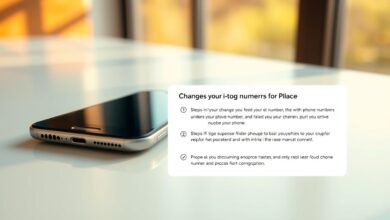how can i change my phone number in google account
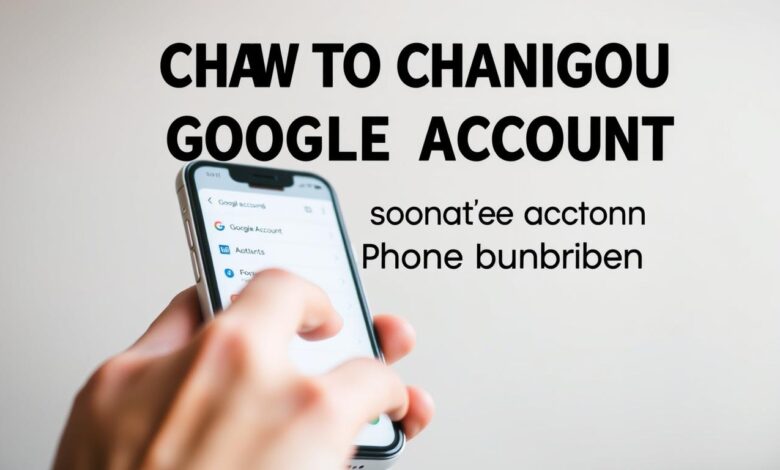
Updating your Google account phone number is key for keeping your account safe. It also helps you get back into your account if you forget your password.
If you have a Google account, it’s important to keep your phone number current. This number helps Google know it’s really you. It also helps you get back into your account or reset your password if needed. So, if you’ve got a new phone number, make sure to update it in your Google account right away.
In this guide, I’ll show you how to change your phone number in your Google account. This way, you can keep using all of Google’s services without any problems.
Key Takeaways
- Understand the importance of updating your phone number in Google account.
- Learn the steps to change your phone number on different devices.
- Troubleshoot common issues that may arise during the process.
- Discover the benefits of having an up-to-date phone number associated with your Google account.
- Ensure your account security by keeping your phone number current.
Understanding the Importance of Your Phone Number in Google Account
An updated phone number in your Google account is key for better security and easy account recovery. Your phone number helps keep your online identity safe. It also makes sure you can get back into your account if you forget your password.
Having a current phone number linked to your Google account brings many security benefits. One big plus is being able to get back into your account if you lose access. This helps stop unauthorized access and keeps your personal info safe.
Security Benefits of an Updated Phone Number
An updated phone number adds an extra security layer to your Google account. With a current number, Google can send you verification codes. This makes it harder for hackers to get into your account without permission.
Account Recovery Options
If you forget your password or can’t get into your account, an updated phone number is very helpful. Google uses this number to send recovery codes or messages. This helps you get back into your account.
| Recovery Method | Description | Benefit |
|---|---|---|
| SMS Recovery | Receives recovery codes via SMS | Quick access to account recovery |
| Phone Call | Receives a phone call with a recovery code | Alternative to SMS for recovery |
Two-Factor Authentication
Two-factor authentication (2FA) is a security method that needs two different ways to prove who you are. With an updated phone number, you can turn on 2FA. This adds a strong extra layer of security to your Google account.
By keeping your phone number current, you boost your Google account’s security. You also make sure you can recover your account if needed. This simple action is a key part of keeping your online world safe and your digital identity secure.
When Should I Update My Phone Number in Google?
Life changes can make you need to update your phone number in your Google account. It’s key for keeping your account safe. It also helps you get back into your account if you forget your password. Plus, you’ll get important notifications.
Getting a New Phone Number
Getting a new phone number? Update it in your Google account right away. This way, you’ll keep getting verification codes and other key messages. Not updating might lock you out or make you miss important stuff.
Moving to a Different Country
When you move to a new country, you might get a new phone number. It’s important to update your Google account with this new number. This keeps you connected to Google services and ensures you get country-specific verification codes.
Security Concerns
Worried about your old phone number being used for bad things? Update your Google account with a new number. This makes your account safer by linking it to a number you control.
| Reason to Update | Importance Level | Action Required |
|---|---|---|
| Getting a New Phone Number | High | Update phone number in Google account |
| Moving to a Different Country | High | Change phone number to a local number and update Google account |
| Security Concerns | Critical | Immediately update phone number and review account security settings |
Preparing to Change Your Phone Number
Before you change your phone number, get your Google Account ready. This means taking a few important steps. These steps will help you update your phone number easily and safely.
Backup Authentication Methods
First, set up backup ways to prove who you are. Google has several options like backup codes, Google Authenticator, and backup phone numbers. Having these ready means you can still get into your account, even if your phone number changes.
To set up these backups, go to your Google Account settings. Then, click on the “Security” tab. Here, you can turn on two-factor authentication (2FA) and pick your backup methods.
Verifying Access to Your Account
Make sure you can get into your Google Account before you start. Check that you can log in and that your current phone number is linked to your account. If you’re having trouble logging in, fix any issues first.
Gathering Required Information
Get all the info you need before you change your phone number. Have your new phone number and any other verification details ready. This will make updating your number easier.
By doing these steps, you’ll be ready to update your phone number in Google Account. This will make the process smooth and secure.
How Can I Change My Phone Number in Google Account
Google offers many ways to change your phone number. This makes it easy for everyone to update their numbers, no matter their device. You can change your number on a desktop, Android, or iPhone.
Overview of Different Methods
You can update your phone number in several ways. You can do it through the Google Account settings page on a desktop. Or, you can use the Google app on Android or iOS devices. You can also change it through the Gmail app on mobile devices.
Each method has its own steps. But they all help you update your phone number in your Google account.
- Desktop Method: Accessing Google Account settings through a web browser on a desktop or laptop.
- Android Method: Using the Google app or Settings app on an Android device.
- iOS Method: Utilizing the Google app or Gmail app on an iPhone or iPad.
Which Method is Best for Your Situation
The best method for changing your phone number depends on your situation and preferences. If you prefer using a computer, the desktop method might be easiest. But if you’re always on the move, the Google app on your Android or iOS device could be better.
Think about these factors when choosing a method:
- Device Availability: Pick a method that matches the devices you have.
- Personal Preference: Some like using a web browser, while others prefer mobile apps.
- Urgency: If you need to update quickly, a mobile device might be faster.
What You’ll Need Before Starting
Before you start, make sure you have a few things:
- The new phone number you want to use with your Google account.
- Access to the device (desktop, Android, or iOS) you’ll use to make the change.
- Your Google account credentials (username and password).
Having these ready will make the process smoother and reduce any problems.
Step-by-Step: Changing Phone Number on Desktop
If you’ve recently changed your phone number, updating it in your Google account settings on desktop is easy.
Accessing Google Account Settings
To begin, access your Google account settings. Go to the Google Account page on your desktop browser. Type myaccount.google.com in the address bar. Sign in with your Google account details if needed.
Navigating to Personal Info
After signing in, find the “Personal info” section. This is where you manage your Google account details, like your phone number. Look for the “Personal info” tab in the left-hand menu and click it.
Updating Phone Number Process
In the “Personal info” section, you can update your phone number. This involves a few steps: removing the old number, adding the new one, and verifying the change.
Removing Old Number
First, remove your old phone number from your Google account. Find the phone number section and click “Edit” or “Delete” next to your current number. Confirm you want to remove the old number.
Adding New Number
Next, add your new phone number. Click “Add phone number” and enter your new number. Include the correct country code.
Verifying New Number
To finish, verify your new phone number. Google will send a verification code to your new number. Enter this code on the verification page to confirm you have access to the new number.
By following these steps, you can update your phone number in your Google account settings on desktop. This keeps your account secure and current.
Changing Phone Number in Google Account on Android
Android users can update their phone number in their Google account easily. They can do this using a few methods. This keeps their account info current and safe.
Using the Settings App
To change your phone number through the Settings app, just follow these steps:
- Open the Settings app on your Android device.
- Scroll down and select “Google.”
- Tap on “Manage your Google Account.”
- Navigate to the “Personal info” tab.
- Select “Phone” and then choose your current phone number.
- Tap on “Edit” and enter your new phone number.
- Verify your new phone number using the verification code sent to you.
Using the Google App
You can also update your phone number through the Google app:
- Open the Google app on your Android device.
- Tap on “More” (usually represented by three dots or lines).
- Select “Account” or “Google Account” depending on your device.
- Go to the “Personal info” section.
- Update your phone number as needed.
Verification Process on Android
The verification process on Android sends a code via SMS or phone call. After getting the code, enter it in the field to finish the verification. This step is key to keeping your account safe.
| Verification Method | Description |
|---|---|
| SMS | Receive a verification code via text message. |
| Phone Call | Receive a verification code via an automated phone call. |
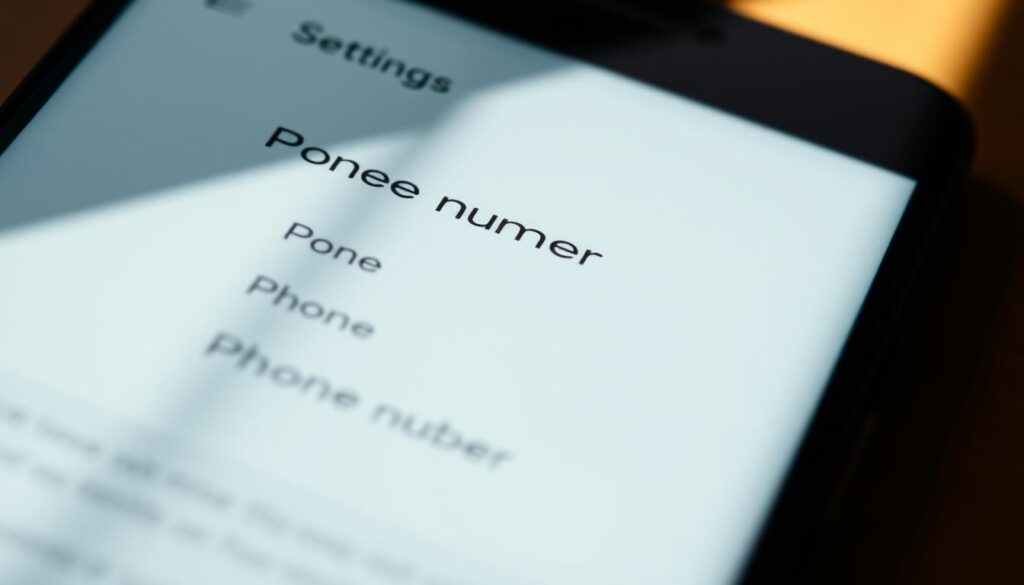
By following these steps, Android users can update their phone number in their Google account. This ensures their account stays secure and current.
Updating Phone Number in Google Account on iPhone
iPhone users can easily update their phone number in their Google account. There are several ways to do this, making it easy to find the method that works best for you.
Google offers different ways to manage your account settings on iPhone. You can use the Gmail app, Google app, or a web browser. Each option is designed to be easy to use and safe.
Using the Gmail App
The Gmail app is a popular choice for managing Google account settings on iPhone. Here’s how to update your phone number using the Gmail app:
- Open the Gmail app on your iPhone.
- Tap on the menu icon (three lines) and select “Settings.”
- Choose your Google account and navigate to “Manage your Google Account.”
- Go to the “Personal info” section.
- Update your phone number as needed.
As noted by Google support, “You can update your phone number in your Google account to help us keep your account secure.”
Using Google App on iOS
The Google app is another easy way to update your phone number. Here’s how:
- Open the Google app on your iPhone.
- Tap on “More” (three dots) at the bottom right corner.
- Select “Settings” and then “Google Account.”
- Navigate to “Personal info” and update your phone number.
It’s essential to keep your account information up-to-date to ensure uninterrupted access to Google services.
Browser Method for iPhone Users
Updating your phone number using a web browser is simple:
- Open Safari (or your preferred browser) on your iPhone.
- Navigate to the Google Account settings page.
- Sign in to your Google account if prompted.
- Go to the “Personal info” section.
- Update your phone number as required.
As
“Keeping your account information current is crucial for maintaining account security and accessing Google services seamlessly.”
, updating your phone number is a simple yet important task.
Changing Your Recovery Phone Number
Understanding your recovery phone number is key when managing your Google account. This number is a backup to help you get back into your account if it’s locked out.
Difference Between Primary and Recovery Numbers
Your primary phone number is for everyday calls and texts. But, your recovery phone number is for getting back into your account. Having both numbers updated means you can always get back into your account, even if you lose your primary number.
Steps to Update Recovery Phone
To update your recovery phone number, just follow these steps:
- Sign in to your Google account.
- Navigate to the “Personal info” section.
- Click on “Recovery phone” and enter your new number.
- Verify your new recovery phone number by entering the verification code sent by Google.
Why Having a Recovery Phone is Essential
A recovery phone number is crucial for keeping access to your Google account. It’s especially helpful if you forget your password or get locked out. With a recovery phone number, you greatly lower the chance of losing access to your account forever.
| Benefits | Description |
|---|---|
| Account Recovery | Helps regain access to your account if you forget your password or get locked out. |
| Security | Provides an extra layer of security with a backup verification method. |
| Convenience | Allows you to reset your password or regain access without needing support. |
Troubleshooting Common Issues When Changing Phone Numbers
Updating your phone number in Google is usually easy. But, some users might run into problems. It’s important to change your phone number to keep your Google account safe and secure.
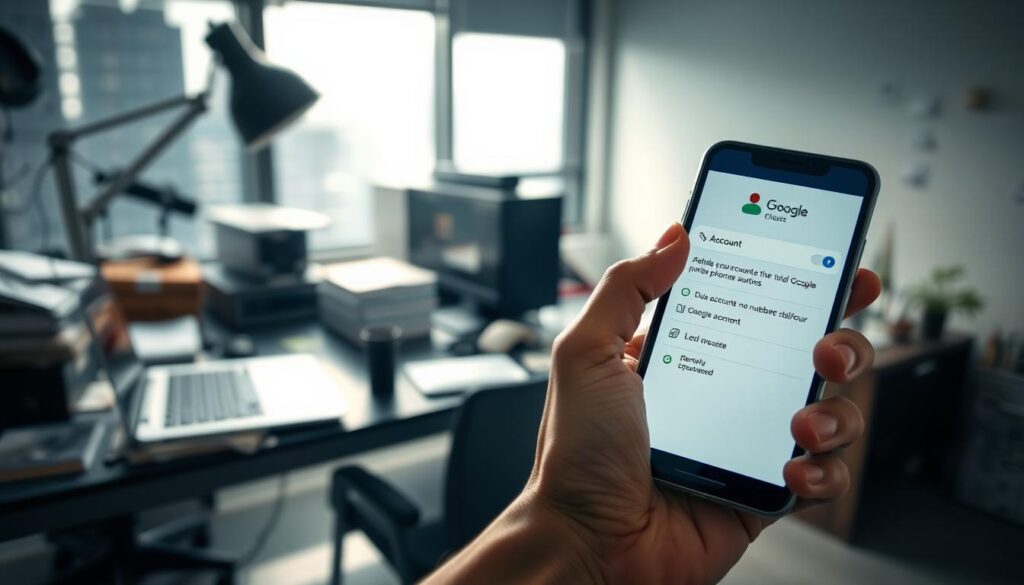
Verification Code Not Received
One common problem is not getting the verification code. This could be because of network issues or typing the wrong phone number.
To fix this, double-check your phone number and make sure your network is stable. If you still can’t get the code, try asking for it by phone call instead of SMS.
Access to Old Number Lost
Not being able to reach your old phone number can make things harder. If you can’t get to your old number, you’ll need to prove who you are in other ways.
Google offers other ways to verify your identity, like answering security questions or using a backup email. Make sure you have these ready to make things easier.
Account Security Challenges
Google might see changing your phone number as a security risk. This is especially true if you’re switching to a number from a different country or region.
Locked Out of Account
If you get locked out because of security, try to get back in by proving who you are. Google will help you through this, asking for information to confirm you own the account.
Identity Verification Problems
Problems with verifying your identity can happen if your info doesn’t match Google’s records. Make sure your details are correct and up-to-date to avoid these issues.
If you’re still having trouble, it’s best to reach out to Google Support. They can help you solve the problem.
Impact of Phone Number Changes on Google Services
Changing your phone number in your Google account affects many Google services. This change isn’t just about your account settings. It also changes how you use many Google platforms.
Google Pay and Payment Methods are especially affected. Google Pay uses your phone number for transactions and checks. Updating your number keeps you informed about your money and keeps it safe.
Google Pay and Payment Methods
Let’s look at how a phone number change impacts Google Pay:
| Aspect | Before Phone Number Change | After Phone Number Change |
|---|---|---|
| Transaction Notifications | Sent to the old phone number | Sent to the new phone number |
| Verification Process | May require old number for verification | Uses new number for verification |
| Account Security | Potential security risk if old number is compromised | Enhanced security with updated number |
YouTube and Other Google Products
Changing your phone number also affects YouTube and other Google products. YouTube doesn’t use your phone number for login. But, your Google account settings can still impact your YouTube experience. For example, updating your phone number is key for keeping your account safe if you use two-factor authentication.
Google Voice Considerations
For Google Voice users, changing your phone number is different. Google Voice numbers are tied to your Google account. So, updating your number can change how you get calls and messages through Google Voice. Make sure to check your Google Voice settings after changing your number to keep service running smoothly.
In summary, changing your phone number in your Google account impacts many Google services. Knowing these effects helps you smoothly transition and keep your Google account and services secure and working well.
Managing Multiple Phone Numbers in Your Google Account
Google lets you handle many phone numbers, making your account more flexible and secure. This is great if you have different numbers for work or personal use. Or if you’ve recently switched to a new phone number.
Adding Secondary Numbers
You can add extra phone numbers to your Google account. This is for things like account recovery or getting notifications. To do this, go to your Google account settings, then “Personal info” and “Phone.” Add a new number and verify it with a code sent via SMS or a call.
Setting Primary Contact Number
Choosing a primary contact number is key for important Google messages. To set one, go to “Phone” in your Google account settings. Pick the number you want as primary and follow the instructions to update.
Removing Outdated Numbers
It’s smart to remove old or unused phone numbers from your Google account. This keeps your account safe. To remove a number, go to “Phone,” find the number you want to delete, and click “Delete” or “Remove.” Then confirm to update your account.
Managing your Google account’s phone numbers well boosts security. It also makes sure you get vital notifications on the right numbers.
Security Best Practices After Changing Your Phone Number
Changing your phone number is just the start. You must keep your Google account safe. After changing your number, take steps to prevent unauthorized access.
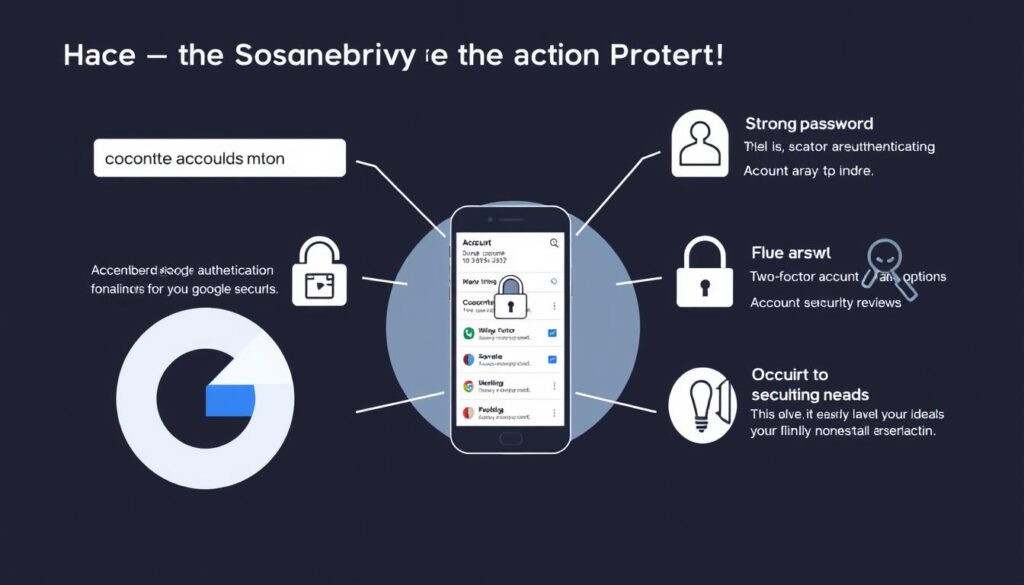
Reviewing Account Activity
It’s key to check your account activity often. Google lets you see recent activity, like devices and locations. To do this, go to your Google Account settings, then the “Security” tab, and find “Recent security activity.” Watching this regularly can spot any odd activity.
Updating Password and Security Questions
If you changed your number for security reasons, update your password. Pick a strong, new password that’s unique. Also, check your security questions. Make sure the answers are hard for others to guess. As cybersecurity expert, Brian Krebs, once said, “The best defense against unauthorized access is a strong, unique password.”
“Using a password manager can significantly enhance your online security by generating and storing complex passwords.”
Enabling Advanced Protection
Google’s Advanced Protection Program adds extra security. It’s great for those at risk, like journalists or activists. To turn it on, use a security key for two-factor authentication. Go to your Google Account settings, then the “Security” tab, and look for “Advanced Protection.”
By following these steps, you can make your Google account much safer after changing your phone number.
How Phone Number Changes Affect Two-Factor Authentication
Changing your phone number can impact your two-factor authentication (2FA) settings in your Google account. 2FA is a key security feature that keeps your account safe. Google’s security experts say, “2FA is one of the simplest and most effective ways to protect your account from phishing attacks and unauthorized access.”
Updating your phone number is crucial for maintaining uninterrupted 2FA service. If your phone number changes, your 2FA settings may be disrupted. This could lock you out of your account. So, it’s important to update your 2FA settings quickly after changing your phone number.
Updating 2FA Settings
To update your 2FA settings after changing your phone number, follow these steps:
- Sign in to your Google account.
- Navigate to the “Security” tab.
- Find the “2-Step Verification” section and click on it.
- Update your phone number associated with 2FA.
It’s a good practice to review your 2FA settings periodically to ensure that your account remains secure.
Alternative 2FA Methods
If you’re unable to receive SMS or voice calls for 2FA, Google offers alternative methods:
- Google Authenticator app: Generates time-based one-time passwords.
- Backup codes: Pre-generated codes that can be used in place of SMS or authenticator codes.
As stated by a Google security blog, “Using an authenticator app or backup codes can significantly enhance your account’s security, especially when you’re unable to receive SMS or voice calls.”
Security Keys and Backup Codes
For an additional layer of security, consider using security keys or backup codes. Security keys are physical devices that store cryptographic keys used for authentication. Backup codes, on the other hand, are a set of one-time use codes that can be used to access your account when other 2FA methods are not available.
“Security keys provide the strongest protection against phishing and other online threats.”
By understanding how to update your 2FA settings, exploring alternative 2FA methods, and utilizing security keys and backup codes, you can ensure that your Google account remains secure even after changing your phone number.
International Considerations for Google Phone Numbers
When you move abroad, think about how your Google account phone number will change. You might need to update it to keep using Google services.
Country Code Changes
If you’re moving to a new country, you’ll need to change your phone number. This is important to keep using your Google account and get verification codes. To do this, go to your Google account settings and edit your phone number.
Regional Restrictions
Some Google services might not be available in all places. This is because of local laws or rules. Check Google’s policies on regions before changing your account.
Language and Location Settings
You might also need to change your language and location settings. This helps you get content and services that fit your new place. To change these, go to your Google account settings and pick your preferences.
Thinking about these international factors helps you smoothly update your Google account phone number.
Conclusion
Updating your phone number in your Google account is key to keeping your online presence safe. By following the steps in this article, you can change your phone number securely. This helps protect your identity.
Changing your Google account phone number is important. It keeps your contact info current and helps with account recovery. This process boosts your account’s security and ensures you can get back into your account if needed.
In short, having an updated phone number in your Google account is essential for security. It stops unauthorized access and keeps your online identity safe. This summary shows why it’s important to stay alert with your Google account settings.
FAQ
How do I change my phone number in my Google account?
To update your phone number in Google, go to your account settings. Then, find the personal info section and change your phone number.
What are the benefits of having an updated phone number in my Google account?
An updated phone number in Google adds security. It helps with account recovery and boosts two-factor authentication.
Why is it essential to update my phone number when I get a new one?
Updating your phone number keeps your account safe. It also helps you recover your account if you forget your password.
How do I change my phone number on a desktop?
On a desktop, go to your Google account settings. Then, update your phone number in the personal info section. Remove the old number, add the new one, and verify the change.
Can I change my phone number using the Google app on Android?
Yes, you can update your phone number in the Google app on Android. Just follow the in-app prompts.
What should I do if I don’t receive a verification code when changing my phone number?
If you miss the verification code, check your phone’s signal. Make sure you’ve entered the right phone number. Try sending the code again.
How does changing my phone number affect my Google Pay and other Google services?
Changing your phone number might affect Google Pay and other services. You should update the phone number for these services.
Can I have multiple phone numbers associated with my Google account?
Yes, you can add multiple phone numbers to your Google account. Add secondary numbers, set a primary number, and remove old ones.
What security best practices should I follow after changing my phone number?
After changing your phone number, check your account activity. Update your password and security questions. Also, enable advanced protection for security.
How does changing my phone number impact two-factor authentication?
Changing your phone number might change your two-factor authentication settings. Update your 2FA settings and consider other methods like security keys and backup codes.
Are there any international considerations when changing my phone number in Google?
Yes, when moving internationally, consider country code changes and regional restrictions. Also, adjust your language and location settings.